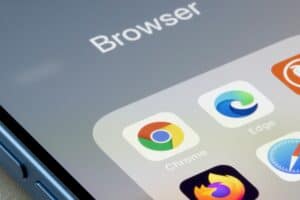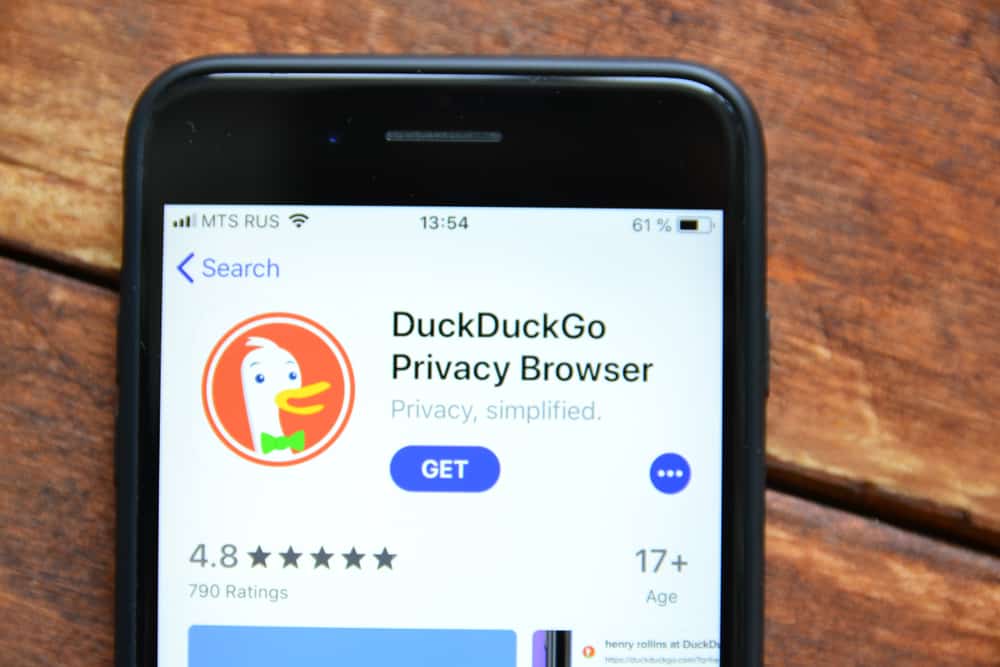
Has your iPhone been attacked by malware and made DuckDuckGo a default search engine? Fortunately, you can get the Safari browser back with certain workarounds.
To remove DuckDuckGo from an iPhone, open Settings and tap “Safari.” Select “Search Engine,” choose “Google,” and open Safari.
To make things easier for you, we took the time to write a comprehensive step-by-step guide on removing DuckDuckGo from an iPhone.
Reasons To Delete DuckDuckGo
Even though many users claim DuckDuckGo to be better than most browsers, certain loopholes can drive you to delete it immediately, including the ones discussed below.
Reason #1: Surrounding Controversies
One reason why you may decide to delete DuckDuckGo is because of surrounding controversies.
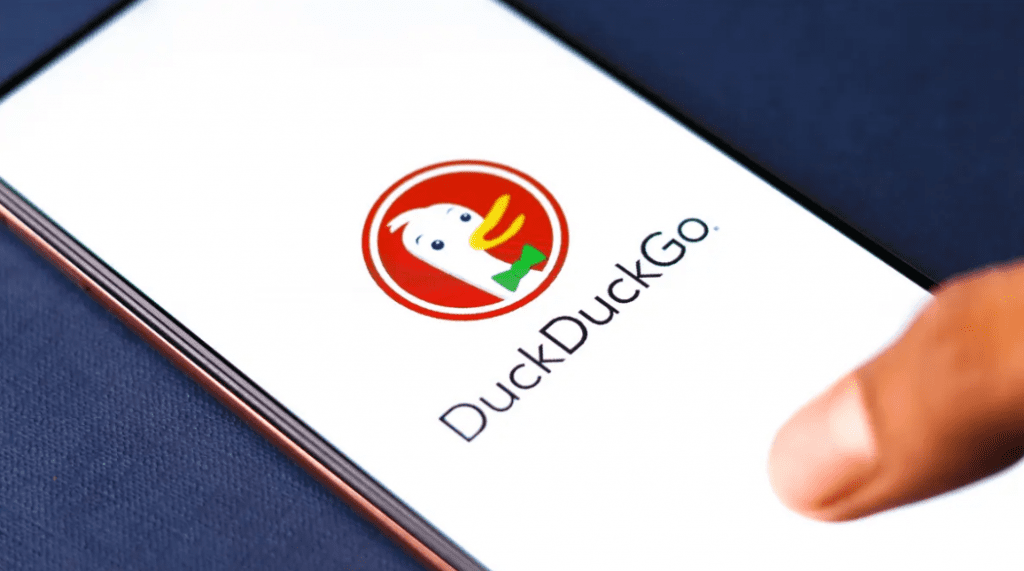
For instance, DuckDuckGo’s Privacy Protection claim was recently thrown under the bus with allegations that it may just be a marketing tactic. Research later revealed that DuckDuckGo shared users’ data and IP addresses with Microsoft.
Reason #2: Fewer Services
Another reason you may decide to delete DuckDuckGo is that it provides lesser services when compared to other search engines such as Google. Additionally, it has a narrowed search capacity, which restricts the search results to a certain extent.
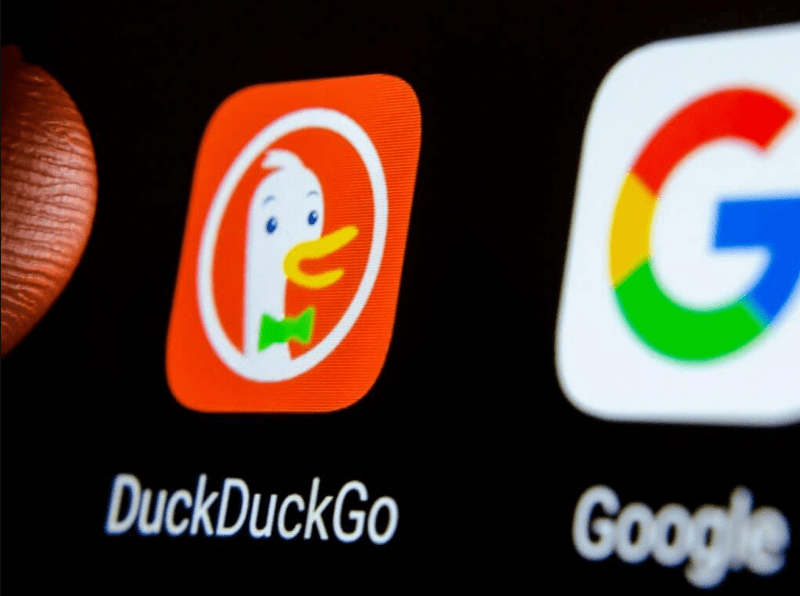
Reason #3: Lack of Autosuggestions and Personalization
Finally, the lack of personalization and autosuggestions may cause you to delete DuckDuckGo because relevant search results may be difficult to obtain.
This may sometimes irritate you, causing you to miss your iPhone’s fully optimized internet browsing experience.
Removing DuckDuckGo From an iPhone
If you’re struggling with removing DuckDuckGo from an iPhone, our 6 step-by-step methods will help you accomplish this task without a problem!
Method #1: Using Default Search Engine Settings
To remove DuckDuckGo as a default search engine on Safari, follow these steps.
- Open Settings.
- Tap “Safari.”
- Select “Search Engine.”
- Tap “Google.”
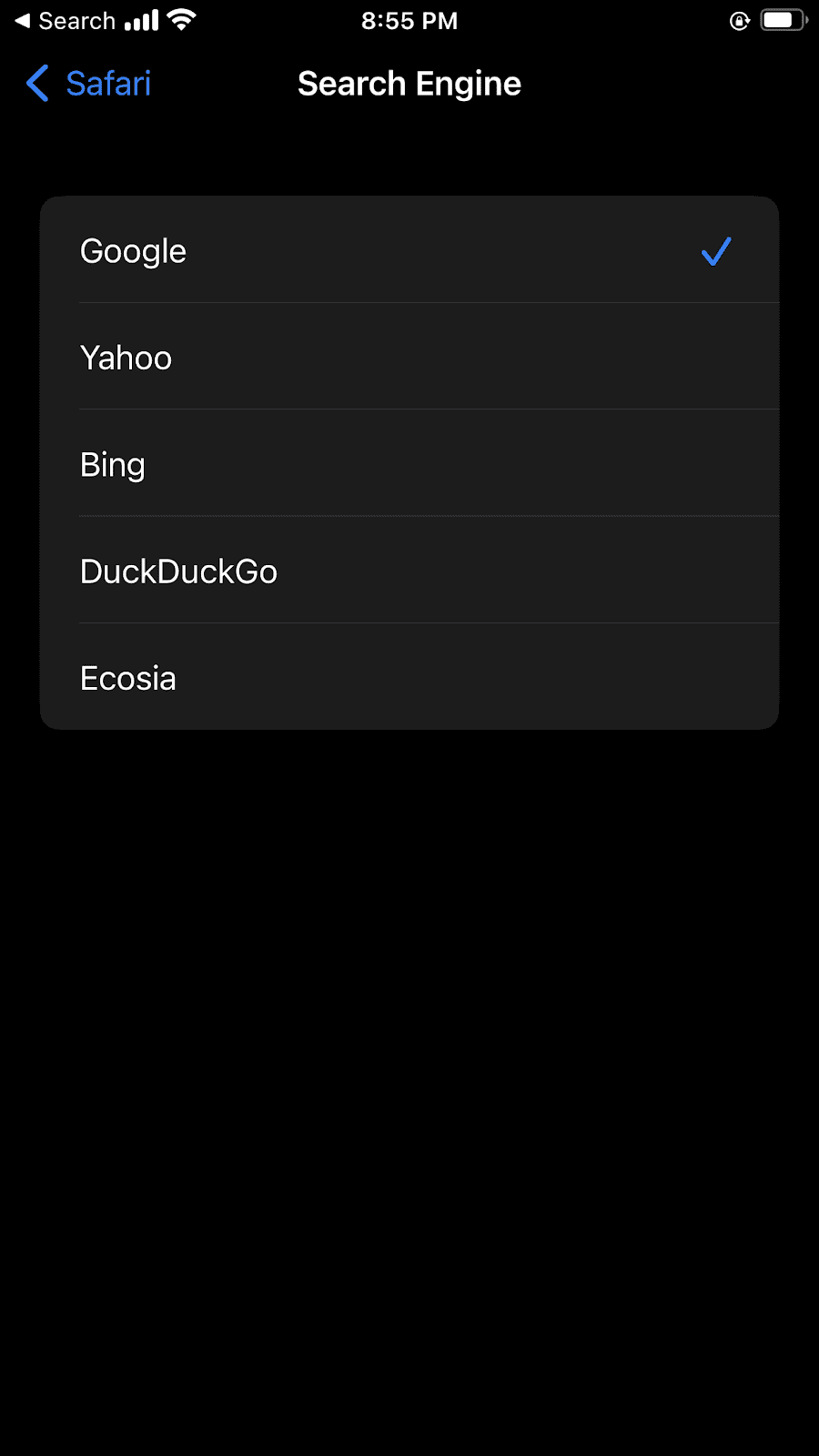
- Open Safari and check whether Google has replaced DuckDuckGo as your default search engine.
Method #2: Using Safari To Clear Website Data
If malware has attacked your iPhone causing DuckDuckGo to become the default Safari browser, you can clear website data to remove it with the following steps.
- Open Settings.
- Tap “Safari.”
- Choose “Advanced.”
- Select “Website Data.”
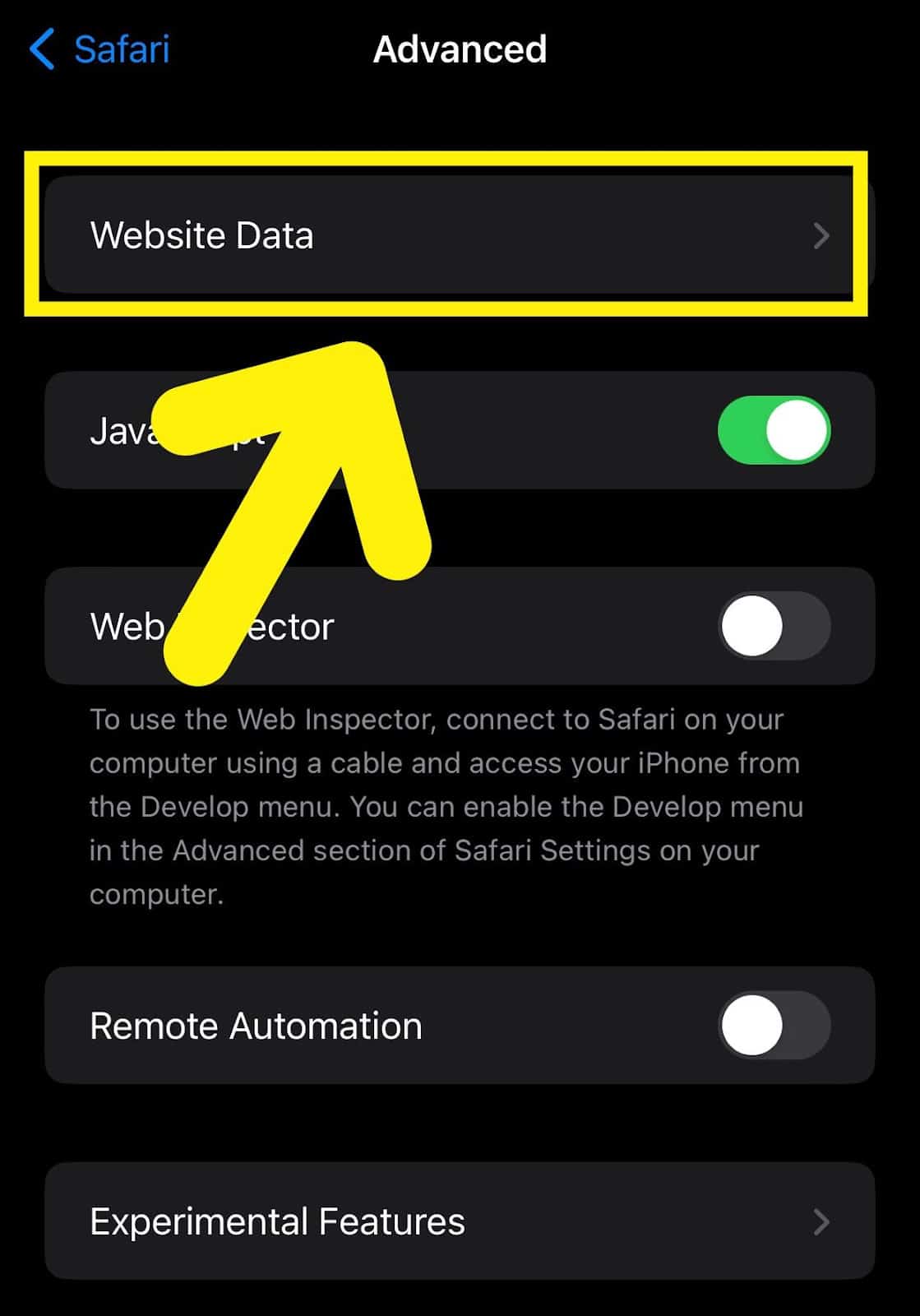
- Tap “Remove All Website Data.”
- Select “Remove Now” and open Safari to check whether the search engine has been changed.
Method #3: Removing the DuckDuckGo App
If you have the DuckDuckGo app installed on your iPhone, you can simply remove it with these steps.
- Tap and hold the DuckDuckGo app icon.
- Select “Remove App.”
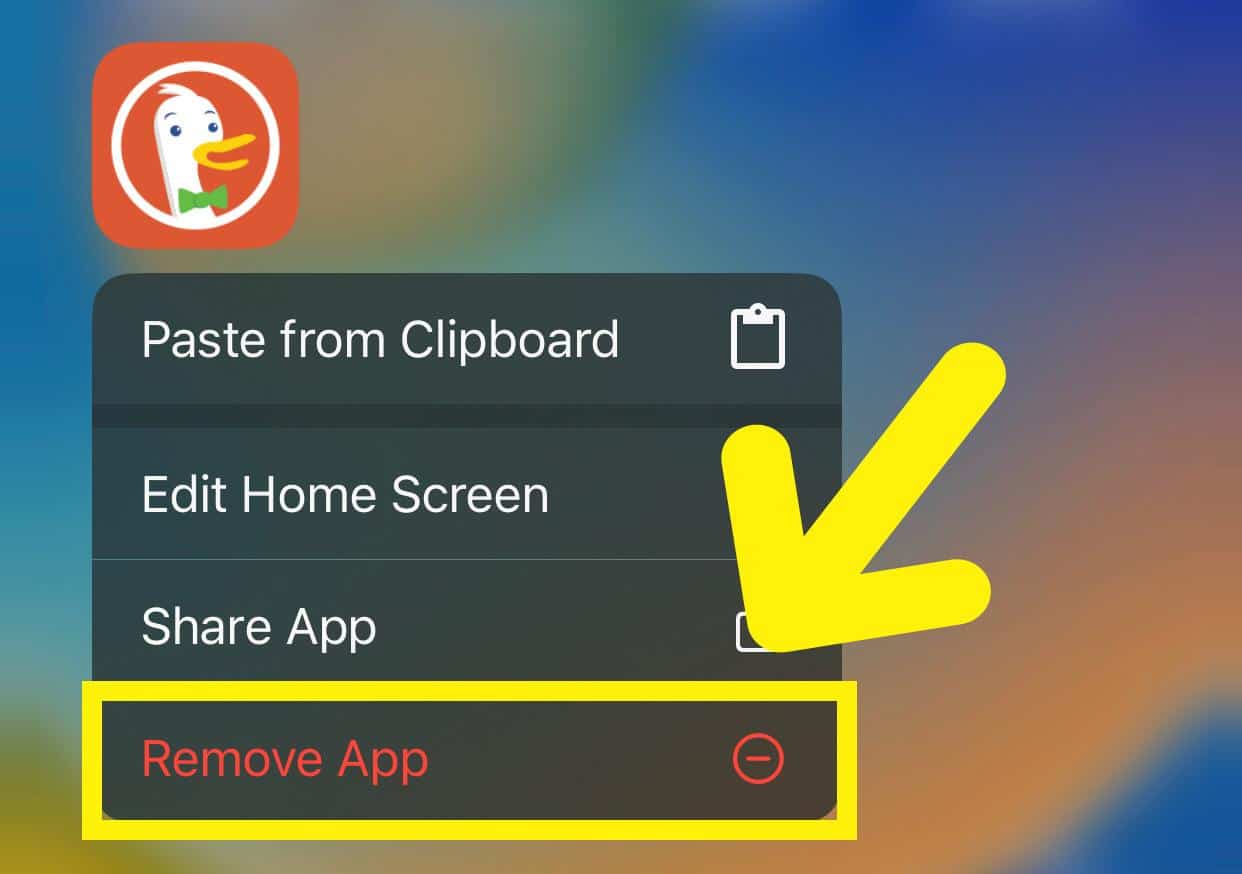
- Tap “Delete App.”
- Select “Delete” to remove DuckDuckGo from your iPhone!
Method #4: Using Chrome
You can also remove DuckDuckGo while using Chrome as a browser on your iPhone with the following steps.
- Open Chrome.
- Tap the three horizontal dots.
- Select “Settings.”
- Tap “Search Engine.”
- Choose “Google.”
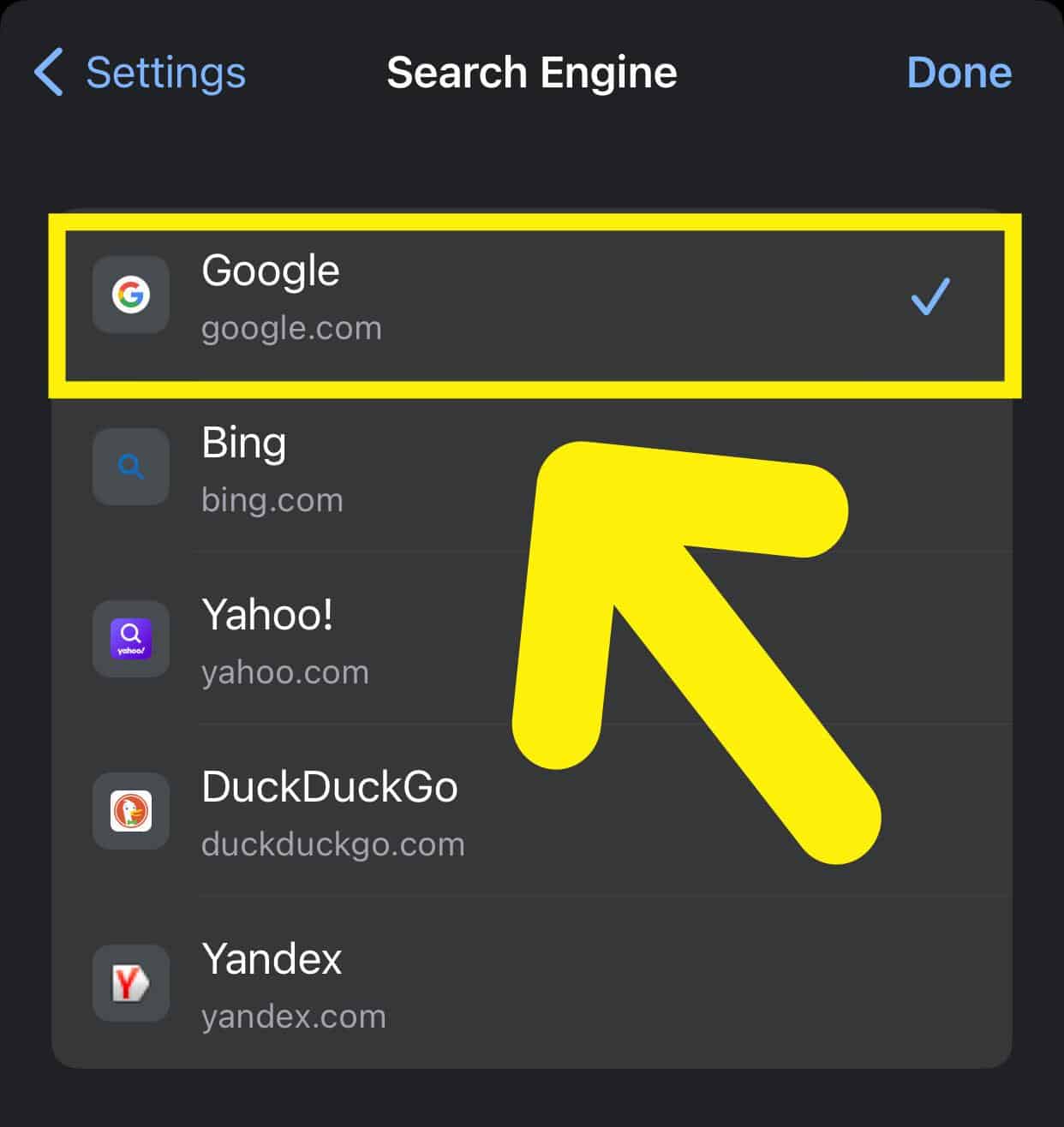
- Tap “Done” to get rid of DuckDuckGo on your iPhone using Google Chrome.
Method #5: Using Microsoft Edge
If you’re using Microsoft Edge as a default browser on your iPhone, you can remove DuckDuckGo as the default search engine with the following steps.
- Open Microsoft Edge.
- Tap the three horizontal dots.
- Select “Settings.”
- Choose “General.”
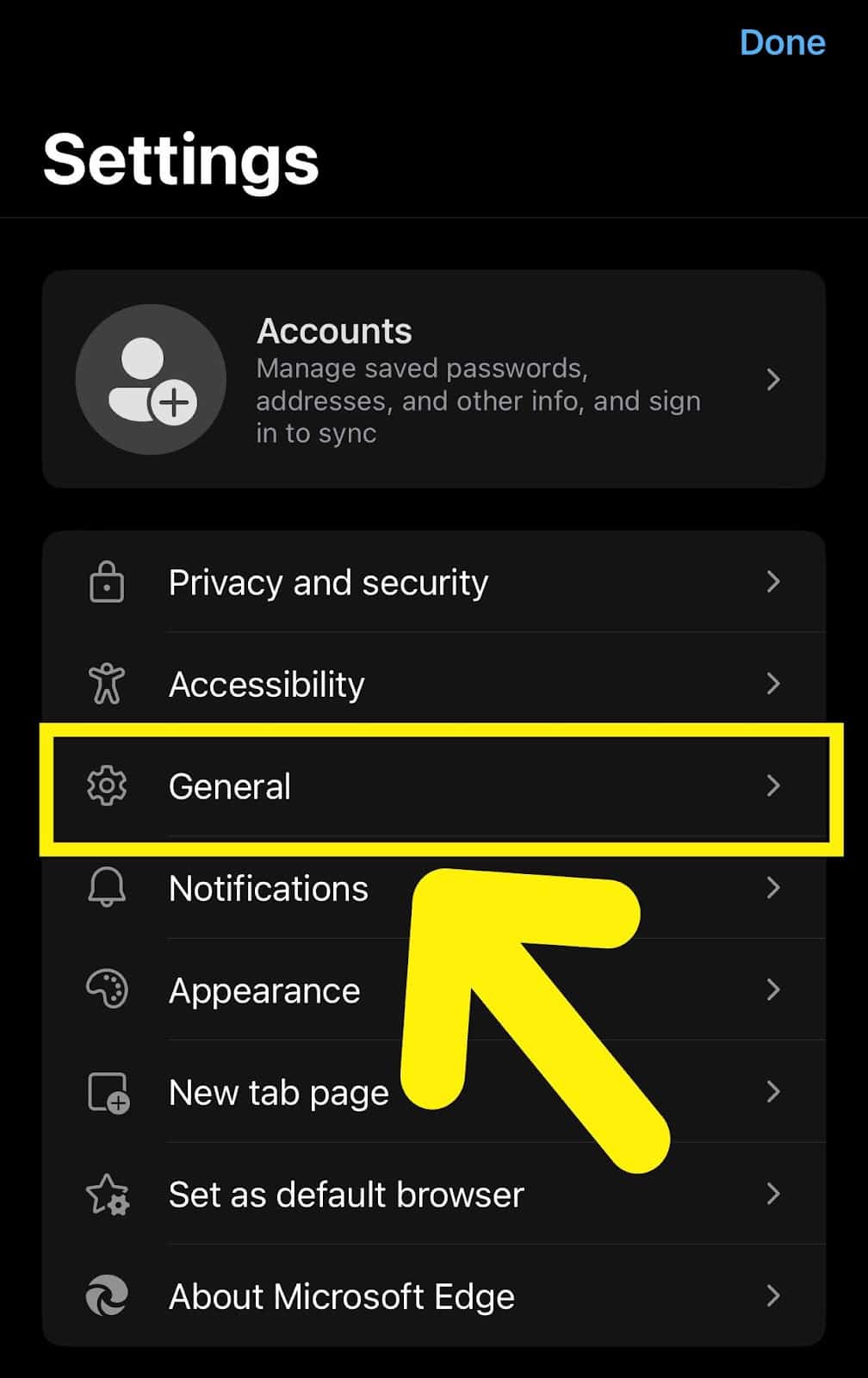
- Tap “Select search engine.”
- Tap “Google.”
- Select “Done” to get rid of DuckDuckGo on your iPhone!
Method #6: Using Firefox
It is possible to remove DuckDuckGo from your iPhone using Firefox as a default web browser.
- Open Firefox.
- Tap the three stacked lines.
- Select “Settings.”
- Choose “Search,” select “DuckDuckGo” under “Default Search Engine,” and tap “Google.”

- Tap “Settings.”
- Select “Done” to remove DuckDuckGo from your iPhone.
Summary
In this guide, we’ve discussed removing DuckDuckGo from an iPhone. We have also discussed a few reasons you may decide to delete this search engine.
Hopefully, your question is answered, and you can now enjoy the full Safari search experience with greater transparency!
Frequently Asked Questions
Since DuckDuckGo does not profit off of users’ data, they generate money through great advertising ties. The DuckDuckGo model relies heavily on showing ads through business partnerships with other brands.