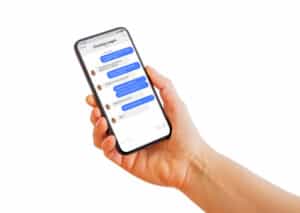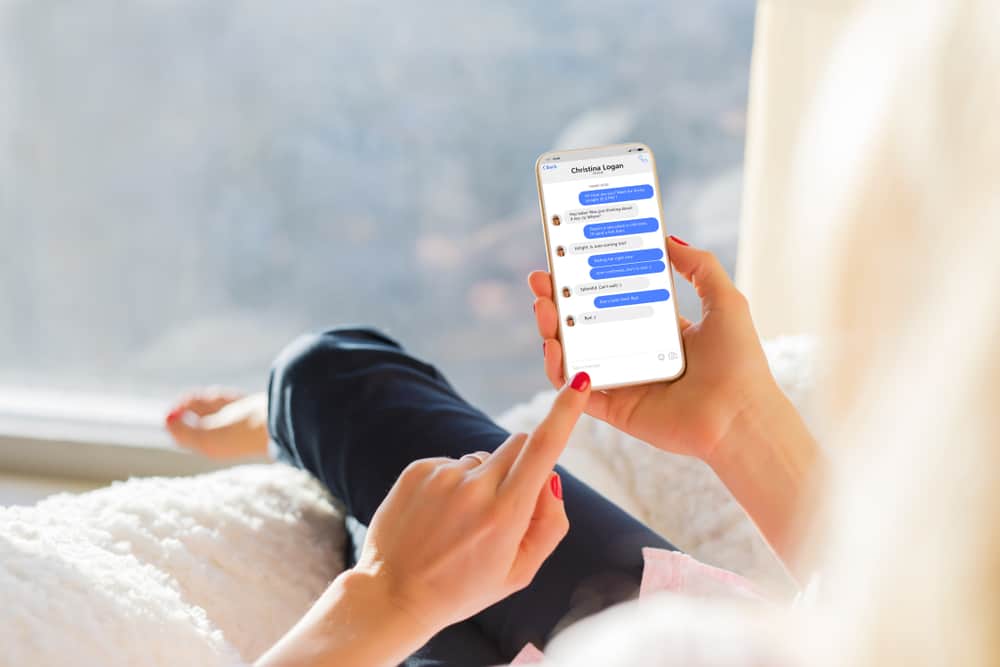
Have you received a text message from someone with important and lengthy details but don’t want to write it down? Luckily, you can take a screenshot of these details using your iPhone to save time.
To screenshot text messages on your iPhone, open the Messages app, select a conversation, scroll to a text message, press the side and volume up buttons together, and quickly release both of them. Next, tap the thumbnail appearing on the bottom-left corner to open it or head to “Albums” > “Media Types” > “Screenshots” to view your saved text message screenshot.
To help you with this task, we took the time to write a short guide on how to screenshot text messages on your iPhone.
Taking Screenshots of Text Messages
If you are wondering how to screenshot text messages on your iPhone, our following 3 step-by-step methods will help you go through the entire process quickly.
Method #1: Taking Screenshots of Text Messages on an iPhone With Face ID
Do these steps to take a screenshot of text messages on iPhone 13 with Face ID.
- Open Messages.
- Select a conversation.
- Move to the text message that you want to take the screenshot of.
- Press the side and volume up buttons and quickly release them.
- Tap the thumbnail appearing on the bottom-left corner to open it or head to “Albums” > “Media Types” > “Screenshots” to view your saved text message screenshot.
Repeat the same process to take screenshots of different text messages within a conversation in the Messages app.
Method #2: Taking Screenshots of Text Messages on an iPhone With Touch ID and Side Button
If you have an iPhone with the Touch ID and a side button, do the following steps to screenshot text messages.
- Open Messages.
- Select a conversation.
- Move to the text message that you want to take the screenshot of.
- Press the side and Home buttons and quickly release them.
- Tap the thumbnail to open the text screenshot or view in “Albums” > “Media Types” > “Screenshots.”
Method #3: Taking Screenshots of Text Messages on an iPhone With Touch ID and the Top Button
You can screenshot text messages on an iPhone with Touch ID and the top button in the following way.
- Open Messages.
- Select a conversation.
- Move to the text message that you want to take the screenshot of.
- Press the top and Home buttons and quickly release them.
- View your text screenshot in “Albums” > “Media Types” > “Screenshots.”
Combining Different Text Screenshots Into One
If you have taken many text message screenshots and want to merge them into s single capture, use a third-party app with these steps.
- Open App Store.
- Install Picsew.
- Select your text screenshots in the order you want to view them.
- Tap the “Vertical” option showing as a scrolling shot at the bottom.
- Tap the yellow line with the pencil icon to adjust the spacing between text screenshots by dragging the upper or lower image.
- Tap “Preview” to see if every text message is in order, and tap the checkmark.
- Share or export the file to save on your iPhone; all text messages will show as a single screenshot.
Summary
In this short guide, we’ve discussed how to screenshot text messages on your iPhone. We’ve also discussed stitching different text message screenshots into a single one using a third-party app.
Hopefully, your problem is resolved, and you don’t have to waste time noting every detail in a text message with a pen.