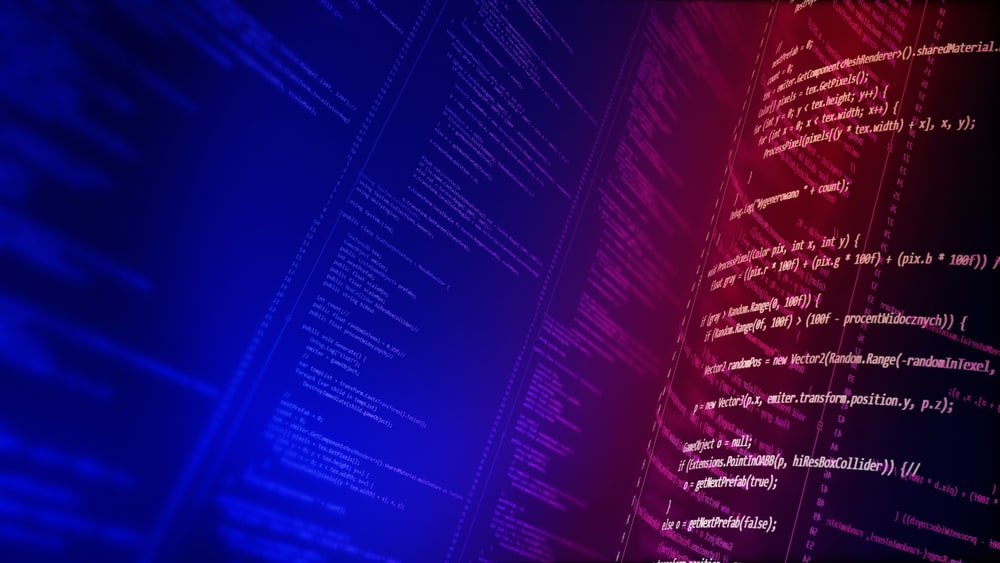
In this article, we will discuss how to fix the “Unable to Contact Snap Store” error in Ubuntu 18.04. This issue typically arises when there’s a problem connecting to the Snap Store, either due to a problem with the store itself or network connectivity issues on your end.
To fix the "Unable to Contact Snap Store" error in Ubuntu 18.04, you can start by checking the status of the Snap Store and your network connection. If the store is down, you’ll need to wait until it’s back up. If your network connection is working fine, try killing the Snap Store process and restarting it. If you’re behind a proxy, configure the proxy settings for snap. If none of these solutions work, seek further assistance from the Ubuntu community or forums.
Understanding the Problem
The Snap Store is a platform for distributing software packages called snaps, which are used in Ubuntu and other Linux distributions. Sometimes, when trying to install or update snaps, you may encounter the error “Unable to Contact Snap Store”. This error indicates that the snap command is unable to connect to the store to download or update software.
Checking the Snap Store Status
The first step in troubleshooting this error is to check the status of the Snap Store. You can do this by visiting the Snap Store status page at status.snapcraft.io. If the store is down, you will need to wait until it is back up and running before you can install or update snaps.
Checking Your Network Connection
If the Snap Store is not down, the next step is to check your network connection. You can do this by pinging a reliable website, like Google, from your terminal. To do this, open your terminal and type:
ping google.comIf you receive replies, your network connection is working. If not, you may need to troubleshoot your network connection.
Restarting the Snap Store Process
In some cases, the error can be resolved by killing the Snap Store process and restarting it. You can do this by running the following command in your terminal:
killall snap-storeThe killall command stops all instances of a running process. In this case, it stops the snap-store process. After running this command, try to run the snap command again to see if the problem has been resolved.
Configuring Proxy Settings
If you are behind a proxy, you may need to configure the proxy settings for snap. You can do this by running the following commands in your terminal:
sudo snap set system proxy.http="http://<proxy_addr>:<proxy_port>"
sudo snap set system proxy.https="http://<proxy_addr>:<proxy_port>"In these commands, <proxy_addr> is the address of your proxy server, and <proxy_port> is the port number. The sudo command is used to run commands with administrative privileges, and the snap set system proxy.http and snap set system proxy.https commands are used to set the HTTP and HTTPS proxy settings for snap, respectively.
Seeking Further Assistance
If none of these solutions work, it is possible that there is a problem with the snap command itself or with your Ubuntu installation. In such cases, it might be helpful to seek assistance from the Ubuntu community or forums for further troubleshooting.
In conclusion, the “Unable to Contact Snap Store” error in Ubuntu 18.04 can usually be resolved by checking the status of the Snap Store, checking your network connection, restarting the Snap Store process, or configuring your proxy settings. If these solutions do not resolve the error, it may be necessary to seek further assistance.
The Snap Store is a platform for distributing software packages called snaps, which are used in Ubuntu and other Linux distributions. It provides a centralized location for users to discover, install, and update software.
The "Unable to Contact Snap Store" error typically occurs when there is a problem connecting to the Snap Store. This can be due to issues with the store itself or network connectivity problems on your end.
You can check the status of the Snap Store by visiting the Snap Store status page at status.snapcraft.io. If the store is down, you will need to wait until it is back up and running before you can install or update snaps.
To check your network connection in Ubuntu, you can open the terminal and use the ping command followed by a reliable website, like Google. For example, you can type ping google.com in the terminal. If you receive replies, your network connection is working.
To restart the Snap Store process, you can use the killall command in the terminal. Run the command killall snap-store to stop all instances of the Snap Store process. Afterward, try running the snap command again to see if the error is resolved.
If you are behind a proxy, you can configure proxy settings for snap by running the following commands in the terminal:
sudo snap set system proxy.http="http://<proxy_addr>:<proxy_port>"
sudo snap set system proxy.https="http://<proxy_addr>:<proxy_port>"Replace <proxy_addr> with the address of your proxy server and <proxy_port> with the port number.
If none of the solutions mentioned in the article resolve the "Unable to Contact Snap Store" error, it is advisable to seek further assistance from the Ubuntu community or forums. They can provide more specific troubleshooting steps based on your situation.








