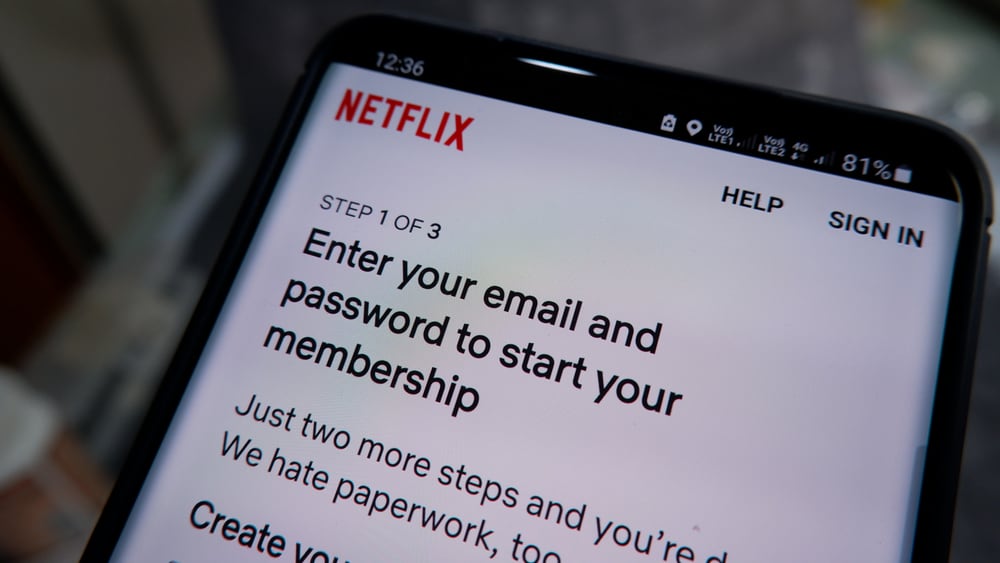
Are you using Netflix on your Android device but want to view your password to reset or change it? Luckily, you can find it out without going through much trouble.
To see your Netflix password on Android, open Chrome and navigate to “Settings” > “Google” > “Manage Google Accounts” > “Security”, and tap “Netflix”. Next, type in the mobile PIN, and press the eye icon.
To make things easy for you, we took the time to write a detailed step-by-step guide on how to see Netflix passwords on Android. We will also explain the process for resetting your Netflix password.
Seeing Your Netflix Password on Android
If you don’t know how to see the Netflix password on your Android, our following step-by-step methods will help you find it quickly.
Method #1: Using Google Chrome
You can quickly see the Netflix password on your Android device Google Password in the following way.
- Open Google Chrome on your Android device and tap the three dots menu.
- Tap “Settings”.
- Tap “Passwords”.
- Tap “Netflix”.
- Tap the eye icon, and now you can see your Netflix password.
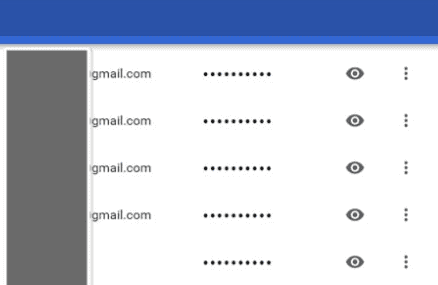
Method #2: Using Google Autofill
Here is another quick method to help you see your Netflix password using Google Autofill Feature.
- Open “Settings”.
- Tap “Google”.
- Tap “Autofill”.
- Tap “Autofill with Google”.
- Tap “Passwords”.
- Tap “Netflix”.
- Enter your “PIN” and see your Netflix password.
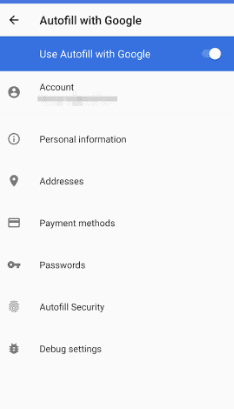
Method #3: Via the Netflix Website
It is also possible to view the Netflix password using the Netflix website.
- Launch the browser on your Android and open the Netflix website.
- Tap “Sign In”.
- Find the username/email and password options.
- Tap the “Password” field and tap “Show” to see your Netflix password.

Resetting Your Netflix Password on Android
Now that you have learned about seeing the Netflix password, here are the steps to reset the Netflix password on your Android device.
Method #1: Via the Netflix App
With these simple steps, you can easily reset your Netflix password using their mobile app.
- Open Netflix.
- Tap your profile picture.
- Tap “More”.
- Tap “Change password”.
- Enter current and new passwords.
- Tap “Save” to confirm.
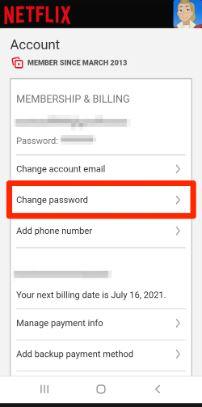
Method #2: Using the Netflix Website
It is also possible to reset the Netflix password on Android through their website in the following way.
- Launch the browser on your Android and open the Netflix website.
- Sign in to your account and select your profile.
- Tap “Change password”.
- Enter existing and new passwords.
- Check the “Require all devices to sign in again with new password” box.
- Tap “Save”.
Method #3: Using Netflix Help
If you are struggling to remember your Netflix password and your account is locked, you can still reset the password using the Help option by following these steps.
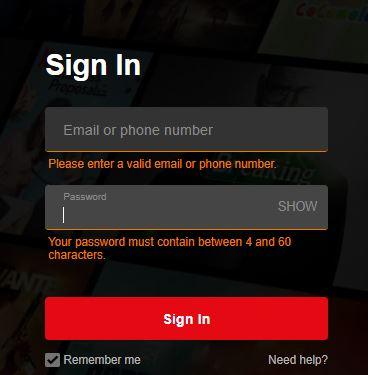
- Launch a browser on your Android and head to the Netflix website.
- Tap “Need Help” on the login screen.
- Tap “Email” and type in your email address.
- Tap the “Email Me” button and follow the instructions in your email to reset the password.
Alternatively, you can select the “Text Message” option from the Help menu and get the Netflix password reset link on your Android phone.
Troubleshooting Netflix Password Not Resetting
If you have been trying to change your Netflix password but have not received a reset email on your Android, try the following methods to troubleshoot the issue.
Method #1: Checking All Folders in Your Email
A quick way to see the Netflix password recovery email on your Android is by checking the Promotions and Spam folders through Gmail with these steps.
- Open Gmail.
- If the Netflix password link is not showing under the inbox, check the “Promotions” tab.
- Tap the three horizontal lines on the top left of the Gmail screen.
- Tap “Spam” and see if you can see the Netflix password reset email.
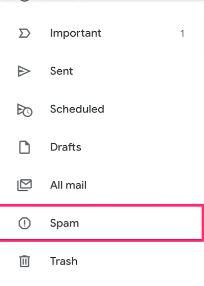
Method #2: Adding Netflix to Your Contact List
If you still cannot see the Netflix password reset link after checking the “Promotions” and “Spam” folders, add info@mailer.netflix.com to your contact list and try sending the reset email again.
It is also possible that a delay with Netflix or your email provider is causing the issue. In this case, wait a few hours and check your inbox on your Android device.
Summary
In this guide, we have discussed how to see the Netflix password on Android. We have also shared some easy methods to reset your Netflix account password.
Moreover, we have also discussed some of the troubleshooting steps in case you are not receiving the Netflix password reset email.
Hopefully, your problem is resolved, and you can now view and change your Netflix password for added security.








