
Have you been feeling constant pain in your shoulder and neck while working on your computer? Your Dell monitor’s height might be the cause. Fortunately, adjusting its height to an appropriate level can help relieve that pain.
To adjust your Dell monitor’s height, sit up straight on your chair and pull the adjustable monitor upwards towards your line of vision. Adjust until you find a comfortable placement, and lock it using the switch or button at the back. On a non-adjustable Dell monitor, use your CPU or a book to place your monitor over and give it some height.
In this guide, we have discussed how to adjust your Dell monitor’s height in a simple and easy-to-follow way. We will also discuss some benefits of adjusting the monitor’s height to bring comfort to your professional or academic life.
Adjusting Your Dell Monitor’s Height
If you don’t know how to adjust your Dell monitor’s height, our following 2 step-by-step methods will help you accomplish this task without much effort.
Method #1: On a Height-Adjustable Dell Monitor
If you have a height-adjustable Dell monitor, you can pull on it to adjust its height in the following way.
- Sit up straight on your chair.
- Pull the lower corners of the adjustable monitor upwards towards your line of vision.
- Adjust the monitor until you find a comfortable placement.
- Lock the stand using the switch or button at the back.
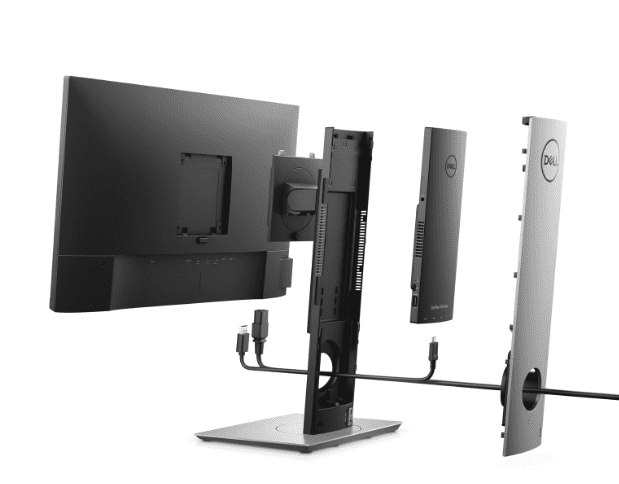
If this method doesn’t work for you, take some help from the manual provided by your monitor’s manufacturer.
Method #2: On a Non-Adjustable Dell Monitor
To adjust the height of a non-adjustable Dell monitor, you might need to take the help of a tool or some objects lying around in the following ways.
Way #1: Buying a Stand
The best way to adjust your non-adjustable Dell monitor is to get a monitor stand. Not only will this monitor stand allow you to change the height of your monitor to your comfort level, but it will also clear up some space on your desk.

Just place the stand on a flat surface and attach your monitor to the stand using its manual instructions. Once securely attached, you can tilt and swivel your monitor to get the perfect placement according to your comfort needs.
Way #2: Using Your CPU
If you don’t want to spend dollars to buy a monitor stand, you can also use your CPU in its place. Place your CPU on your computer desk on a flat surface, horizontally. Then, carefully place your monitor over it, ensuring not to apply too much pressure on it.

Voila! Your Dell monitor’s height is now adjusted to your eye level.
Way #3: Using Some Books
Although using a CPU as a stand might be practical, moving around such an essential and heavy part of your PC might not be safe. Instead, you can use any books around your house to create your preferred height level and place your Dell monitor over them.
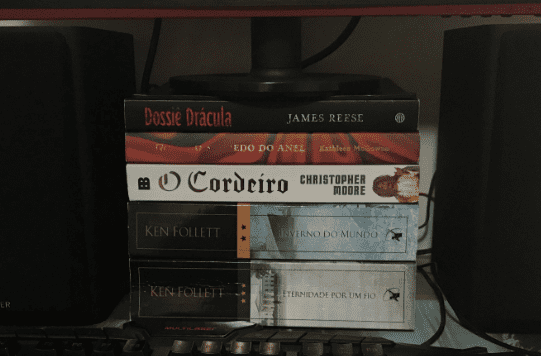
Compared to a CPU, you can add or remove a book or two to adjust the height of your monitor.
Benefits of Adjusting Your Dell Monitor’s Height
If you regularly sit at a desk from 9 to 5 and work on a computer, adjusting your Dell monitor’s height will significantly impact your health and boost your work efficiency.
- Give you a better viewing angle.
- Give you a better posture.
- Lessen the pressure on your eye.
- Reduce the stress on your shoulders and neck.
Summary
This guide discusses adjusting your Dell monitor’s height with conventional and unconventional approaches. We have also discussed increasing the height of non-adjustable Dell monitors in different ways and the benefits of doing it.
Hopefully, your question has been answered, and you can say goodbye to your neck and back pain.
Frequently Asked Questions
As widely accepted according to ergonomic standards, your monitor’s display should be in-line with your eyes. Looking up at the monitor even slightly, for more extended periods, can be extremely bad for your back and neck.
Moreover, a monitor with a lower stand can be easily adjusted to become taller, using adjustable stands or books; however, a monitor with an in-built higher stand cannot be lowered to reach eye level.
If you place your monitor directly on a desk, it might inhibit its ability to give you a clear and balanced sound, as the sound waves bounce off your desk’s hard and reflective surface before you can hear them. Thus, it is better to put your studio monitor on a stand to improve sound quality.
The standard viewing distance from the eye to the front surface of the monitor screen is between 20 and 40 inches (50 and 100 cm).







