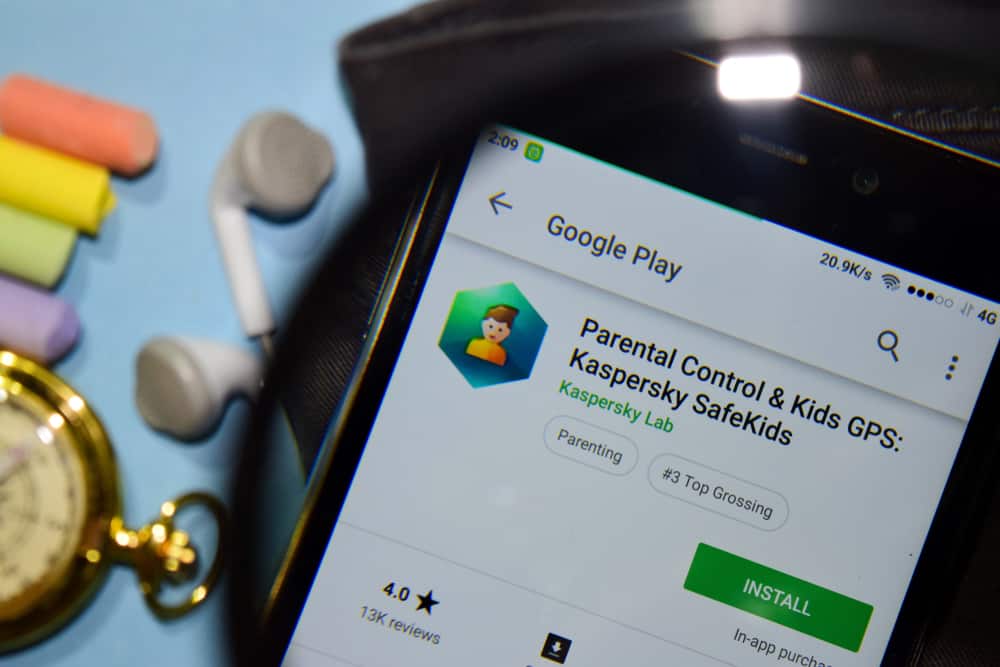
Many parents set up parental controls on their child’s Android devices to limit their access to certain content or apps. However, there are times when you may need to bypass them. Fortunately, you can do this with a few quick steps.
To bypass parental controls on your Android device, open Google Play Store and tap the menu icon. Tap “Settings” and select “Parental Controls”. Toggle the button to disable the parental controls. Enter the PIN and tap “OK”.
To help you with the task, we’ve compiled an extensive guide to show you how to bypass parental controls on your Android device.
- Bypass Parental Controls on Android
- Method #1: Deleting Your Google Account
- Method #2: Using Google Play Store
- Method #3: Clearing Google Play Store Data
- Method #4: Disabling Supervision in Family Link
- Method #5: Factory Resetting the Device
- Method #6: Changing the Time Zone
- Method #7: Accessing a Non-Network Hotspot
- Method #8: Browsing in Private/Incognito Mode
- Summary
- Frequently Asked Questions
Bypass Parental Controls on Android
If you are wondering how to bypass parental controls on an Android device, our 8 step-by-step methods will quickly walk you through the process.
Method #1: Deleting Your Google Account
Deleting the Google account on your Android device will help you bypass parental controls in the following way.
Step #1: Access Your Google Account
In the first step, open the Settings app on your Android device and tap the “Google” option. On the next page, tap “Manage Your Google Account” under your email details.
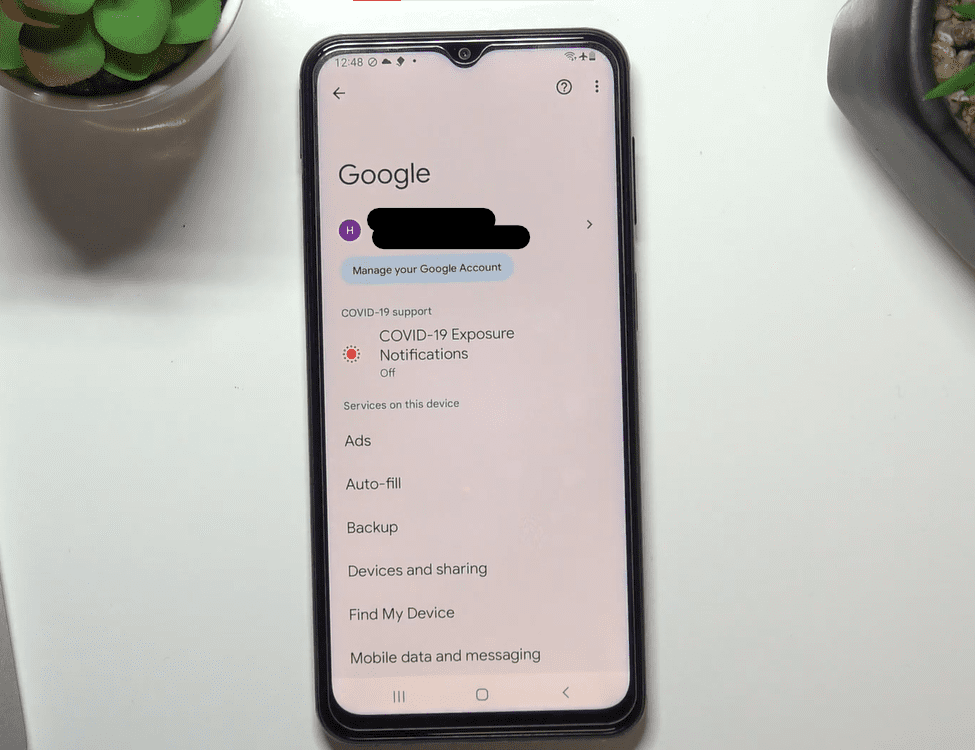
Step #2: Delete Your Google Account
In the next step, tap “Get Started” and head to the “Data & Privacy” tab on your Google account. Now, scroll down and tap “Delete your Google Account”. Enter your password and tap “Next”.
On the “Delete Your Google Account” page, scroll down and check all the boxes.
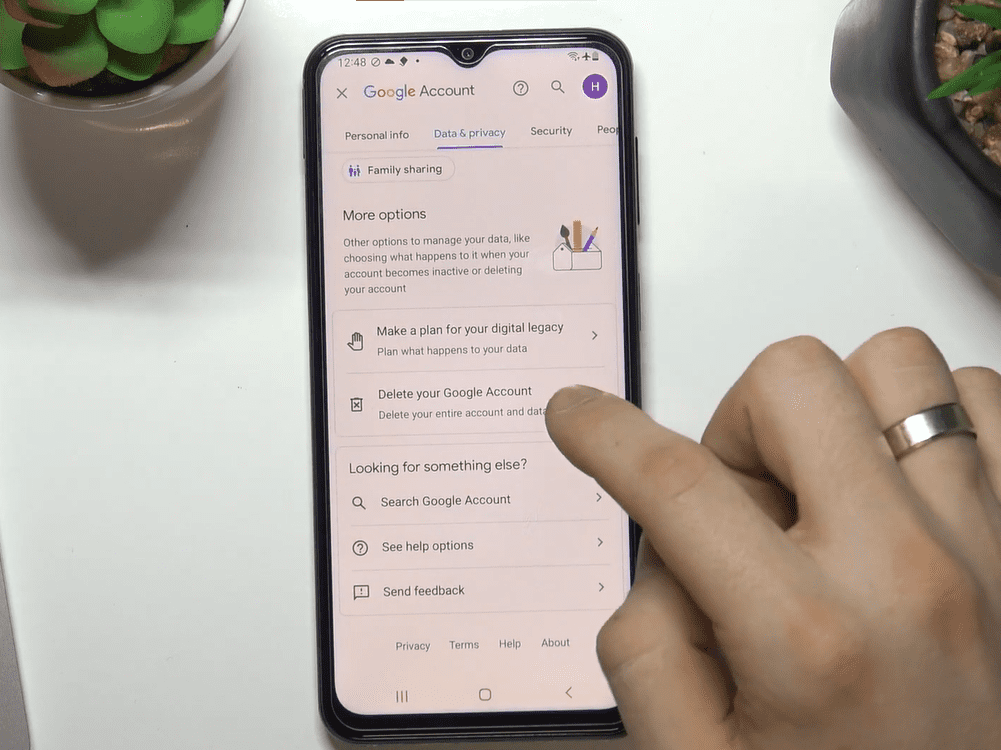
Tap “Delete Account”. Google will start deleting your account, and you will get access to all the apps on your device.
You can later recover the deleted account on your phone or create a new one.
Method #2: Using Google Play Store
By following these steps, you can bypass the parental controls on your Android device through Google Play Store.
- Open Google Play Store.
- Tap the three horizontal lines.
- Tap “Settings”.
- Tap “Parental Control”.
- Toggle off the button.
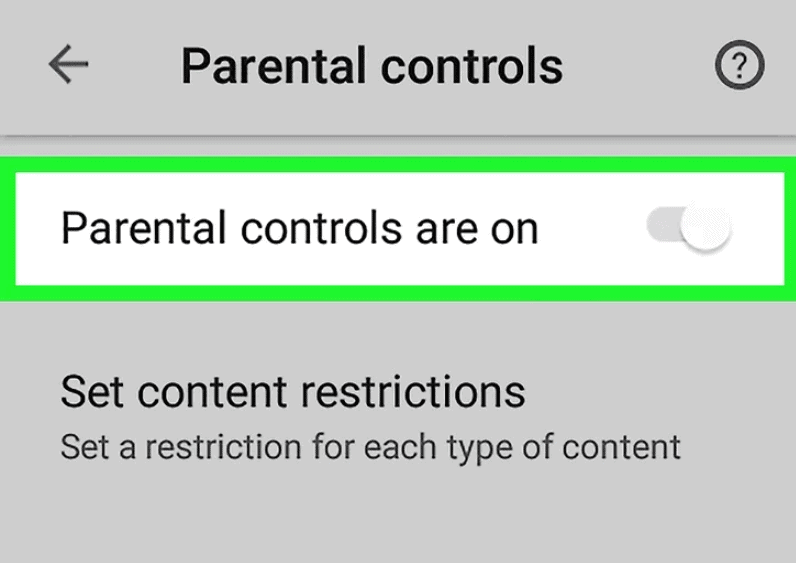
- Enter your PIN.
- Tap “OK”, and you will bypass the parental controls on your Android device.
Method #3: Clearing Google Play Store Data
If you’ve forgotten your PIN for parental controls on your Android device, you can bypass it in the following way.
- Tap Settings.
- Tap “Apps & Notifications”.
- Select “Google Play Store”.
- Tap “Storage”.
- Tap “Clear Data”.
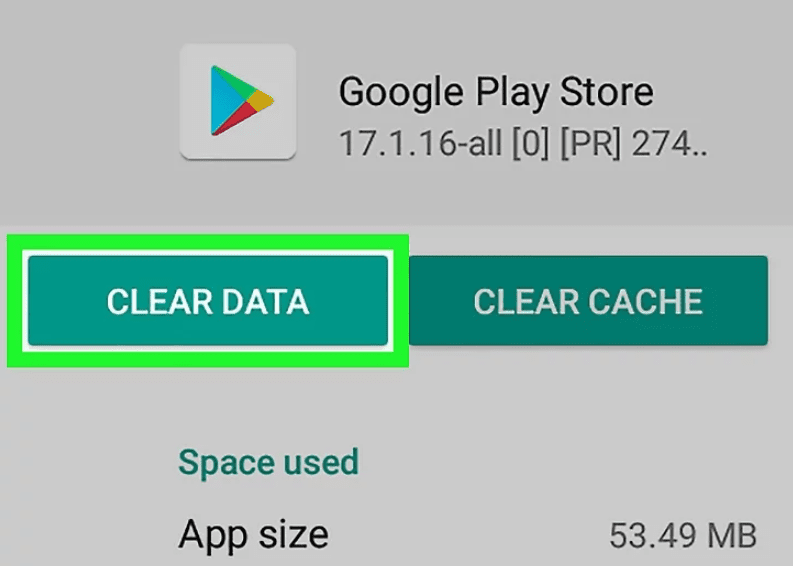
- Choose “OK” to confirm, and you’ll bypass parental controls!
Method #4: Disabling Supervision in Family Link
Disabling the supervision in the Google Family link will also help you bypass the parental controls on your Android device in the following way.
Step #1: Allow the Content
In the first step, open the Family Link app on the parent’s Android device. On the app’s Home screen, select the account you want to manage. Next, choose the “Manage Settings” option, tap “Control on Google Play”, choose the content you want to allow, and tap “Save”.
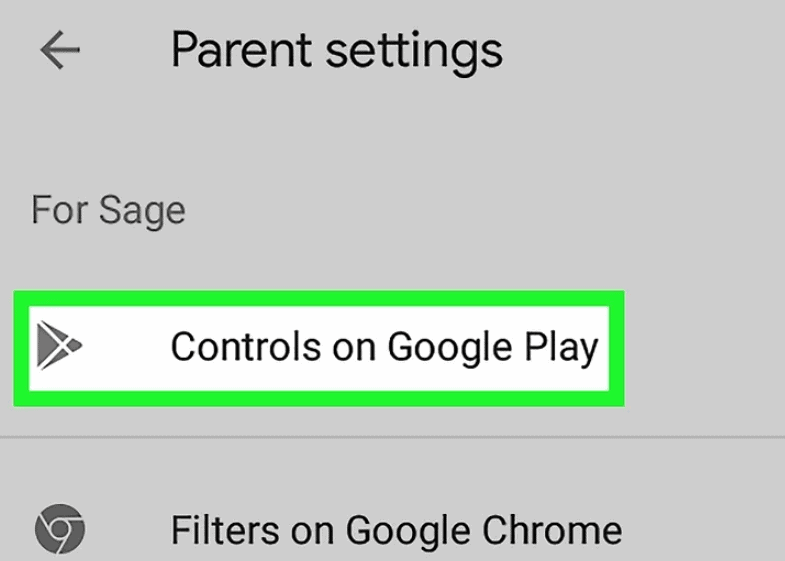
Step #2: Stop the Supervision
In the last step, head back to the “Manage Settings” option and tap “Account Info”. Choose “Stop Supervision”. Check the box to confirm your choice and again tap “Stop Supervision” to disable and bypass the parental controls.
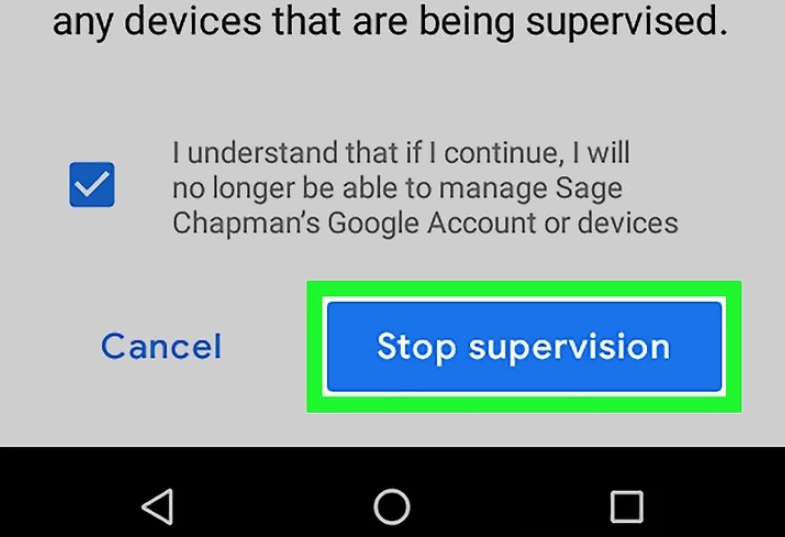
Method #5: Factory Resetting the Device
You can bypass the parental controls by factory resetting your Android device in the following way.
- Launch Settings.
- Tap “General Management”.
- Select “Reset”.
- Tap “Factory Data Reset”.
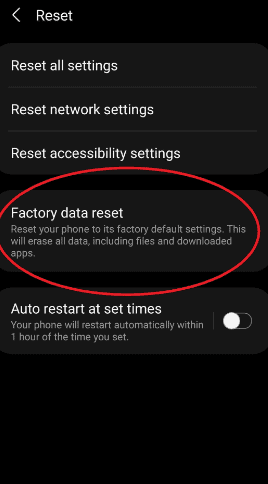
- Tap “Reset” and enter your device PIN.
- Tap “Next” and select “Delete All”.
- Your device will be reset to default with no parental controls.
Method #6: Changing the Time Zone
Changing the time zone on your Android device can also bypass parental control for a limited time with these steps.
- Open Settings.
- Tap “General Management”.
- Tap “Date & time”.
- Toggle the button next to the “Automatic Date and Time” setting to turn it off.
- Choose “Select Time Zone”.
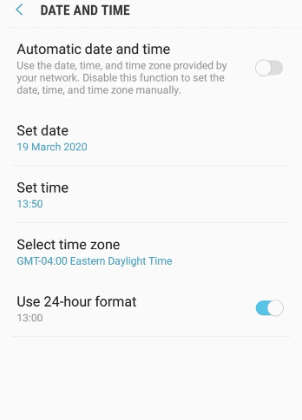
- Select the desired time zone from the list of available options.
- That’s it! You will bypass the parental controls on your Android device for a limited time.
Method #7: Accessing a Non-Network Hotspot
If you are trying to bypass the parental controls on your Android device’s network, try using a non-network hotspot.
To do so, you will need to find a network connection that is not blocked by parental control. However, keep in mind that using a non-network hotspot may not be the safest way. Therefore, try to use a source that you trust.
Method #8: Browsing in Private/Incognito Mode
Using Chrome to browse in private or incognito mode can bypass parental controls by following these steps.
- Open Google Chrome.
- Choose the three-dot menu icon in the top-right corner.
- Select “New Incognito Tab”.
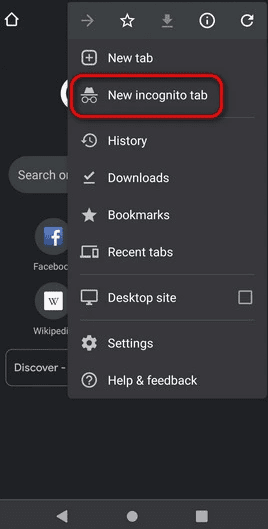
- This will open a new tab where you can access content blocked by parental controls.
It is possible to use a VPN network to bypass parental controls on the network connection.
Summary
This comprehensive guide discusses how to bypass parental controls on your Android device with easy-to-follow instructions.
Hopefully, this article helped resolve your question, and you can now access content and apps on your device without any issues.
Frequently Asked Questions
Google Family Link allows parents to create a Google account for their child and set certain limits on their online activity. This can include what apps and websites they can use, how long they can spend using them, and other parental controls. The app can be used on Android devices and Chromebooks.
You can restrict apps on your Android device by turning on parental controls in the Google Play Store.







