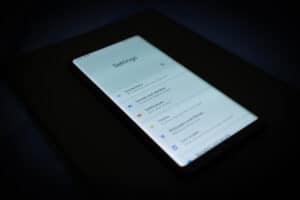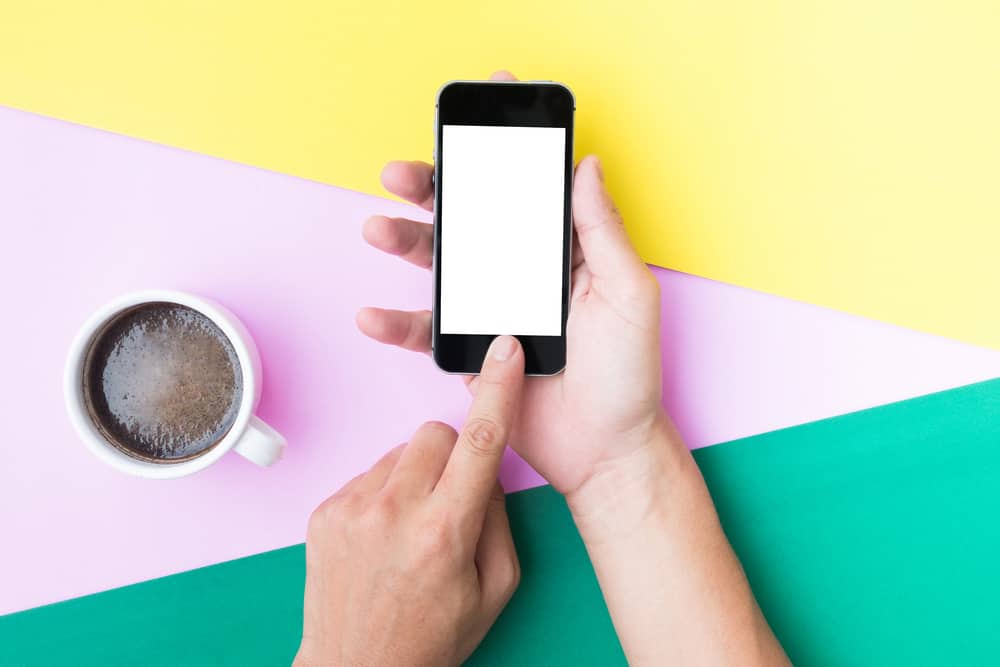
One of the best things about iPhones is their handier and customizable interface. Its screen minimization feature makes the interface more likable. It lets you use your iPhone in portrait mode with all the comfort. However, many users face difficulties in minimizing their iPhone screen.
You can minimize your iPhone screen using the home button and the Face ID. Yet, you need to enable “Reachability” to minimize your iPhone screen. You can “Reachability” from your iPhone settings with a few taps.
However, locating the “Reachability” options might be challenging if you aren’t familiar with iPhone settings.
This article will show you how to enable “Reachability” on your iPhone. We will also explain how you can use “Reachability” to minimize the screen on iPhone.
What Is Reachability Mode in iPhone?
As iPhones are becoming bigger, reaching the top of the iPhone display has become difficult. It has become difficult to open the Control Panel or any notification single-handedly. In short, using an iPhone with one hand and performing some actions is impossible. Due to this, iPhone users have started using “Reachability”.
Reachability is one of the most valuable features of the iPhone that eliminates this problem. Apple provides this option under the “Accessibility” section. It lets you quickly minimize the screen and easily access features like the control panel with one hand.
In simple terms, it only uses half of the screen to display the content, and the other half remains blank. Many iPhones also enable this feature to use their smartphone with one hand. In addition, you can minimize the screen using the home button and Face ID. Even if your iPhone doesn’t have a home button, you can use Face ID to do the same.
Besides, you can enable screen minimization in all iPhones, except iPhones before iPhone 6. This function doesn’t come with other iPhones below iPhone 6.
How To Enable Reachability Mode in iPhone
Here’s how you can enable “Reachability” to minimize the iPhone screen.
- Head over to your iPhone settings.
- Scroll down and select “Accessibility”.
- Tap “Touch” under the “Physical and Monitor” section.
- Enable “Reachability Mode” by clicking the toggle.
Voila! You have finally enabled Reachability on your iPhone.
These are the simple steps to enable “Reachability” on your iPhone. You can now minimize your iPhone screen with the help of the “Reachability” feature. You can read the next section to check how to minimize your iPhone screen.
How To Minimize the Screen on iPhone
You have now enabled the “Reachability” feature on your iPhone. You can now quickly minimize your iPhone screen. The “Reachability” feature lets you minimize your iPhone display in two ways. Follow the below section to know the same.
Method #1: Minimize the Screen on iPhone Using the Face ID
Face ID is one of the first methods to minimize the screen on an iPhone. To minimize the screen on an iPhone using Face ID, you need to swipe down from the top of the screen. Once you do this, you will see that the screen has been minimized.
Method #2: Minimize the Screen on iPhone Using the Home Button
You can also use the home button to minimize your iPhone screen. The steps are pretty straightforward. To minimize your iPhone screen using the home button, lightly touch the home button two times.
Remember, don’t click it. Just make a soft touch. You will return to the home screen if you click the home button. Once you softly touch the home button two times, the screen will be minimized, and you will see half the screen blank.
How To Return to Full Screen
You can return to the full screen by tapping on the blank part. You can also tap a notification or arrow at the top of the screen to get your iPhone screen back to normal. You can again follow those mentioned above if you want to minimize your screen.
Conclusion
Undoubtedly, iPhones are going to be bigger with every new launch. But, you don’t need to worry, as Reachability Mode will be there in every new iPhone. We often use our iPhone with one hand, and we know how difficult it is to perform certain functions available at the top of the screen. Fortunately, you can minimize your iPhone screen and make it easy.
You can use the methods mentioned above to minimize your iPhone screen and use it single-handedly. You can either minimize the screen using the home button or Face ID. So, this is how to minimize the screen on an iPhone in one tap.