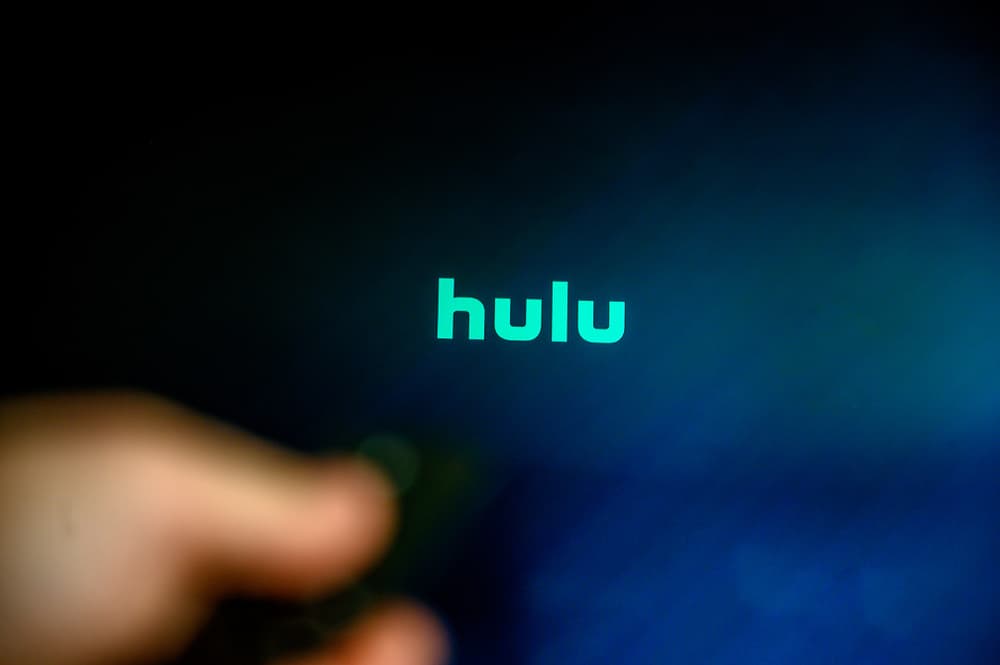
Have you ever wanted to switch to a new Hulu profile to change the content you want to stream on your smart TV? If so, you can do this in the nick of time.
To change your Hulu account on your smart TV, launch the Hulu app, and select the profile icon. Choose “Profiles” and switch to your preferred account.
To help you with the task, we’ve compiled this comprehensive guide on changing your Hulu account on smart TV. We’ll also discuss how you can remove someone’s profile and log out on your own on your TV.
Changing the Hulu Account on Your Smart TV
If you don’t know how to change your Hulu account on a smart TV, our following step-by-step method will help you complete the task without any issues.
Step #1: Access the Hulu App on Your Smart TV
Turn on your smart TV and press the “Home” button on your TV’s remote. Head to the “Apps” section and find the Hulu app. Select the app and press “OK” on the remote to launch it.
Step #2: Change the Hulu Account on Your Smart TV
In the Hulu interface, use the left or right keys on the remote to select the profile icon. Press “OK” on your remote. Choose the “Profiles” option from the left menu and select the account you want to change.
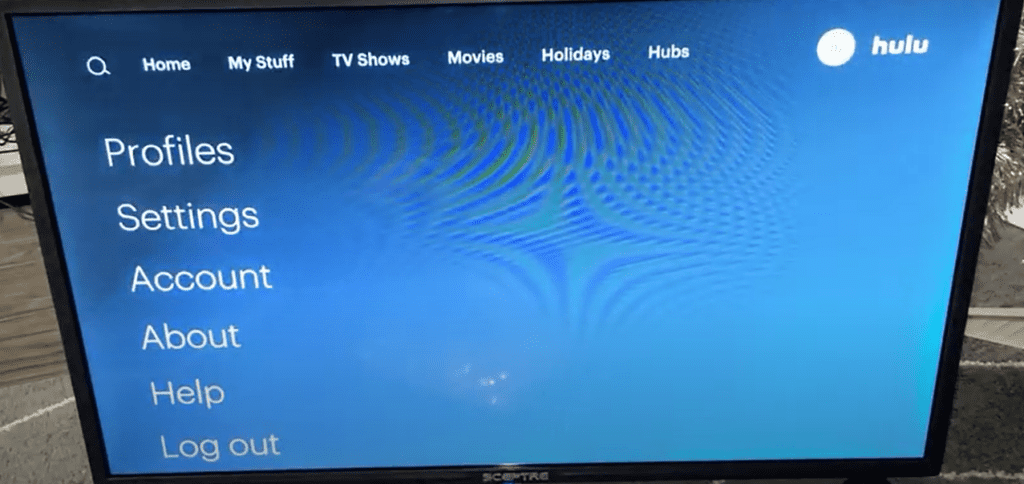
How To Remove Your Hulu Profile on Your Smart TV
Do the following steps to remove someone else’s Hulu profile on your smart TV.
- Turn on your TV and access the Hulu app from the “Apps” section.
- Choose the profile icon using your TV remote.
- Select “Profiles”.
- Choose the account you want to remove.
- Select the “Edit” option next to their profile name.
- Choose “Delete/Remove” to remove the account.
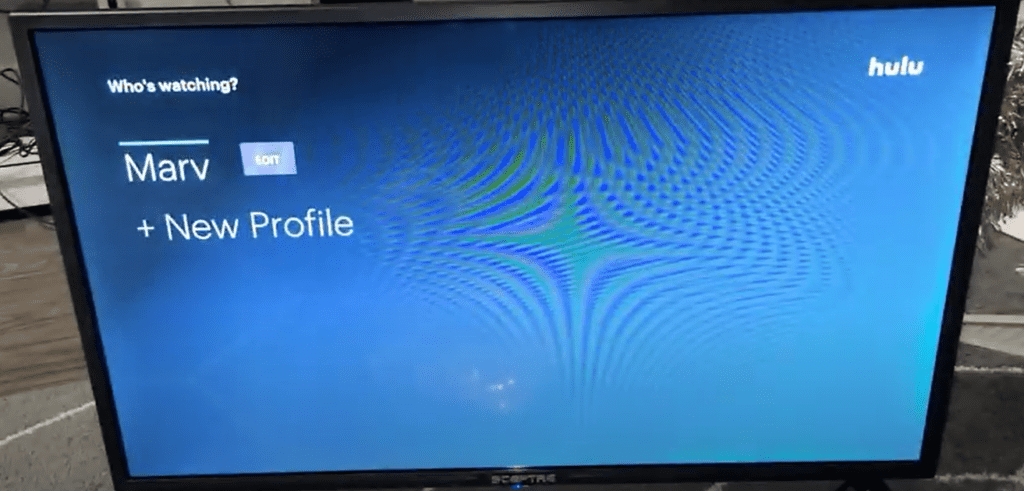
How To Log Out of Your Hulu Account on a Smart TV
If you want to log out of your Hulu account on your smart TV, follow the below instructions.
- Access the Hulu app on your smart TV.
- Select “Profile”.
- Select “Log Out”.
- Press “OK” to confirm, and you will be logged out of your Hulu account.
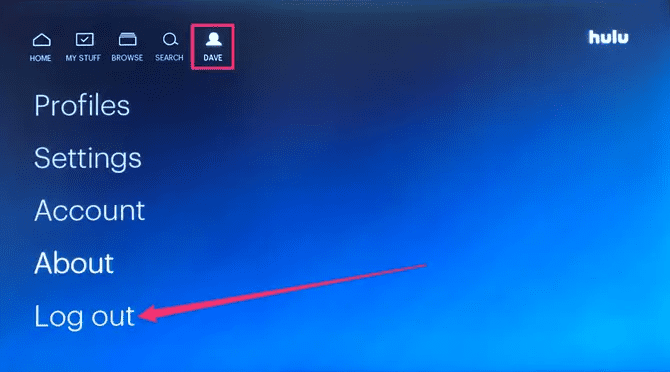
How To Delete Your Hulu Account
To delete your Hulu account, do the following steps.
- Head to the “Account” section on the Hulu app.
- Select the account holder’s name, and go to “Manage Your Account”.
- Head to “Privacy and Settings”.
- Select “California Privacy Rights”.
- Choose “Start deletion” next to Right to Delete.
- Select the option you prefer (i.e., “Delete my account right now” or “Delete my account later”).
- Choose “Start deletion” to confirm the action and delete your account.
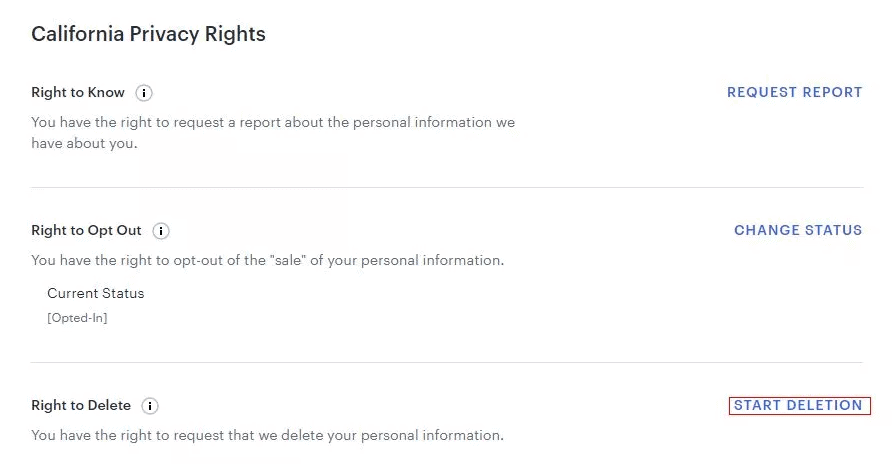
You will not be able to delete your Hulu account if you have not unsubscribed from their subscription plans.
Why You Can’t Select Your Profile on Hulu
If you encounter an error while changing or switching your Hulu profile on your smart TV, try any of the quick tips below to resolve the issue.
- Restart the Hulu app on your smart TV.
- Uninstall the Hulu app on your smart TV and reinstall it.
- Remove any unnecessary activated devices on your account.
- Use the web browser on your smart TV and contact the Hulu support desk.
- Disconnect your old Facebook account from your Hulu app.
Summary
In this extensive article, we’ve explained the complete process of how to change the Hulu account on your smart TV. We’ve also discussed removing someone’s profile and logging out of your Hulu account.
Moreover, we’ve provided some quick instructions to resolve any error you encounter while switching to another Hulu profile on your smart TV.
Hopefully, this article helped resolve your query, and you can now enjoy a better content feed on Hulu.
Frequently Asked Questions
If you want to uninstall Hulu from your Samsung Smart TV, turn on your TV and press the “Home” button on your remote. Go to “Apps”, and on the apps’ page, go to “Settings”.
Scroll through the apps and find “Hulu”. From the drop-down menu, choose “Uninstall”. Confirm your action, and the app will be uninstalled from your Samsung Smart TV.
Besides the primary account created during the sign-up and subscription process on Hulu, you can add up to 5 additional profiles and switch between them depending on your plan.
To change your Hulu account information, log in to your account, and head to your “Account” section. Click or tap “Update Info” and make the necessary location address changes.
However, contact the Hulu Support Desk if you want to change your Hulu account email address. To do so, head to the “Contact Us” page, choose “Device Set Up & Login”, and select “Email and Password Not Working”. Choose “I still need help”, and start a chat or dial in.
You can change your home location address four times per year on Hulu.








