
Have you got a new wireless Samsung printer but aren’t sure how to set it up with your Wi-Fi connection? Don’t fret; the process is pretty simple to carry out.
To connect a Samsung printer to the Wi-Fi, turn on your printer, select “Network” from the menu, choose “Wireless” from the options and turn it on. Select “WLAN Setting” and search for your wireless network in the “WLAN Setting Wizard”. Next, enter the WPA key and press “OK” to connect.
To simplify the task for you, we have put together a detailed step-by-step guide on how to connect a Samsung printer to Wi-Fi. We will also discuss connecting the printer directly to a mobile device for wireless printing.
Connecting Your Samsung Printer to the Wi-Fi
If you are wondering how to connect a Samsung printer to Wi-Fi, our following four step-by-step methods will help you go through the whole process quickly.
Method #1: Using the Printer Control Panel
Do these steps to establish a connection between your Samsung printer and Wi-Fi.
- Turn on the printer, and press the menu button.
- Press the right arrow until you get “Network”, and press “OK”.
- Hold down the right arrow button and choose “Wireless”.
- Select “Wi-Fi On/Off”, press “OK”, choose “On”, and press “OK”.
- Select “WLAN Setting”, then choose “Wizard”.

- From the search list, choose your Wi-Fi network.
- Enter the WPA key (i.e., your Wi-Fi password), and press the “OK” button.
- Choose “Yes” on the “Apply” prompt, and the blue blinking light will stop flashing, indicating that your Samsung printer is connected to your Wi-Fi network.
Method #2: Using WPS
If your router is WPS-enabled, you can connect your Samsung printer to its Wi-Fi without filling in the username and password in the following way.
- Open the Samsung Printer Diagnostics on your Windows computer.
- Choose “Setting Up Wireless Printing”.
- Turn on your printer and select it in the “Select a wireless printer” window.
- Click “OK”.
- Press the “WPS” button on the printer and follow any additional on-screen instructions if they appear.
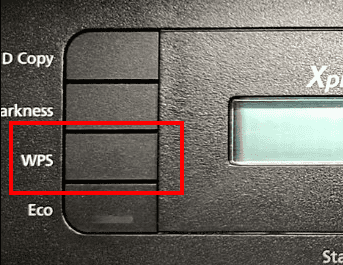
Method #3: Using Wi-Fi Direct
If you want to wirelessly connect your mobile to your printer, set up the Wi-Fi Direct on your printer with these steps.
- Turn on your Samsung printer and press the menu button.
- Head to “Network” > “Wireless” > “Wi-Fi Direct”, and press “OK”.
- Enable “Wi-Fi Direct” and type in the printer name.
- Type in the default Samsung printer IP address (i.e.,192.168.3.1).
- Activate “Group Owner” to create a new wireless access point and configure a network password.
- Press the “Back” button to head to the main printer menu.
- Download and install the Samsung Mobile Print app on your phone and follow the on-screen instructions to print directly from it.
Method #4: Using the Setup Wizard
With these steps, you can also connect your Samsung printer to a computer and connect it with a Wi-Fi connection during the setup wizard.
- Download the Samsung printer driver according to your model.
- Click the downloaded printer driver to launch the Samsung Printer Installer wizard.
- Accept the terms, click “New Printer”, and click “Next”.
- Choose “Wireless” and click “Next”.
- Connect the printer to the Windows or Mac computer using a USB cable, and click “Next”.
- Wait for your computer to detect the printer, select your Wi-Fi network from the list, and click “Next”.
- Type in your Wi-Fi credentials, and your Samsung printer is now successfully connected to your wireless network!
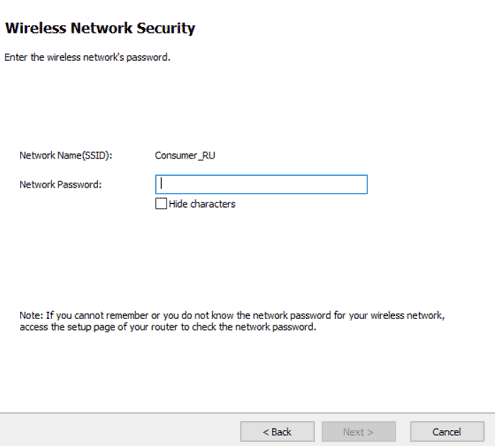
Summary
In this detailed guide, we’ve discussed connecting a Samsung printer to Wi-Fi using the printer Control panel, WPS, and setup wizard. We also discussed connecting mobile devices directly with the printer using the Wi-Fi Direct method.
Hopefully, your query is resolved in this article, and now you can quickly connect your Samsung printer wirelessly to print your data effortlessly from any device.
Frequently Asked Questions
Several factors can restrict your printer from connecting to a Wi-Fi network, including outdated drivers, poor Wi-Fi signals, connection with a wired network, general timed-out sessions, etc.
The WPS button is usually located at the back of the Wi-Fi router. If your router doesn’t have a WPS button, you can use a web-based setup through an internet browser to set up a Wi-Fi connection.
To reset your Samsung printer Wi-Fi password, press the menu button from the printer Control Panel and navigate to “Network”. Hold down the right arrow, go to the “Clear Settings” option, select “Yes”, and press “OK”.
Through Wi-Fi Direct, you can connect devices using WPS or WPA2 protocols. The connection between two devices acts as a hotspot connection with no requirement for a centralized network between the connected devices.







