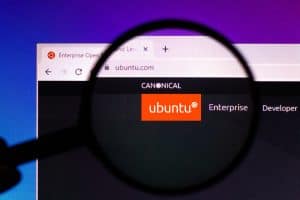Has your Windows laptop suddenly stopped working while running a program on it? Are you stuck on one screen for the past few minutes and don’t know what to do next? A forced shutdown may help you in this case.
It is possible to force shutdown Windows laptops with the on-screen Start button, the power button, or keyboard shortcut keys, such as Ctrl + Alt + Del, Alt + F4, and Win + X.
We have developed an extensive guide for you explaining how to force shutdown Windows laptops with 5 easy-to-follow steps.
Why Force Shutdown Windows Laptop
Some of the reasons that can compel you to force the shutdown of your Windows PC are as follows.
- To prevent virus or malware attacks on your laptop.
- To combat software issues.
- To turn off a frozen app or software.
- To overcome laptop overheating problems.
Methods To Force Shutdown Windows Laptop
If you are wondering how to force shutdown Windows laptops, our 5 step-by-step methods will assist you in accomplishing this goal without much trouble.
Method #1: Using the On-Screen Start Button
The on-screen Start button is the simplest method to force the shutdown of Windows laptops. To do this, follow these steps.
- Click the Start button at the lower-left corner of your laptop screen to open the Start menu.
- Select the power icon.
- You will see options to “Sleep“, “Hibernate“, “Restart“, or “Shut down” the laptop. Choose “Shut down“, and your device will successfully turn off.
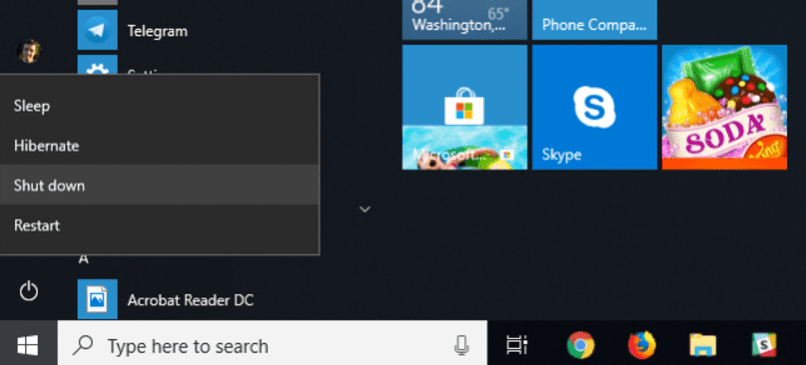
Method #2: Using Power Button
If your Windows laptop is frozen, here’s how you can force a shutdown using the power button.
- Locate the power button on your laptop.
- Press and hold the power key until your device completely shuts down.
- Wait for a while to hear your Windows laptop fan shut off.
- Press the power button back to turn on your laptop after a few seconds.
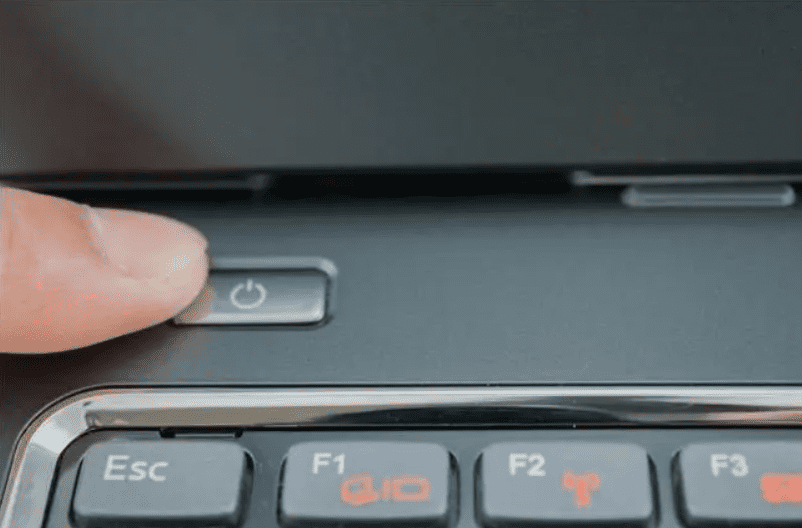
You can also unplug your laptop’s charger to power it off if you use a Windows PC or a laptop without a battery.
Method #3: Using Ctrl + Alt + Delete Command
Another method to power off your Windows laptop by force is using the Ctrl + Alt + Del shortcut key.
- Press the Ctrl + Alt + Del buttons on your keyboard.
- From the window appearing in front of you, choose the power icon.
- You will now see three options: “Sleep“, “Shut down“, and “Restart“.
- Click on “Shut down“, and your device will power off as soon as you choose the option.
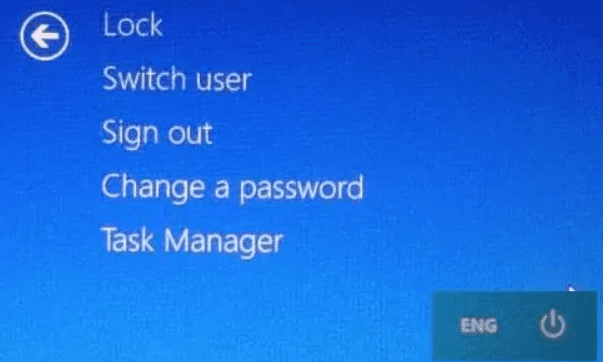
Method #4: Using Alt + F4 Command
Press the Alt + F4 shortcut key on the keyboard to force the shutdown of your laptop. Here is how.
- Press the Alt + F4 buttons on your keyboard.
- From the dialog box, click on the drop-down menu.
- A couple of options will appear before you: Select “Shut down“.
- Hit the Enter button, and your device will finally shutdown.
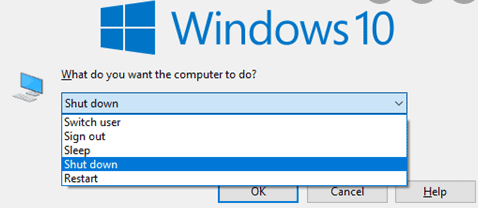
Pressing the Alt + F4 key while an app is open will close down the app. Therefore, only use this key combination when all apps are closed to force the Windows laptop shutdown.
Method #5: Using Win + X Command
Another shortcut key you can use for force shutting down your Windows laptop is Win (short for Windows) + X keys. Follow the steps below.
- Press the Win + X keys on your keyboard.
- A drag-down menu will appear on the screen, including options “Apps & Features“, “Mobility Centre“, “Task Manager“, “Shut down or sign out“, etc.
- Click on the “Shut down or sign out” option.
- Select “Shut down” from the menu to its right, and your device will power off.
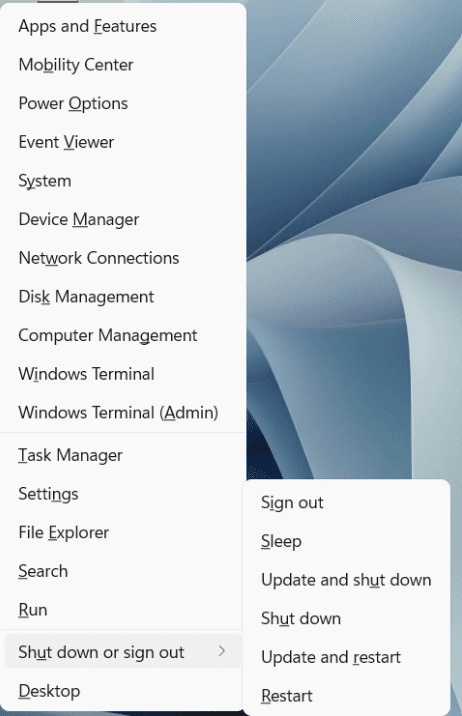
The Win + X shortcut key functions only by pressing both buttons simultaneously.
Summary
In this write-up on how to force shutdown Windows laptops, we have explored multiple reasons compelling you to power off your PC by Force. We have also discussed methods of turning off your Windows laptop using the power button and different shortcut keys.
Hopefully, you can now use your Windows PC seamlessly. Try out the above methods whenever your device starts acting up. Have a good day!
Frequently Asked Questions
Hit the Ctrl + Alt + Del keys on your keyboard to open Windows Task Manager. Select the program that is not responding on the Task Manager and hit “End Task“. This will unfreeze your device. You still need to wait for at least ten to twenty seconds for complete termination of the program after hitting the “End Task” option.