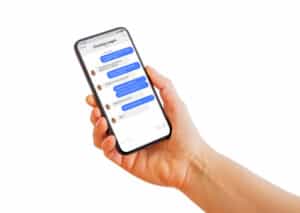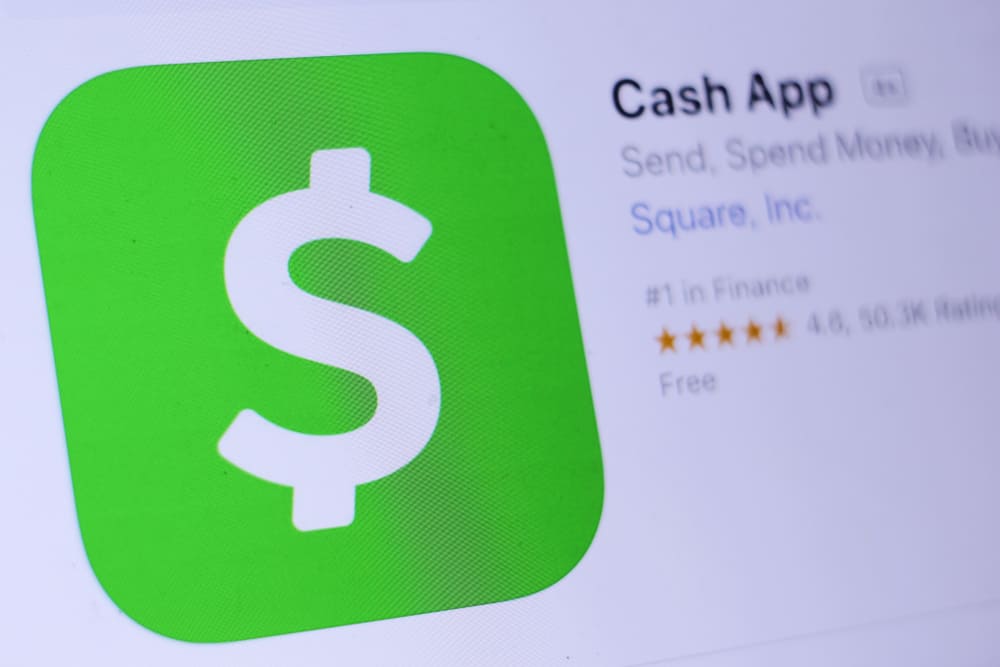
The Cash app has become the primary payment option for many customers, allowing them to send and receive payments instantly from their mobile devices. The app supports several payment methods, including credit and debit cards; however, users often don’t know how to remove the card from the Cash app.
If you want to remove your credit or debit card from the Cash App, sign in to the app, tap the “My Cash” icon ($ sign), head to the Linked Banks section, tap your credit or debit card and select “Remove Card” from the pop-up menu.
To make things easy for you, we took the time to write a detailed step-by-step guide on removing a card from the Cash App with clear instructions.
Removing Card from Cash App
If you are wondering how to remove a credit and debit card from the Cash app, our two step-by-step methods will help you go through the entire process without much trouble.
Method #1: Removing Credit Card From Cash App
With these steps, you can quickly remove your credit card from the Cash app.
- Launch the Cash App on your Android or iOS device.
- Type in your credentials to log in to your Cash App account.
- At the bottom left corner of the screen, tap “My Cash” icon to access your cash balance Banking page.
- Tap the “Linked Banks” option at the bottom.
- Under “Linked Banks,” tap your linked credit card.
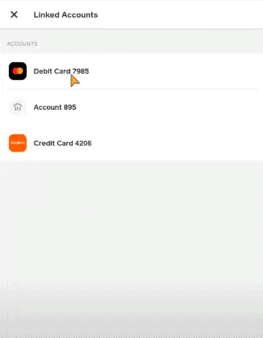
- Tap “Remove Card” from the pop-up menu, and you will no longer see your credit card attached to your Cash App.
Method #2: Removing Debit Card From Cash App
If you want to remove your debit card from the Cash App, the process is almost the same as the above method.
- Launch the Cash App on your Android or iOS device.
- Type in your credentials to log in to your Cash App account.
- Tap “My Cash.”
- You will see a Banking page; tap the “Linked Banks” option at the bottom.
- Under Linked Banks, tap your linked debit card.
- Tap “Remove Card” from the pop-up menu, and the debit card will be delinked from the Cash App.
Changing Credit Card on Cash App
You can also change your credit card on the Cash App with the following quick and easy steps.
- Launch the Cash App on your Android or iOS device and sign in to your account.
- Tap “My Cash.”
- Under the “Cash Balance” page, tap “Linked Banks.”
- Tap your linked credit card and select “Replace Card” from the pop-up menu.
- Type in the credit card number you want to link to your Cash App and tap “Next.”
- Type in your credit card expiration date, CVV, and ZIP code and tap “Next.”
If everything checks out, you will see a green checkmark on the screen, and the new credit card details will be displayed under the “Linked Banks” option instead of the old one.
Changing Debit Card on Cash App
Just like the credit card, you can quickly change your debit card on the Cash App.
- Launch the Cash App on your Android or iOS device and log in to your account.
- Tap “My Cash.”
- Under the cash balance page, tap “Linked Banks.”
- Tap your linked debit card and select “Replace Card” from the pop-up menu.
- Enter your new debit card number you want to link to your Cash App and tap “Next.”
- Type in your debit card expiration date, CVV, and ZIP code and tap “Next.”
If everything checks out, you will see a green checkmark on the screen, and the old debit card will be replaced with a new one under the “Linked Banks” option.
Deleting Cash App Account to Remove Credit/Debit Card
Although it’s the last resort, if you cannot remove or replace your card from the Cash App and facing an error for any reason, you can permanently delete your Cash app account and personal information to remove the linked card.
Make sure to transfer all the Cash App funds to your bank account before deleting your account.
- Log in to the Cash App and tap your profile icon on the home screen.
- Tap “Support.”
- Tap “Something Else.”
- Tap “Account Settings.”
- Tap “Close My Cash App Account.”
After deleting the Cash App account, you can create a new account at any time and add your credit and debit card afterward.
Summary
In this guide on removing a card from the Cash App, we’ve explored different ways to remove and change your credit and debit card from your Cash App account. We’ve also discussed deleting your account and making a new one to remove your card details.
Hopefully, you can now quickly delete or change your card details while using the Cash App.