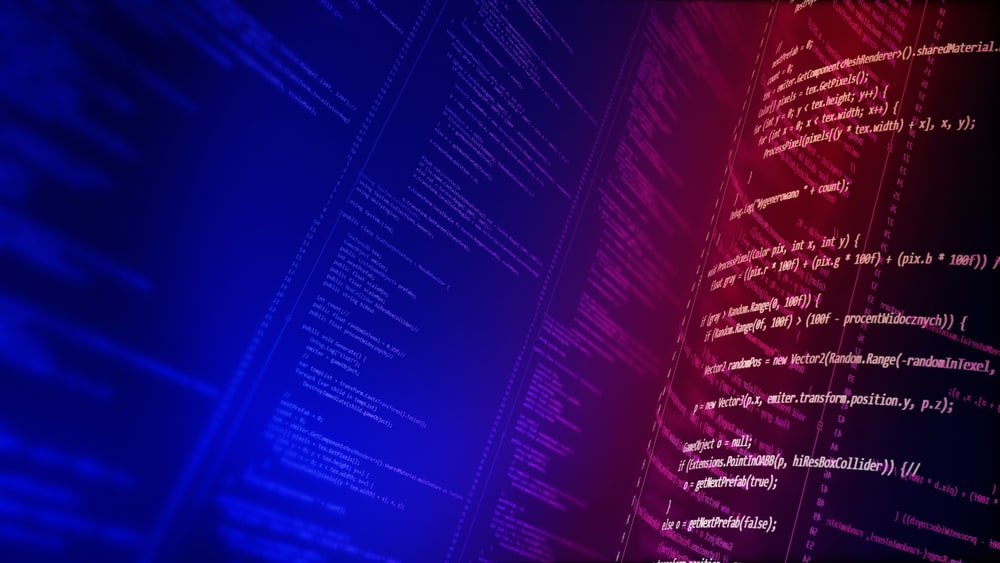
PostgreSQL is a highly popular open-source relational database system. However, users may occasionally encounter connection errors, one of the most common being the inability to connect to PostgreSQL on port 5432. This article will provide an in-depth guide on how to troubleshoot and fix this issue.
To fix the PostgreSQL connection error on port 5432, check if the PostgreSQL server is running and start it if necessary. Verify that the server is listening on the correct port by checking the PostgreSQL configuration file. Ensure that the pg_hba.conf file allows connections from the local machine. If you have multiple versions of PostgreSQL installed, specify the correct version in the connection command. Restart the PostgreSQL service if you recently made changes to the configuration. If all else fails, try reinstalling PostgreSQL.
Understanding the Error
The error message usually reads something like this: psql: could not connect to server: Connection refused. Is the server running on host "localhost" (127.0.0.1) and accepting TCP/IP connections on port 5432? This error indicates that the psql command cannot establish a connection to the PostgreSQL server running on port 5432.
Common Causes and Solutions
1. PostgreSQL Server Not Running
Solution: Use the command ps axf | grep postgres or service postgresql status to check if the PostgreSQL server is running. If it’s not running, start it using sudo service postgresql start.
ps axf | grep postgres– This command lists all processes that include ‘postgres’ in their command line.psis a command for reporting a snapshot of the current processes,axfis a combination of options wherealists all processes,xincludes those not attached to a terminal andfshows a full listing.grepis used to filter the output.service postgresql status– This command checks the status of the PostgreSQL service.serviceis a command to run System V init scripts,postgresqlis the name of the service andstatusis the action to be performed.
2. Server Not Listening on Correct Port
Solution: Use the command netstat -nltp | grep 5432 to verify that the server is listening on the correct port. If it’s not listening on port 5432, check the PostgreSQL configuration file (postgresql.conf) and ensure that the port setting is correctly set to 5432.
netstat -nltp | grep 5432–netstatis a command-line tool that displays network connections, routing tables, and a number of network interface statistics.-nshows numerical addresses instead of trying to determine symbolic host, port or user names,-llists only listening sockets,-tdisplays TCP connections and-pshows the PID and name of the program to which each socket belongs. Thegrep 5432part filters the output to only show lines containing ‘5432’.
3. Incorrect pg_hba.conf Configuration
Solution: Ensure that the pg_hba.conf file allows connections from the local machine. The provided configuration seems correct, but double-check that there are no typos or errors in the file.
4. Multiple Versions of PostgreSQL Installed
Solution: If you have multiple versions of PostgreSQL installed, ensure that you are connecting to the correct version. Specify the version explicitly in the connection command, such as psql -U postgres -h localhost -p 5432.
5. Recent Changes to PostgreSQL Configuration
Solution: If you recently made changes to the PostgreSQL configuration, restart the PostgreSQL service using sudo service postgresql restart to apply the changes.
6. Reinstall PostgreSQL
Solution: If none of the above solutions work, try reinstalling PostgreSQL. Make sure to backup any important data before uninstalling.
Conclusion
Troubleshooting PostgreSQL connection errors can be a daunting task, especially for beginners. However, by following the steps outlined in this guide, you should be able to resolve most issues related to connecting to PostgreSQL on port 5432. If the problem persists, consider seeking help from the PostgreSQL community.
To check if the PostgreSQL server is running, you can use the command ps axf | grep postgres or service postgresql status. The first command lists all processes that include ‘postgres’ in their command line, while the second command checks the status of the PostgreSQL service.
If the PostgreSQL server is not running, you can start it using the command sudo service postgresql start. This command will start the PostgreSQL service and allow you to establish connections to it.
To verify if the server is listening on the correct port, you can use the command netstat -nltp | grep 5432. This command displays network connections and filters the output to show lines containing ‘5432’, which is the default port for PostgreSQL.
The PostgreSQL configuration file, postgresql.conf, contains the port setting. You can open the file and check if the port setting is correctly set to 5432. Make sure there are no typos or errors in the configuration file.
If you have multiple versions of PostgreSQL installed, make sure you are connecting to the correct version. Specify the version explicitly in the connection command, such as psql -U postgres -h localhost -p 5432.
After making changes to the PostgreSQL configuration, you can restart the PostgreSQL service to apply the changes. Use the command sudo service postgresql restart to restart the service.
If none of the above solutions work, you can try reinstalling PostgreSQL. However, make sure to backup any important data before uninstalling. If the problem persists, consider seeking help from the PostgreSQL community.








