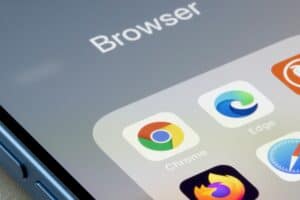Facebook automatically categorizes your photos for you and names them “Uploads”, “Cover Photos”, and “Profile Photos”. There is also another category teemed “Photos of You”, which include photos where you were tagged in.
The problem with these already-made photo categories is that they don’t include our chosen photos. Hence, Facebook has included another photo category known as “Album” photos. Using the “Album” photos, you can create a customized group of pictures and save whatever images you want in them.
The “Album” photos are located under the “Photos” section of your Facebook profile account.
However, you can only see an album photo if you have created one. Hence, it would help if you learned how to create an album.
This article will teach you how to create a Facebook album. You will also learn how to find the pictures in your Facebook album.
How To Create a Facebook Album [Android/iPhone]
Facebook does not automatically create or name any album for you. You have to make one yourself and give it a name.
The following are the steps in creating a Facebook album for Android and Apple smartphones.
- Open your Facebook mobile app.
- Log in to your account.
- Tap the menu “☰” icon at the top right.
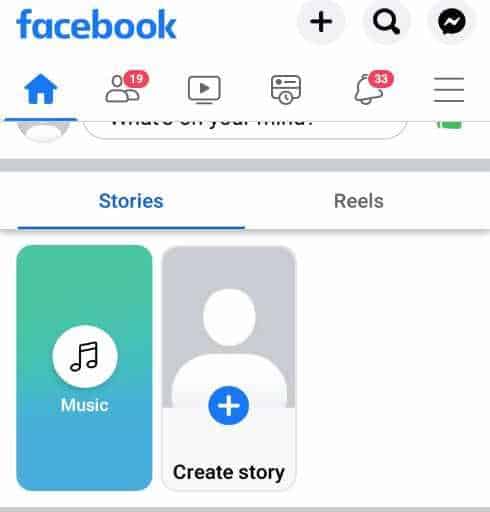
- Click your profile name or profile picture.
- Scroll down and tap “Photos”.
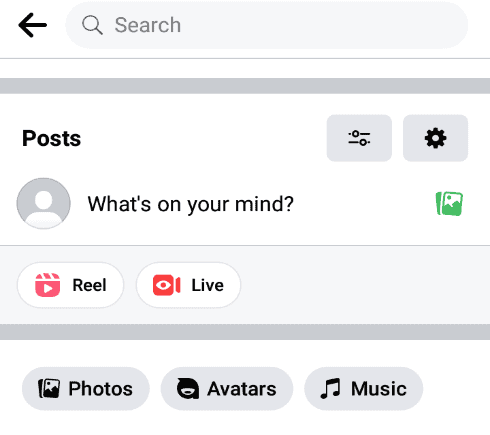
- Select “Album” from the list.
- Click “Create album”.
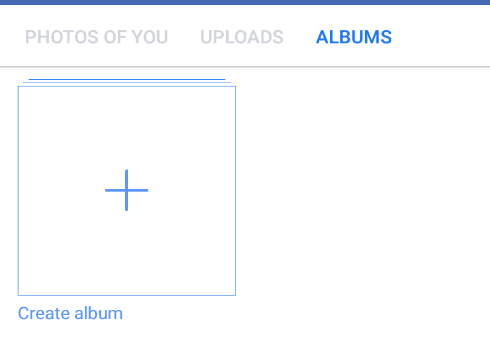
- Give your album a name and click “Create”.
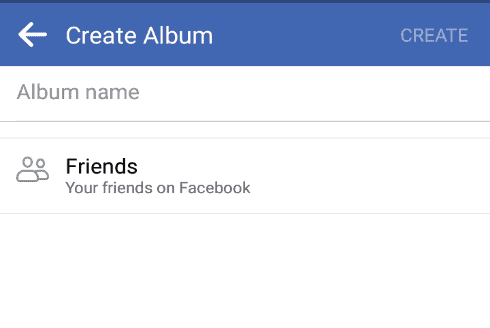
How To Create a Facebook Album on a Web Browser
Using your smartphone’s web browser, you can also create Facebook albums.
Here are the steps to create a Facebook Album from a web browser.
- Go to your web browser and type facebook.com.
- Put in your credentials to log in.
- Click the menu “☰” icon.
- Tap your account name to view your profile.
- Click “Photos”.
- At the top right corner, click “Create Album”.
- Give your album a name. You may also add information describing your album in the space provided.
- Click “Save”.
Where Are My Albums on the Facebook App?
Once you have a Facebook album ready, you can always go to your Facebook account to find photos in it.
The albums on your Facebook app are located under the “Photos” section of your profile information. Your Facebook “Photos” section contains details such as photos you are tagged in, profile photos, cover photos, and album photos.
The following are the different methods to find your Facebook album photos for Android and Apple smartphones.
Method #1: On Android Devices
Here are the steps to see your Facebook album photos on the Android app.
- Navigate to the top-right corner of your Facebook account and tap “☰”.
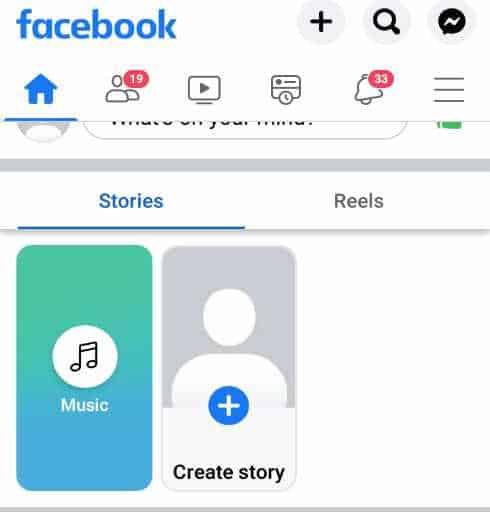
- Click your Facebook name or profile picture.
- Scroll down a bit and click “Photos”.
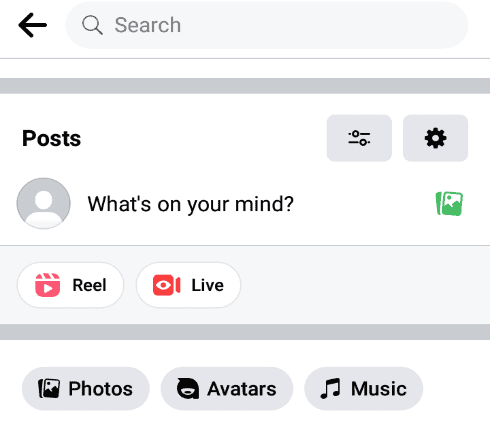
- Go to the top of your screen and tap “Albums”.
- Select the album you want to view.
Method #2: On iPhones and iPads
You should follow these steps to find your Facebook album on your iPhone or iPad.
- Go to the bottom right of Facebook and tap the menu “☰” icon.
- Tap your name or your profile picture.
- Click “Photos”.
- Tap “Albums” at the top corner.
- Select the album you want to view.
You can always control the privacy of your Facebook album. To change the privacy, open your Facebook album and click on the horizontal dots “⋯” menu icon at the top left corner. After that, select who can view your album, as shown in the image below.
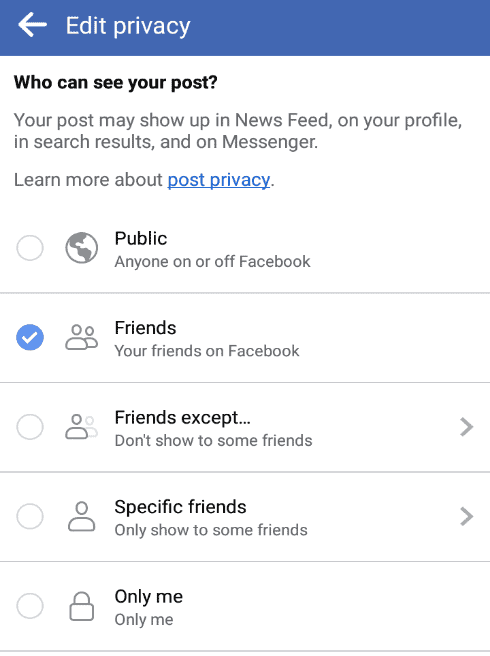
Method #3: On the Facebook Lite App and Mobile Browser
Facebook Lite app is the lower file size version of the Facebook app.
Follow these steps to find your photo album on the Facebook lite app or mobile browser.
- Tap the menu “☰” icon at the top-right corner of your Facebook account and tap your name.
- Scroll down and click “Photos”.
- Select the album you want to view.
Method #4: On a Basic Mobile Browser
A primary mobile browser is a browser for basic mobile phones or GSMs. They are non-smartphones or PC browsers. You can still access your Facebook album photos on it.
Here is how to see your Facebook album photos on a basic mobile browser.
- Click your profile at the top of Facebook and tap “Photos”.
- Go to the “Albums” section and click “See All”.
- Select the album you would like to view.
Method #5: On the Facebook Business Pages
Photos are essential for marketing purposes. Hence, we must include many of them on our Facebook business page when posting content.
You can find photos in your created album or the “Untitled Album”. Facebook automatically saves your business photos in the “Untitled Album” if you haven’t created any album.
Here are the steps you should follow to find your Facebook business photos.
- Sign in to your Facebook account and go to your business page.
- Go to the page’s cover photo and click “Photos”. It will bring out all images uploaded to your Facebook business account.
- Tap “Albums” to see the different albums on your Facebook business page. If the album is unnamed, it will be called an “Untitled Album”.
- Click the albums that you want to open.
Conclusion
Facebook Albums allows us to create personalized collections of photos based on our choice. Apart from adding pictures, you can do much more with the Facebook Album. You can add videos, gifs, posts, and locations and set your Album privacy.
The Facebook Album will help if you want to create a more customized Facebook experience instead of regular Facebook timeline posts. Follow the steps in this article to create a Facebook album for any of your posts, photos, videos, gifts, and many more.