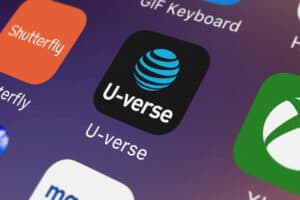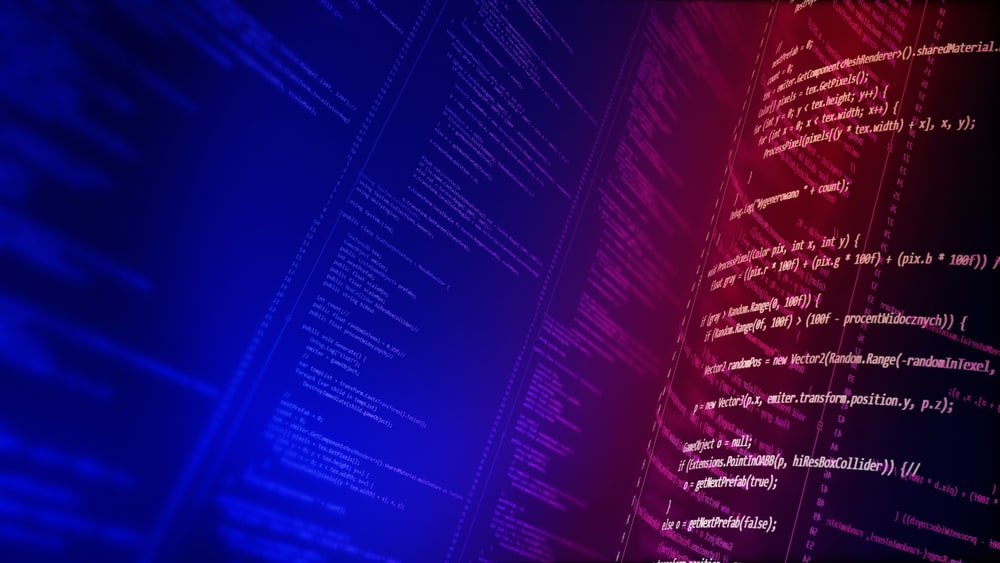
In this article, we will discuss how to fix the “Bad Shim Signature” error when booting custom kernels in Ubuntu 22.04. This error often arises when trying to boot a custom kernel on a system with Secure Boot enabled.
To fix the "Bad Shim Signature" error when booting custom kernels in Ubuntu 22.04, you will need to disable Secure Boot in your system’s BIOS settings. This error occurs because Secure Boot only allows signed code to run during the boot process, and custom kernels often lack the necessary signature. By disabling Secure Boot, you can bypass this error and boot your custom kernel. However, keep in mind that disabling Secure Boot reduces the system’s protection against unauthorized code, so only boot kernels from trusted sources.
Understanding the “Bad Shim Signature” Error
The “Bad Shim Signature” error is a security feature of the Unified Extensible Firmware Interface (UEFI) Secure Boot. UEFI Secure Boot is designed to protect a system against malicious applications and unauthorized operating systems by only allowing signed code to run during the boot process. When you try to boot a custom kernel that is not signed or has a signature that the system doesn’t recognize, the “Bad Shim Signature” error occurs.
Disabling Secure Boot
To fix this error, you will need to disable Secure Boot. Here’s how to do it:
- Restart your computer and access the BIOS settings. The key to enter the BIOS may vary depending on your laptop model (common keys include F2, Del, or Esc). Consult your laptop’s manual or manufacturer’s website for specific instructions.
- Find the “Secure Boot” option. This will typically be under the “Boot”, “Security”, or “Advanced” tab in the BIOS settings.
- Disable Secure Boot. Select the option and change it to “Disabled” or “Off”.
- Save the changes and exit the BIOS settings. Your computer will restart.
Booting Your Custom Kernel
After disabling Secure Boot, you should be able to boot your custom kernel without encountering the “Bad Shim Signature” error.
Considerations
While disabling Secure Boot allows you to boot custom kernels, it also reduces the security of your system by allowing potentially malicious code to run at boot. Therefore, only boot kernels from trusted sources to minimize the risk.
Additionally, some systems may require you to enter a password or other confirmation when disabling Secure Boot. Make sure to keep this password safe, as you may need it to change the Secure Boot settings in the future.
Conclusion
The “Bad Shim Signature” error can be a hurdle when trying to boot custom kernels in Ubuntu 22.04, but it can be resolved by disabling Secure Boot in your system’s BIOS settings. However, remember that this should only be done if you trust the source of the custom kernel, as disabling Secure Boot reduces the system’s protection against unauthorized code.
For more information on Secure Boot and custom kernels, you can visit the Ubuntu documentation and the Linux Kernel Archives.
UEFI Secure Boot is a security feature that only allows signed code to run during the boot process, protecting the system against malicious applications and unauthorized operating systems.
The "Bad Shim Signature" error occurs when you try to boot a custom kernel that is not signed or has a signature that the system doesn’t recognize, while Secure Boot is enabled.
You can access the BIOS settings by restarting your computer and pressing the key specified by your laptop model (common keys include F2, Del, or Esc). Refer to your laptop’s manual or manufacturer’s website for specific instructions.
The "Secure Boot" option is typically located under the "Boot", "Security", or "Advanced" tab in the BIOS settings.
Disabling Secure Boot reduces the security of your system, as it allows potentially malicious code to run at boot. Only disable it if you trust the source of the custom kernel.
If your system requires a password to disable Secure Boot, make sure to keep the password safe, as you may need it to change the Secure Boot settings in the future.
You can visit the Ubuntu documentation and the Linux Kernel Archives for more information on Secure Boot and custom kernels.