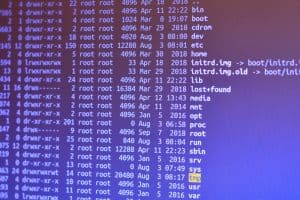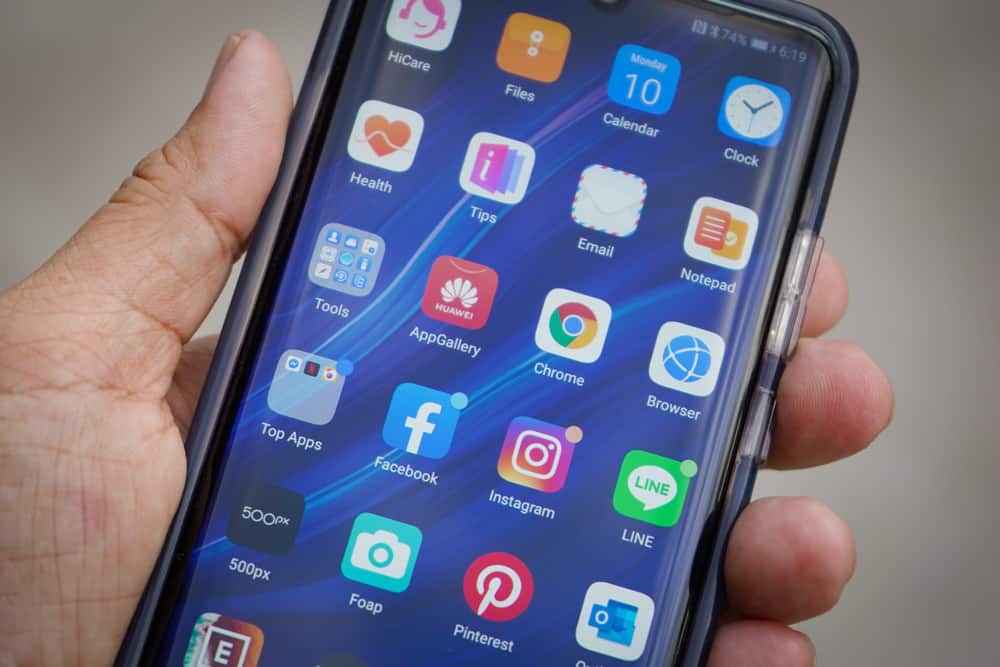
Apps are a lifeline for any smartphone because they provide ease and convenience to do different tasks in your daily life. But sometimes, you need to change the name of an app to use your mobile phone efficiently. But, most people don’t know how to rename apps on their iOS or Android devices.
If you are also one of them, don’t worry. I will write a step-by-step guide to help you efficiently rename apps on your smartphone. So, let’s get started.
How To Rename Apps
The following are two easy methods of renaming apps on Android or iOS devices. You can follow the steps and quickly change the name of any app on your smartphone.
Method #1: Rename Apps on Android Devices
There is no official method to rename apps on Android devices. So, you will have to download and install a third-party app first to rename your apps conveniently.
Here are the steps you can follow and easily change your app name in android.
Step #1: Download and Install Nova Launcher
- Download and install Nova Launcher from Google Play Store. You can also follow the link by clicking it.
- Wait for the installation to complete with the app appearing on your home screen or apps list.
Step #2: Activate Nova Launcher
- Launch the Nova Launcher on your smartphone, and you will see some options.
- Look at the screen’s bottom-left corner; locate and select “Activate Nova Launcher”.
Step #3: Rename the App
Once the Nova Launcher is activated, it will change the home screen and app screen appearance.
- Find the app that you want to rename.
- Press and hold on to the app, and you will see a list of options.
- Click the “Edit” button, and another window will appear.
- You can rename the app and tap the “Done” button afterward.
This will rename your app on your Android device.
Do not uninstall or delete the Nova Launcher app after renaming your apps. Uninstalling the Nova Launcher will revert all the changes, and your apps will return to the default name.
Method #2: Rename Apps on iOS Devices
If you are using an iPhone or iOS running device, here are the steps that can lead you to rename apps on your smartphone.
Step #1: Download and Install Shortcuts App
- Open your App Store and search “Shortcuts”.
- On the list of results, select the appropriate Shortcuts app.
The Shortcuts app is pre-installed on most iPhones, iPads, and iOS devices. If you can’t find this app on your iOS device, you can search for it on App Store.
Step #2: Rename the App on Your iOS Device
- Launch the Shortcuts app.
- Look at the top-right corner of the screen and click the plus (+) icon.
- A new screen will appear with some options. You must click the second option: “Open App”.
- Another screen will appear; tap the “App” option next to “Open”.
- Search for the app your want to rename and click it.
- Click the Settings icon next to the cross (X) icon in the top-right corner.
- Click the “Add to Home Screen” option, and another screen will pop up.
- Select the “New Shortcut” option and set a new name for the app.
- Click the “Add” button situated at the top-right corner.
Step #3: Remove the Old Named App
- Return to the home screen and find the renamed app. You will see two apps: one with the previous name and one with the new name.
- Long-press the previously named app, and you will see a list of options.
- Click “Remove App”, and another list of options will appear.
- Click “Remove From Home Screen”.
The previously named app will disappear from your home screen. You will be able to launch it from the renamed app.
Conclusion
This is how you can easily rename apps on your iOS or Android devices. Renaming the app is straightforward, but you will have to follow the steps above carefully. I hope these given methods will be easy for you to follow, and if you are facing any problems during the process, you can share that with me by writing in the comment section below.
Frequently Asked Questions
You can change any app icon on your iPhone using the Shortcuts app. All you have to do is follow the method given above, and once you reach the step where you rename the app, you can click the app icon instead of changing the name. Here you can choose the new icon and set it to the app.
Yes, you can rename the app on your iPhone or any device running on iOS 13. You can rename the app with the help of the Shortcuts app.