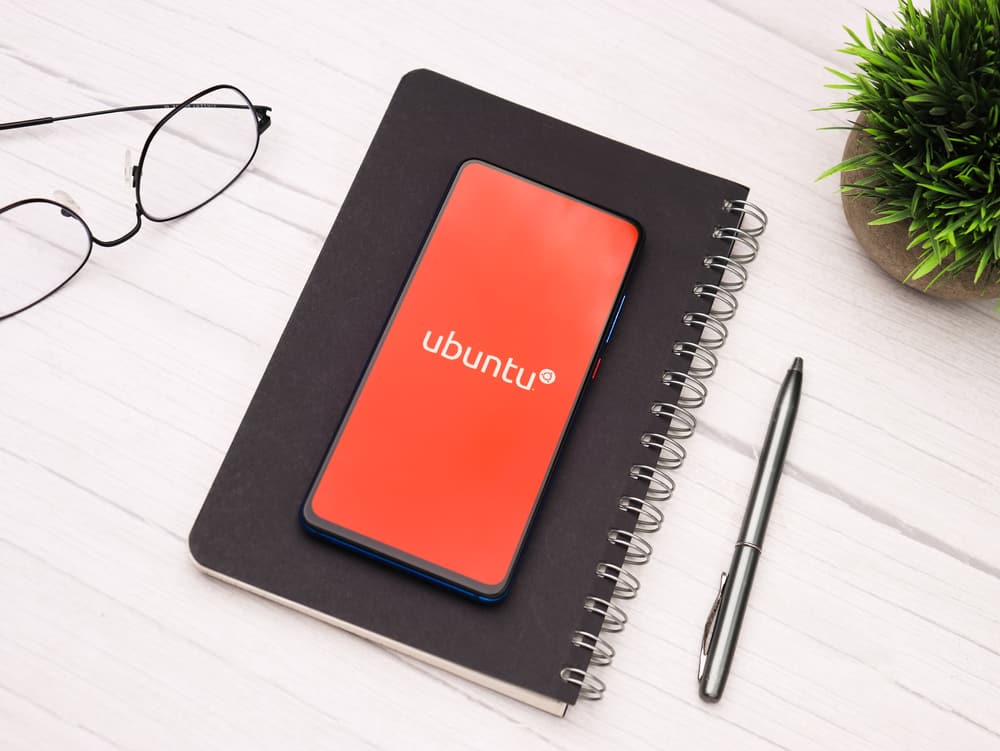
In the world of Linux, Ubuntu is a popular choice due to its user-friendly interface and robust community support. However, like any operating system, it’s not without its quirks. One common issue that Ubuntu users may encounter is the “Network is Unreachable” error. This error typically indicates an issue with the network configuration, specifically the absence of a default gateway. In this article, we will guide you through a step-by-step process to resolve this issue.
To fix the "Network is Unreachable" error in Ubuntu, you need to set up a default gateway in your network configuration. This can be done by running a command in the terminal. Once the default gateway is set, you should test your internet connectivity by pinging a known IP address. If the ping is successful, you have resolved the error.
Understanding the “Network is Unreachable” Error
The “Network is Unreachable” error usually occurs when your system is unable to connect to an external network. This is typically due to the absence of a default gateway in your network configuration. The default gateway is the node in your network that the operating system uses to connect to other networks. If this is not set correctly, you may encounter the “Network is Unreachable” error.
Checking Your Current Network Configuration
To begin troubleshooting, you first need to understand your current network configuration. Open a terminal and run the following command:
ip route showThis command displays your current routing table. You should see an output similar to 192.168.0.0/24 dev eth0 proto kernel scope link src 192.168.0.5. If you don’t see a line that starts with default via, it means that your default gateway is not set.
Setting Up a Default Gateway
To set up a default gateway, run the following command:
sudo ip route add default via 192.168.0.1 dev eth0In this command, 192.168.0.1 should be replaced with the IP address of your router, and eth0 is the name of your network interface. sudo is used to run the command with root privileges, ip route add is used to add a new route, default via is used to set the default gateway, and dev specifies the network interface.
Testing the Connectivity
After setting up the default gateway, you should test your internet connectivity. You can do this by pinging a known IP address. Run the following command:
ping 8.8.8.8Here, 8.8.8.8 is the IP address of Google’s DNS server. If the ping is successful, it means that you have internet connectivity.
Making the Changes Permanent
The changes we’ve made so far will be lost after a reboot. To make them persistent, we need to edit the /etc/network/interfaces file. Open this file in a text editor with the following command:
sudo vi /etc/network/interfacesIn this file, locate the section for eth0 and add the following line:
gateway 192.168.0.1Again, replace 192.168.0.1 with the IP address of your router. Save the file and exit the text editor.
Restarting the Networking Service
Finally, you need to restart the networking service for the changes to take effect. Run the following command:
sudo service networking restartAfter following these steps, you should no longer encounter the “Network is Unreachable” error. If you still face issues, double-check your network configuration and ensure that the IP addresses and gateway are correct.
Remember, while troubleshooting, it’s important to avoid using sudo su and instead use sudo for individual commands. This is considered best practice for security reasons.
In conclusion, the “Network is Unreachable” error in Ubuntu is usually a simple fix. By understanding your network configuration and setting up a default gateway, you can easily resolve this issue. For more information on networking in Ubuntu, check out the official Ubuntu documentation.
A default gateway is a node in a network that acts as an entry or exit point for data packets. It is used by the operating system to connect to other networks outside of the local network.
To check your current network configuration, open a terminal and run the command ip route show. This will display your routing table, which includes information about your network interfaces and default gateway.
If you don’t see a line starting with default via in your network configuration, it means that your default gateway is not set. You can set up a default gateway by running the command sudo ip route add default via [gateway IP] dev [interface name], replacing [gateway IP] with the IP address of your router and [interface name] with the name of your network interface.
You can test your internet connectivity by pinging a known IP address. Run the command ping [IP address], replacing [IP address] with the IP address of a server or website. For example, ping 8.8.8.8 can be used to ping Google’s DNS server.
To make the changes to the default gateway persistent, you need to edit the /etc/network/interfaces file. Open this file with a text editor using the command sudo vi /etc/network/interfaces, locate the section for your network interface, and add the line gateway [gateway IP]. Save the file and exit the text editor.
If you still face the "Network is Unreachable" error, double-check your network configuration and ensure that the IP addresses and gateway are correct. Make sure you have entered the correct IP address for your router and the correct network interface name.







