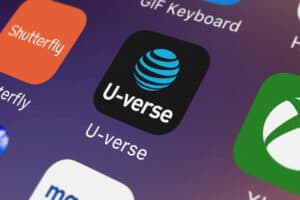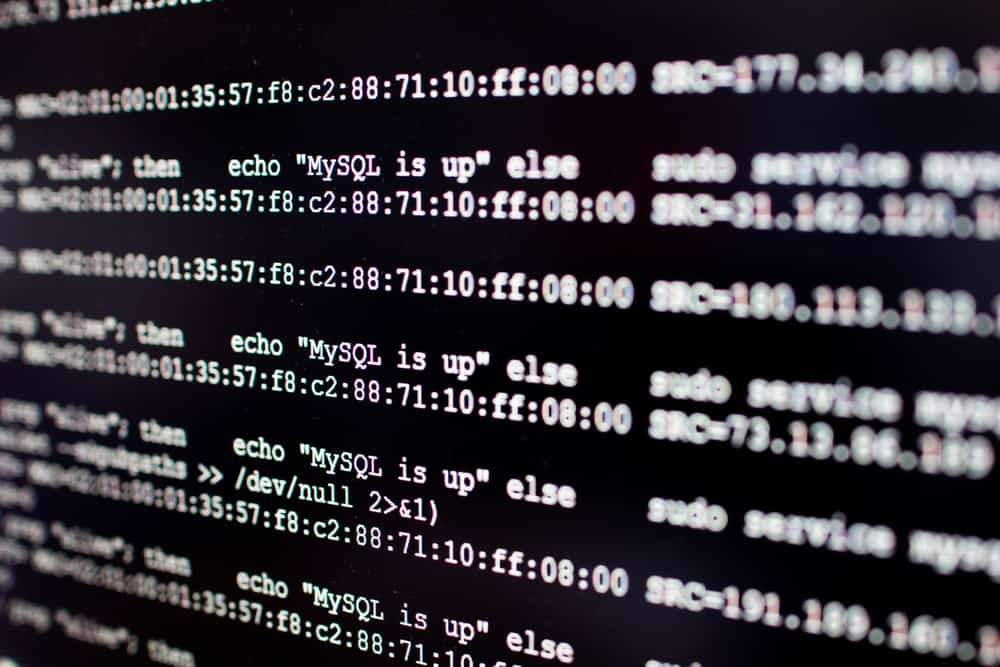
In this article, we will walk you through the process of pairing your AirPods Pro with Ubuntu 22.04. This can be a bit tricky, but with the right steps, it’s entirely possible.
Pairing AirPods Pro with Ubuntu 22.04 is possible by modifying the Bluetooth configuration file or using the Bluetoothctl tool. However, the process can be a bit tricky and may require some technical knowledge. If you encounter any difficulties, consider seeking assistance from the Ubuntu community or trying a simple Bluetooth reset.
Prerequisites
Before we begin, ensure that your AirPods Pro are charged and within range of your Ubuntu machine. Also, make sure that your Ubuntu 22.04 system has Bluetooth capabilities and that it’s turned on.
Method 1: Modifying Bluetooth Configuration
Step 1: Editing the Bluetooth Configuration File
The first step is to edit the Bluetooth configuration file. To do this, open a terminal and type the following command:
sudo nano /etc/bluetooth/main.confThis command opens the main Bluetooth configuration file in the nano text editor. The sudo command is used to execute the command with root privileges.
Step 2: Adding Controller Mode
In the configuration file, find the line that says #ControllerMode = dual. Uncomment this line by removing the # at the beginning. If the line doesn’t exist, add ControllerMode = bredr at the end of the file.
The ControllerMode parameter defines the mode in which the Bluetooth controller operates. The bredr value means Basic Rate/Enhanced Data Rate, which is a type of Bluetooth connection that is compatible with more devices.
Step 3: Saving and Exiting the File
Press CTRL+X to exit the editor, then press Y to save the changes, and finally press Enter to confirm.
Step 4: Restarting the Bluetooth Service
To apply the changes, you need to restart the Bluetooth service. This can be done by running the following command in the terminal:
sudo service bluetooth restartMethod 2: Using Bluetoothctl Tool
If the above method doesn’t work, you can try using the bluetoothctl tool.
Step 1: Scanning for Bluetooth Devices
Open a terminal and type the following command:
bluetoothctl scan onThis command starts scanning for nearby Bluetooth devices.
Step 2: Pairing with AirPods
Once you see your AirPods’ Bluetooth address, use the following command to pair with them:
bluetoothctl pair [AirPods address]Replace [AirPods address] with the actual address of your AirPods. This command initiates pairing with your AirPods.
Step 3: Confirming the Pairing
Once the pairing is successful, a confirmation message will appear in the terminal. You can now connect to your AirPods directly from the Bluetooth settings page.
Conclusion
Pairing AirPods Pro with Ubuntu 22.04 can be a bit tricky, but with careful following of the steps outlined above, you should be able to get your AirPods working with Ubuntu. If you’re still having trouble, consider checking for system updates or consulting with the Ubuntu community on forums or websites like Ask Ubuntu.
Remember, sometimes, the simplest solution is to turn off your Bluetooth, wait a few seconds, and then turn it back on. Sometimes, a simple reset can solve a multitude of problems. Good luck!
Yes, you can pair AirPods Pro with Ubuntu 22.04 by following the steps outlined in this article.
Yes, it is recommended to charge your AirPods Pro before pairing them with any device, including Ubuntu 22.04.
You can check if your Ubuntu 22.04 system has Bluetooth capabilities by going to the system settings and looking for the Bluetooth option. If it is present, then your system has Bluetooth capabilities.
If you can’t find the Bluetooth configuration file mentioned in Method 1, you can try adding the ControllerMode = bredr line at the end of the file. If the file doesn’t exist, you can create it.
To find the Bluetooth address of your AirPods, you can use the bluetoothctl scan on command in the terminal, which will display a list of nearby Bluetooth devices along with their addresses.
No, AirPods Pro can only be connected to one device at a time. If you want to connect them to a different device, you need to disconnect them from the current device first.
If you’re still having trouble pairing your AirPods Pro with Ubuntu 22.04, you can try checking for system updates or seeking help from the Ubuntu community on forums or websites like Ask Ubuntu. Additionally, you can try turning off your Bluetooth, waiting a few seconds, and then turning it back on as a simple reset.