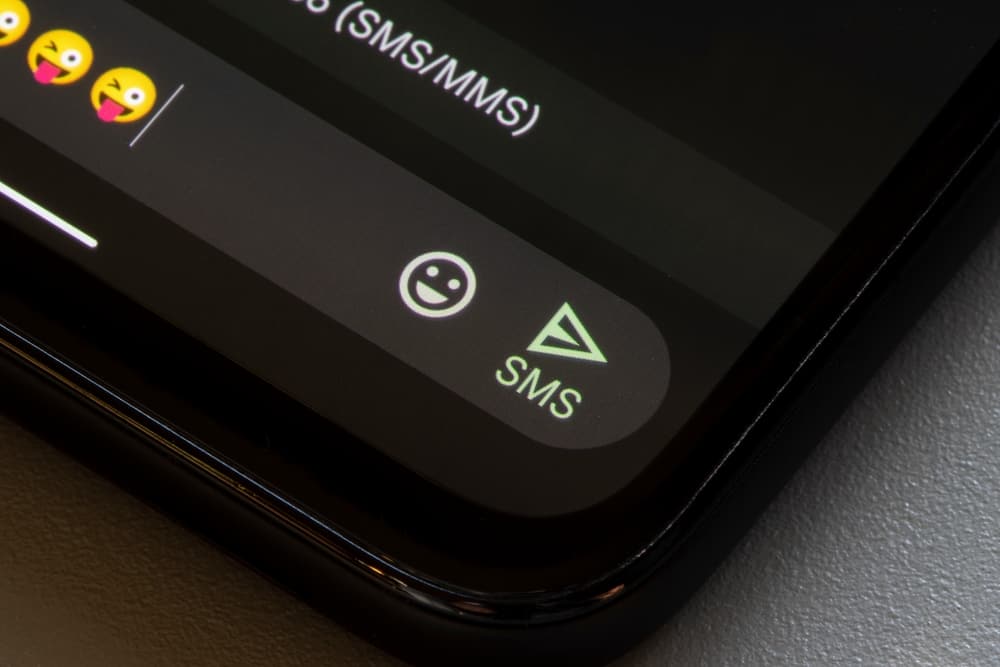
Whether you’re trying to share a photo with someone or send a voice note, MMS is the best way to get your message across. If you have an Android phone and want to change SMS to MMS, then you’re in the right place.
If you attach a photo, video, or other media to a text message, the message will automatically be converted to an MMS. The maximum word count for an SMS message is also limited, so if your message exceeds that limit, it will automatically become an MMS.
Sending an MMS message is much more versatile than sending an SMS message. For example, you can send an MMS with a photo, audio recording, video, or contact information. On the other hand, SMS messages are limited to plain text, so they’re not nearly as fun to send or receive.
In this article, we’ll look at the difference between the two and how to switch from SMS to MMS on your Android’s default messaging app.
What Is the Difference Between SMS and MMS?
Whether you’re an avid texter or someone who occasionally sends the odd text message, you’ve probably come across the terms SMS and MMS before.
SMS, or Short Message Service, is the most basic form of text messaging. SMS messages are limited to 160 characters, so they’re perfect for quick, brief messages.
MMS, or Multimedia Messaging Service, is a more advanced form of text messaging that allows you to include multimedia content such as photos and videos to audio files and web links in your messages.
One of the main differences between SMS and MMS is that MMS messages are often more expensive to send than SMS messages because they use more data.
How To Change SMS to MMS on Android
Like many Android users, you probably use SMS to text your friends and family. But what if you want to send a picture or video along with your text? That’s where MMS comes in.
Changing your SMS messages to MMS is easy on most Android phones. Here’s how.
Step #1: Open Your Messaging App
As with any message, the first thing you should do before sending one is open the messaging app, so go to the app you use for text messaging.
Whether you use the default messaging app that came with your Android phone or any third-party messaging app you downloaded from Google Play doesn’t matter.
Step #2: Click on the Conversation
From the list of conversations in the messaging app, click on the conversation you’d like to send an MMS.
You can also start a new conversation if you don’t see the previous one and choose the contact you wish to send the MMS.
Step #3: Tap on the “+” Icon
The next step is to look for the icon that allows you to attach multimedia to your message, which on most devices looks like a plus icon or a paperclip.
As soon as you press this icon, you’ll see different options for attaching multimedia files to your text messages so they can be converted from SMS to MMS.
Step #4: Attach Multimedia to the Message
Using these options, you can now convert your regular SMS into MMS by attaching photos, videos, or other multimedia files.
When you click on the “+” icon, you’ll see options like “Video”, “Image”, “Audio”, etc. Tap on whatever you want to send, and select the file you want to attach.
Once you have attached the desired photo, video, or audio file, the message will automatically be converted to an MMS, and you can send it.
Conclusion
There you have it! That’s how you change your SMS to MMS on Android. It’s not that difficult once you know where to go and what to do.
Frequently Asked Questions
To prevent your messages from converting to MMS, open the messages app, click on “Settings”, then “More Settings”, then “Text Messages”, and change the input mode from “Automatic” to “GSM Alphabet”.
A maximum of 160 characters can be sent per SMS message, but most modern smartphones and networks can split longer SMS messages into segments and combine them on the receiving end.
SMS messages are automatically converted to MMS messages if they contain multimedia content, such as images, videos, or others, or if their length exceeds a certain threshold.
Sending and receiving MMS messages usually requires a data connection, so you can’t send or even receive MMS messages without an active internet connection.







