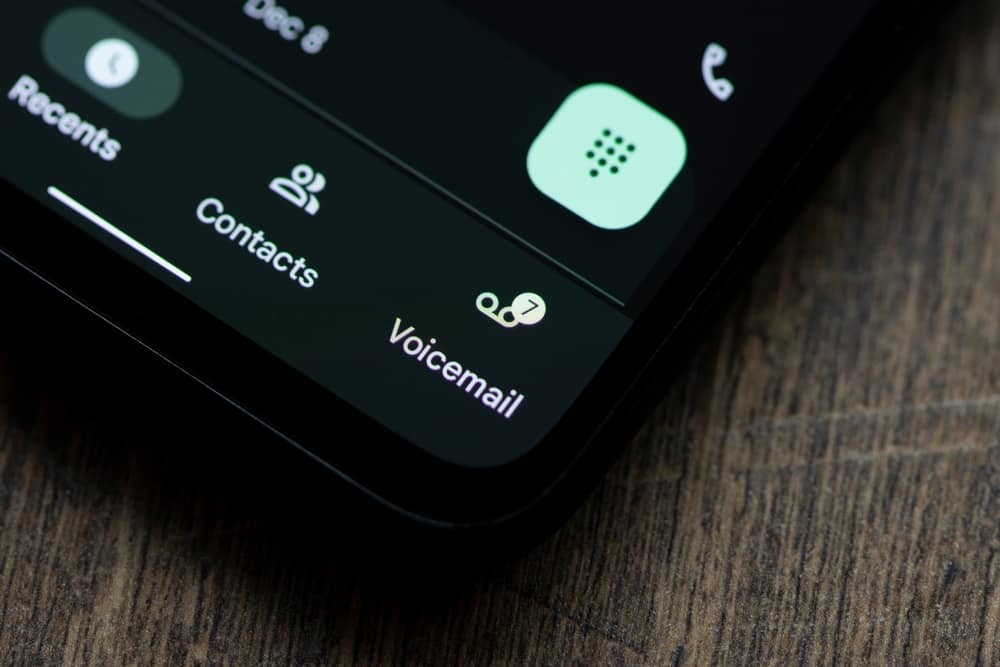
Voicemails are a lifesaver for not letting us miss important messages. For this reason, many users try to create a voicemail on their VTech phones. The good news is that you can easily set up a voicemail with some easy steps.
There are four ways to set up voicemail on VTech mobiles, including creating a voicemail for Mediacom VTech phones. If a person is using a local cell phone provider with their VTech phones, you can set up the voicemail in a few easy steps. VTech 5.8 Telephones also have a pretty standard method of creating voicemail settings.
After setting up your voicemail, you can easily access it with one touch. Check out the methods below and choose according to your provider and convenience.
Method #1: Set Up Voicemail on Mediacom VTech Mobiles Using the Standard Way
- Dial your number and press the asterisk symbol (*) upon hearing the standard greeting.
- Follow the audio prompts to create your passcode.
- Set up a voicemail greeting. You can choose among voice signature, system greeting, personal greeting, and temporary greeting.
- Select “3” on your keypad to record your greeting.
- Three more options will appear: 1 – “Personal Greeting“, 2 – “Standard Greeting“, and 3 – “Leave Caller Instructions“.
- To record a personal greeting, press “1“. Record the greeting at the sound, and then press “#“.
- Press “1” to save greeting. To play it back, press “2“. If you wish to re-record it, press “3“.
- Once it is done, press 0 or asterisk (*)
The system greeting is the mailbox number, and the voice signature is your name. On the other hand, the temporary and personal greetings are recorded by you.
Method #2: Set Up the Voicemail of Your VTech Phone Using a Local Phone Provider
Most times, your local telephone provider will provide you with a passcode and access number when you subscribe to their voicemail. They will also instruct you on how to use it. However, some companies do not provide instruction manuals. Follow the steps below to learn how to use the passcode and access number.
- Press the “Select”, “OK”, or “Menu” button on your phone.
- Scroll through the list while waiting for the access number and press “Select”, “OK”, or “Menu” to select it.
- Use your access number, which you have obtained from your telephone provider.
- Press the “Select”, “OK”, or “Menu” to listen to the validation code.
- Use the “Voicemail” option on the phone to dial your phone number.
- Your telephone service provider will convey to you the steps of setting up your voicemail.
- Once you follow the prompts, your voicemail setup will be complete.
Method #3: Set Up Your Voicemail on the Telephone (VTech 5.8)
- Set up the answering machine delivered with the VTech phone.
- At the bottom of your phone, press the “Answer Off” or “On” button.
- Select the “Setup” button and use the down and up arrows to adjust and set the number of rings before the call goes to the answering machine.
- Press the “Select”, “OK”, or “Menu” button to choose an option.
- Select the “Announce” key to play the system greeting.
- To record another voicemail, choose the “Record” option.
Conclusion
It’s important to set up your voicemail on the new VTech phone, especially if you often miss calls. Most times, your local provider will provide the passcode and access number to help you set up your voicemail. They may even provide the instruction manual. But in case they do not, you can easily follow the instructions above to set up your voicemail.
Frequently Asked Questions
Take out your handset battery and unplug your power cable from the base of the VTech answering machine. After a few minutes, return the power cord to the base and replace the battery in the handset. Finally, place the phone in the crib at the bottom.
First, check if your phone is plugged into a power source and if the VTech phone is plugged properly into the live phone jack. Then, check if your answering machine is on because some machines have only an “Announce” option. This means it only plays a greeting but does not record messages. Ensure your machine is set to record messages.
Go to the “Settings” option using the phone buttons. Press 1-2-3 to change the encoding to small alphabets, then press “admin” as the password. Next, reset to default. To confirm reset, press “Yes” on the soft keys.








