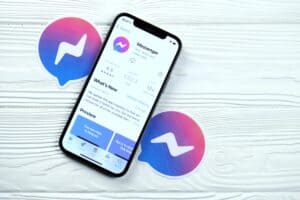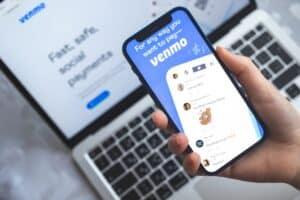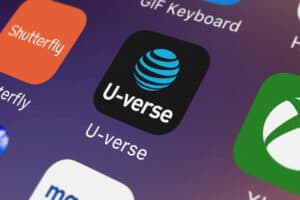Lenovo laptops are known for their longevity and durability. However, like most laptops, they eventually encounter technical issues and may need to be forced shut down. But how do you force a Lenovo laptop to shut down?
Depending on the model of your Lenovo laptop, there are many ways you can force it to shut down. One common way to force a Lenovo laptop to shut down is by pressing and holding the power button for about 10 seconds. You can also use the reset button at the back of your laptop.
Most times, when your PC encounters technical issues, it becomes unresponsive. In such cases, when you press any button, it won’t function, and you have to force shutdown. This article elaborates on a few ways to force a Lenovo laptop to shut down.
Different Ways To Force Shutdown a Lenovo Laptop
You might need to force your Lenovo laptop to shut down for many reasons. You can always easily pull out your laptop’s battery to power it down when it is unresponsive. However, not all laptops’ batteries are external and can be easily removed.
If your Lenovo laptop has a built-in battery, you might want to learn other ways to force shutdown your laptop. Below we elaborate on three ways you can force shutdown a Lenovo laptop when it is unresponsive.
Method #1: Using Shortcuts
When your Lenovo laptop needs to be forced shutdown, there is a shortcut key you can use to force shutdown. If perhaps it is an app that has refused to close, thus causing your laptop to lag, you can force close it by pressing Alt + F4. It would help if you tried using this method before using other methods.
Here’s how to shut down a Lenovo laptop using shortcuts.
- To force shutdown a Lenovo laptop, press and hold the Ctrl + Alt + Del keys, and from the options, click on the power icon and select “Shutdown”.
- Alternatively, you can press and hold the Windows + X keys, select “Shutdown”, or sign out from the option and tap on the “Shutdown” option.
Method #2: Using the Power Button
You can also use the power button to force shutdown a Lenovo laptop. This method is ideal when nothing seems to be responsive on your Lenovo laptop, mainly when other keys on the laptop are unresponsive. And you can use this method on all laptops, including macOS and Linux OS.
Here’s how to force shutdown a Lenovo laptop with the power button.
- Press and hold the power button for about 10 seconds or until the light turns off and you hear the motherboard click.
- It would help if you waited at least 30 seconds before restarting the laptop to allow any transistor or capacity drain of its electricity.
Method #3: Using the Reset Button
Finally, on some models of Lenovo laptops, there is a thin pinhole at the back of the laptop known as the reset button. This reset button is often found on Lenovo laptops with a built-in battery.
Here’s how to force a Lenovo laptop to shut down with the reset button.
- Locate the reset button at the back of your laptop.
- Use a paperclip to press the reset button, and your laptop will restart.
It helps to disconnect your laptop from a power source when trying to perform a force shutdown.
Conclusion
Although Lenovo claims it is unlikely their laptop will become unresponsive, you should force shut it down if it ever does. Feel free to use any of the methods highlighted in this article to force shutdown your laptop. If the issue persists, then perhaps you should reinstall Windows OS.
Frequently Asked Questions
Technically, you wouldn’t lose your files when you force your Lenovo laptop to shut down, provided you saved the files. But if you could not save the files before your laptop became unresponsive, force shutting it down will erase any unsaved files. So, if you can’t afford to lose any unsaved files, it might help to give your laptop some time; perhaps it would self-correct the error.
The main reason your Lenovo laptop screen is black is because of a corrupt graphics driver. You can fix this issue by restarting the graphics memory. You can reset your graphics memory by pressing the Windows key + Ctrl + Shift + B. When you hear a beep sound, it means the reset was successful.
When your Lenovo laptop refuses to power down, tap on the Windows key and search for “Power & Sleep Settings”. In the menu, tap on the “Additional power settings” on the right panel, and tap on the option “Choose what the power button does” in the popup window. Select “On battery”, and from the drop-down list, tap on “Shutdown” and set the “Plugged in” option to shutdown from the drop-down list.