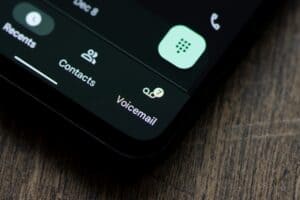Over the decades, Dell manufacturers have developed different power button placements and designs on their computers. This is why many users often face trouble while switching on their systems.
To turn a Dell laptop or desktop computer on:
1) Press the “Power” button under your Dell laptop’s lid. If your laptop battery is drained, connect the charger to the laptop’s charging port and press the “Power” button to switch it on.
2) If you have a Dell desktop computer, find the “Power” button on the CPU and press it to turn the computer on.
3) To turn on the Dell All-in-one computer, find and press the “Power” button, usually located at the screen’s bottom right or left side.
We have compiled a comprehensive guide on how to turn a Dell computer on with easy step-by-step instructions.
Methods for Turning a Dell Computer On
Switching on a Dell computer, whether a laptop or desktop, is a simple process. However, to make things easier for you, our step-by-step instructions will surely be of great help.
So without wasting time, here are five step-by-step methods to turn a Dell computer on.
Method #1: Using Power Button on Dell Laptop
You can simply press the “Power” button on your Dell laptop to turn it on. Here is how:
- Ensure that the laptop is fully charged. If not, plug in the charger.
- Open the lid of your Dell computer.
- Locate the “Power” button and press it once.

- Wait for a few seconds till your computer finishes booting.
You have your Dell computer successfully turned on now.
Method #2: Through BIOS Recovery
You can also turn on your Dell laptop without the “Power” button via “BIOS Recovery”. Here is how:
- First, disconnect everything from your computer while it’s powered off.
- Press and hold Ctrl + Esc buttons on your keyboard and immediately connect the charger.

- Once the screen turns on, release the keys.
- Your computer will successfully turn on now.
Another method for turning your Dell computer on without the “Power” button is by jump-starting the device.
Method #3: Turning On Without Battery
You can power your Dell computer without a battery. To do this:
- Ensure that the battery is not connected to your Dell laptop.
- Connect the charger to your device and ensure it provides a power supply.
- Press the “Power” button once.
- Finally, wait for a while till your computer is booted up.
Method #4: Turning On All-in-One Dell Computer
To power on an “All-in-One” Dell computer, this is what you need to do:
- Plug the original power cable into your Dell “All-in-One” computer from the power socket.
- Ensure that the keyboard and mouse are connected to the Dell device.
- Find the “Power” button (Often placed on the lower right or left side) and press it.
- Wait till the boot-up of your Dell computer completes.
Method #5: Turning On Dell Desktop Computer
Here is how you can turn on your Dell desktop computer:
- Ensure to connect all the accessory cables to their respective slots.
- Turn on the power outlet supplying the power cable.
- Press the “Power” button present on your CPU.

- Next, turn on the monitor by pressing its power button.

- Wait for a while until your desktop completes booting and it powers on.
Turning On A Dell Computer That Won’t Turn On
If you have tried all of the above methods and can still not turn on your Dell computer, there might be some problem with the system. To troubleshoot the issue:
- Check if there is some problem with the “Power Cord” or “Wall Socket”.
- Examine your device’s “Battery” (if it’s low or dead).
- Disconnect the “Internet Connection Cable” and reconnect it.
- Check for any overheating issues with your Dell device.
- Carefully examine your Dell computer hardware.
Summary
In this write-up on how to turn a Dell computer on, we have discussed a few methods for switching on your Dell laptop and desktop computer. We’ve also discussed what to do if your computer isn’t turning on.
Hopefully, one of these methods has worked in your favor, and now you can successfully power on your Dell computer without any hassle.
Frequently Asked Questions
If your Dell computer is working but unable to boot into Windows, use a USB Flash drive to start it up and gain access to your hard drive. You can then transfer all your files. Another thing you can do is to physically remove the hard drive from the computer and connect it to some other computer.
The primary reason for the Dell screen going black is the poor connection between graphics drivers and the operating system. A display adapter driver update issue can also be a possible cause.