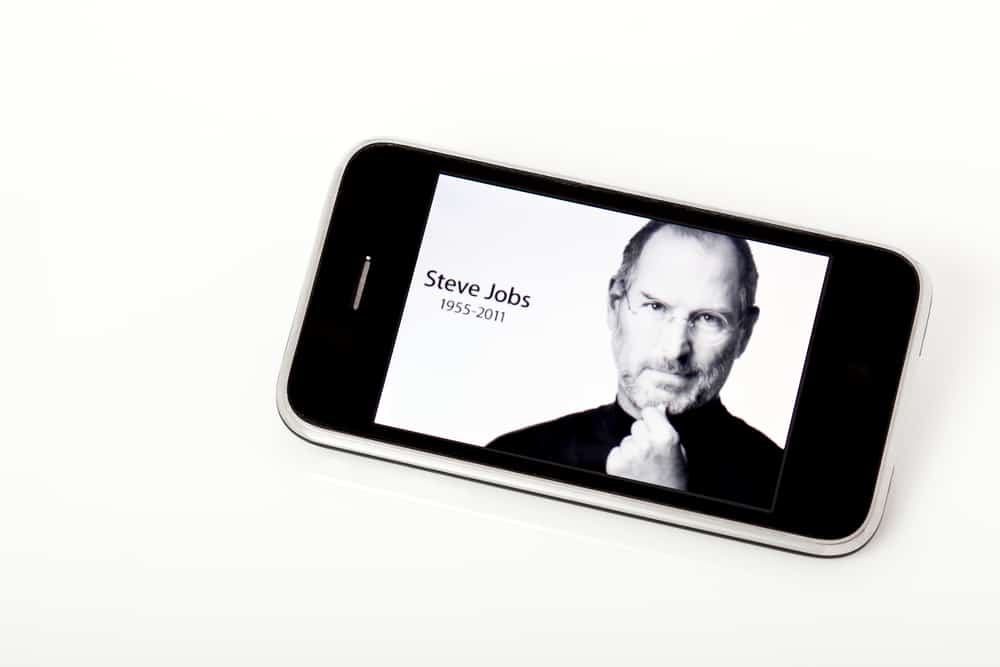
Did you find some old black-and-white photos and want to enjoy experimenting with them? Inverting them might create an aesthetic picture, and it is pretty easy to do it on your iPhone.
To invert a black and white photo on your iPhone, launch the Photoshop Express app, tap “Edit Photo”, and select the black and white image you want to invert. Once the picture loads, tap “Looks” at the bottom and choose “Basic”. In the expanded “Basic” section, tap “Invert” and use the slider to adjust the intensity. Tap the share icon and select “Save” to save the image in your gallery.
To make things a little easier for you, we have written an extensive guide on how to invert black-and-white photos on your iPhone in a simplified way.
Inverting Black and White Photos on Your iPhone
If you don’t know how to invert a black-and-white photo on your iPhone, our following 4 step-by-step methods will help you accomplish this task effortlessly.
Method #1: Inverting Permanently With Photoshop Express
To invert your black and white pictures in your iPhone, you need to install and use a third party called Photoshop Express in the following way.
- Open the App Store, search and install the Photoshop Express app, and launch it.
- Tap “Edit Photo” and choose the black-and-white image you want to invert.
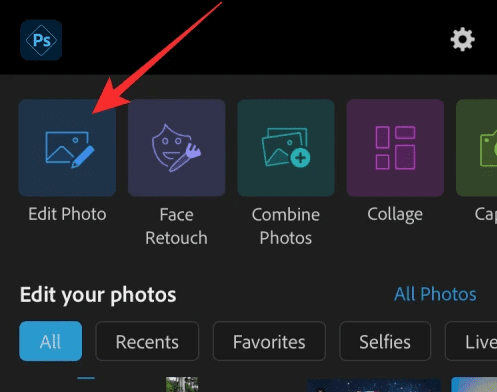
- Tap “Looks” at the bottom of the screen and choose “Basic”.
- In the expanded “Basic” section, select “Invert”.
- Use the slider at the bottom to adjust the intensity to your liking.
- Tap the share icon and select “Save” to save the inverted image in your gallery.
Method #2: Inverting Permanently With Lightroom
Since the iPhone Photos app doesn’t have the invert feature, you can do this on your black and white photos with the Lightroom app using these steps.
- Launch App Store, download Lightroom, and open it.
- Tap the “Add image” icon on the app’s Home screen, select the folder with the image you wish to invert, and choose it from your library.
- Once the image is loaded, tap the “Light” tab to open it.
- Tap “Curve” in the pop-up menu.
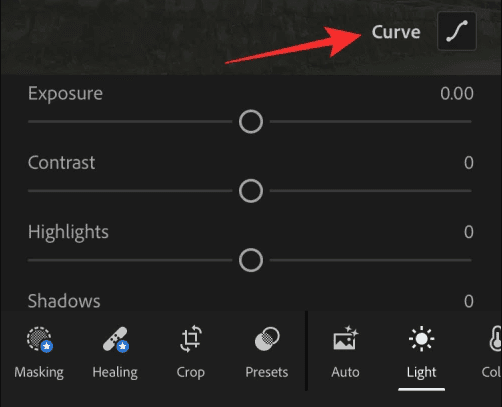
- Drag the bottom-left dot on the tone curve to the top left and the top-right dot to the bottom right.
Tap “Done” and save the inverted black and white picture by tapping the share icon and exporting the image to your desired folder.
Method #3: Inverting Permanently Using an Online Photo Inverter Tool
To invert any black-and-white image on your iPhone, use an online photo inverter tool in the following way.
- Launch Safari.
- Search for and open any photo inverter tool.
- Tap “Upload Image” and choose your black and white image from your library.
- Tap “Invert Colors” and scroll down to view your inverted picture.
- Tap “Download” to save the picture on your iPhone, and you’re done!
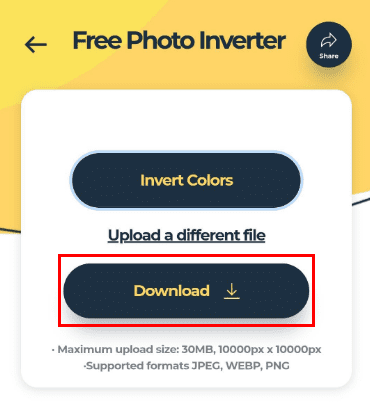
Method #4: Inverting Temporarily Using Classic Invert
If you want to temporarily view your black and white inverted, you can use the Classic invert settings on your iPhone to do so with these steps.
- Launch Settings.
- Tap “Accessibility”.
- Tap “Display & Text Size”.
- Tap the toggle on “Classic Invert” to invert the colors on your iPhone screen.
- Open Photos and tap the black and white photo to view it as inverted temporarily.
This way, you can check what your black-and-white photos look like inverted before editing them. You can turn off the “Classic Invert” effect the same way you turned it on.
Summary
In this guide, we discussed how to invert black and white photos on your iPhone using third-party apps like Photoshop Express and Lightroom, an online inverting tool, and temporarily inverting the iPhone display.
Hopefully, your query has been resolved, and you can give a new and cool touch to your black-and-white photos.
Frequently Asked Questions
Taking a black-and-white photo or editing one is pretty easy on your iPhone. Launch the Camera app, tap “Effects”, and select “Mono” from the given options. You should now be able to take black-and-white photos from your iPhone camera directly.
You can also edit a colored photo to black and white by opening the Photos app and selecting the image you want to convert. Tap “Edit” at the top-right corner and tap the “Effect” icon. Choose the “Mono” effect, and tap “Done” to turn your colored picture to black and white on your iPhone.
The “Smart Invert” feature is an improved version of Apple’s old accessibility tool called “Invert Colors”. Instead of inverting all colors, “Smart Invert” just inverts the user interface, meaning graphics, photos, and app icons are all kept in original forms.








