
Are you tired of playing Fortnite on your PC and now want to uninstall the game? Luckily, uninstalling Fortnite on a computer is not that complicated.
To uninstall Fortnite on a PC, go to the Start menu and search the Epic Games Launcher app. Log in to the app and go to the “Library” section. Select “Fortnite” and click the gear icon to open Settings. Click “Uninstall” to delete the game from your PC.
We took the time to write a comprehensive step-by-step guide on uninstalling Fortnite on your PC. We will also explore the process for uninstalling Epic Games Launcher and deleting the Fortnite account.
Uninstalling Fortnite on PC
If you don’t know how to uninstall Fortnite on your PC, the following 3 step-by-step methods will help you do this task easily.
Method #1: Uninstalling Fortnite via Epic Games Launcher
Following these steps, you can uninstall Fortnite on your PC via the Epic Games Launcher app.
- Click the Start menu, type “Epic Games Launcher“ in the search bar, and launch it.
- Use your credentials to log in.
- Click “Library” on the left side of the screen.
- From the right pane, select “Fortnite”.
- Click the gear icon to launch the game Settings.
- Click “Uninstall” and confirm to delete the game from your PC.
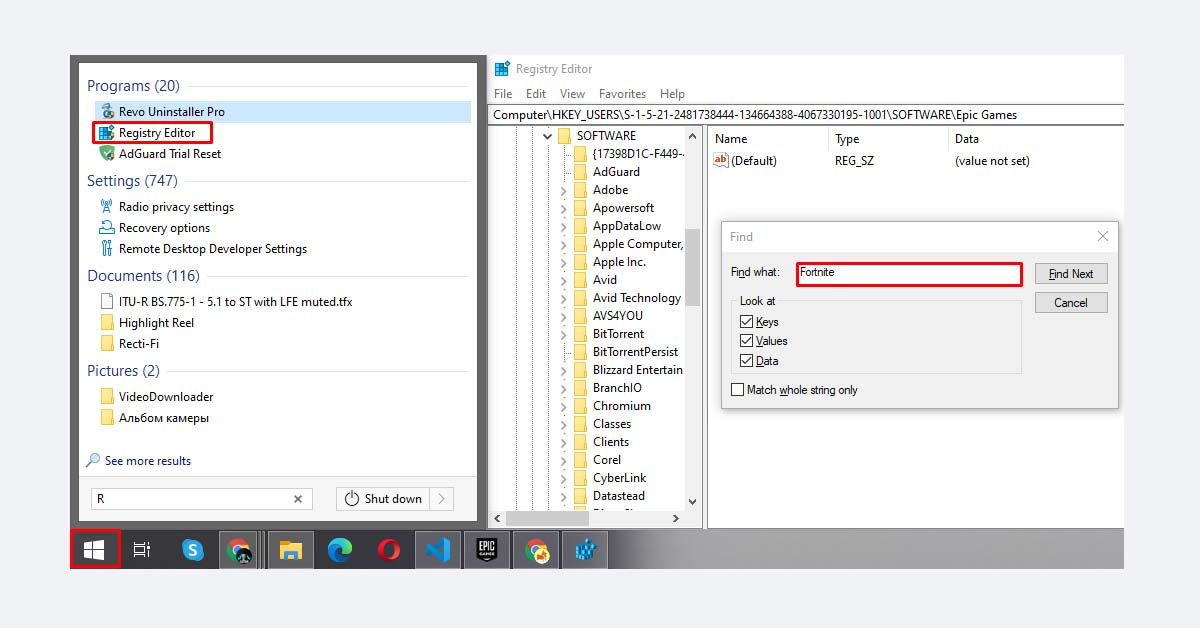
The procedure mentioned above will only delete the Fortnite game from your PC, not the Epic Games Launcher app.
Method #2: Uninstalling Fortnite Manually
If you want to uninstall Fortnite manually from your PC and delete junk files, follow these steps.
Step #1: Delete Fortnite
Open the File Explorer on your PC and click “Local Disk (C:)”. Next, go to the “Program Files”> “Fortnite”. Right-click the folder and delete it.
Step #2: Clear the Recycle Bin
Open the Recycle Bin and permanently delete all the files related to the Fortnite game.
Step #3: Open the Registry Editor
Open the Start menu and search “Registry Editor”. Open it and press Ctrl + F. Search “Fortnite” in the dialog box, and delete all the relevant files and entries. Finally, restart your PC, and the game is uninstalled successfully.
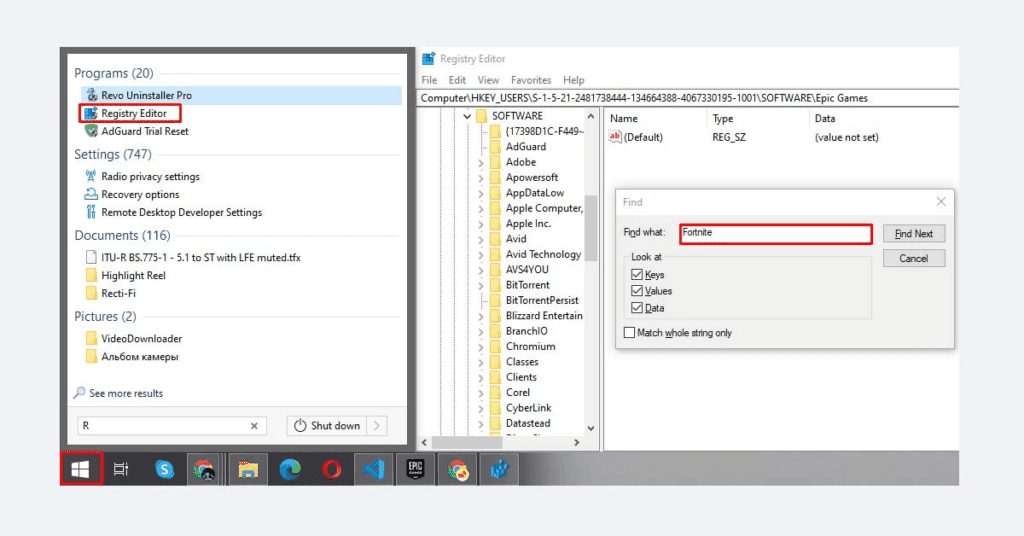
Method #3: Uninstalling Fortnite From the Control Panel
Follow these simple steps to uninstall Fortnite from the Control Panel of your PC.
- Press Windows + R simultaneously from the keyboard of your PC.
- Type “Control Panel” in the Run prompt and press Enter on the keyboard.
- Click “Uninstall a Program”.
- Scroll down and right-click the Fortnite game.
- Click “Uninstall”.
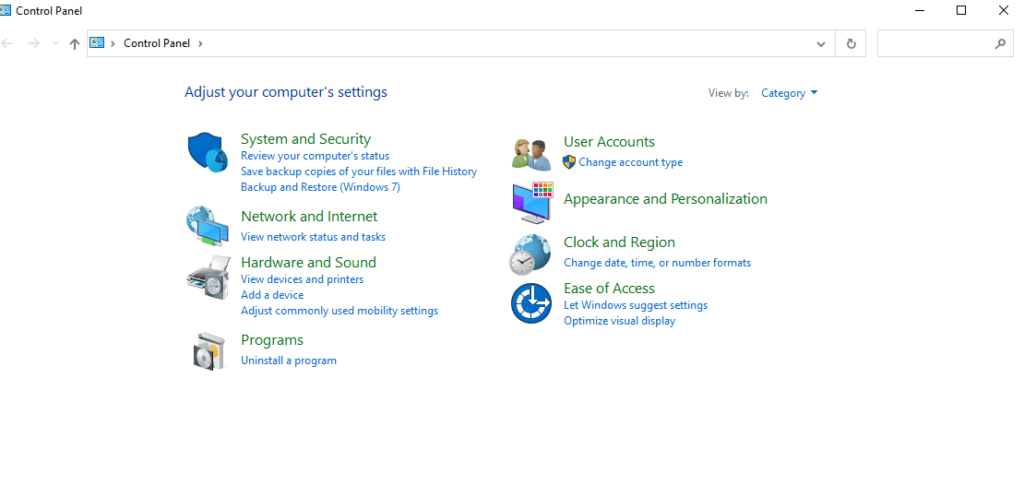
Now, Fortnite is successfully uninstalled on your PC.
Uninstalling Epic Games Launcher
If you have uninstalled the Fortnite game and don’t want the Epic Games Launcher app anymore, follow these 2 step-by-step methods to uninstall the app.
Method #1: Uninstalling Epic Games Launcher via the Control Panel
With these steps, you can uninstall the Epic Games Launcher app from the Control Panel.
- Open the Start menu and search “Add or remove programs”.
- Click “Epic Games Launcher” under “Apps and Features” in the right pane.
- Click “Uninstall”.
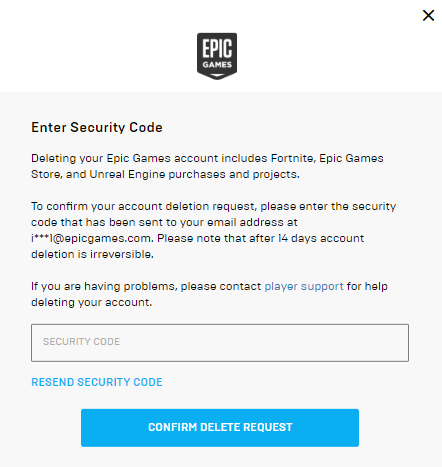
Your PC will take a few minutes to uninstall the Epic Games Launcher app completely.
Method #2: Uninstalling Epic Games Launcher via IObit Uninstaller
Follow these steps to uninstall Epic Games Launcher from your PC using the IObit Uninstaller app.
- Open a browser on your PC and go to the IObit website.
- Download and install the IObit Uninstaller app.
- Click the icon of the IObit Uninstaller app from the desktop to launch it.
- Type “Epic” in the search bar, and a list of relevant files will appear.
- Choose the files you want to remove and click “Uninstall”.
- Select “Automatically remove residual files” on the dialog box and click “Uninstall”.
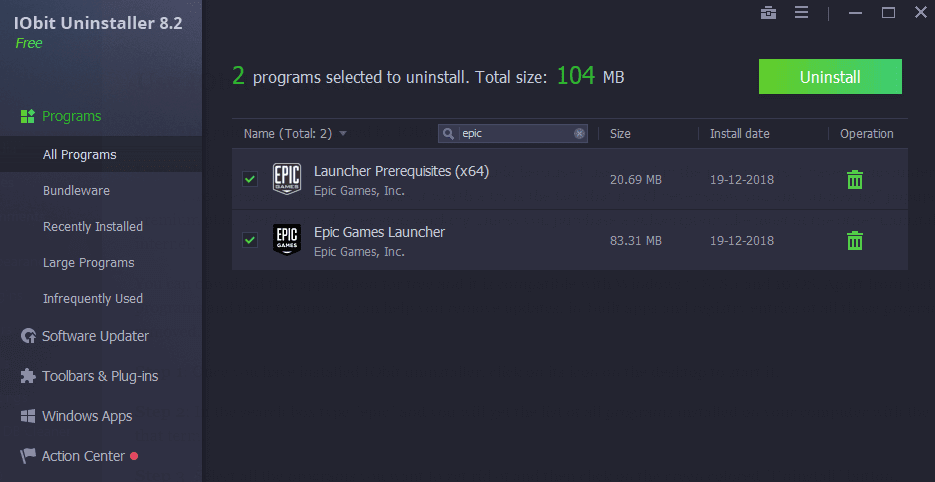
IObit Uninstaller is compatible with Windows 10, 8.1,8, and 7.
How To Delete a Fortnite Account
If you are bored of playing Fortnite and want to delete the associated account, do these steps.
- Open a browser and go to the Epic Games website on your PC.
- Use your credentials to log in.
- Select your username from the upper-right corner and click “Account”.
- Open the “General” tab.
- Scroll down and click “Delete Account”> “Request Account Delete”.
- Enter the verification code you received in the email and click “Confirm Delete Request”.
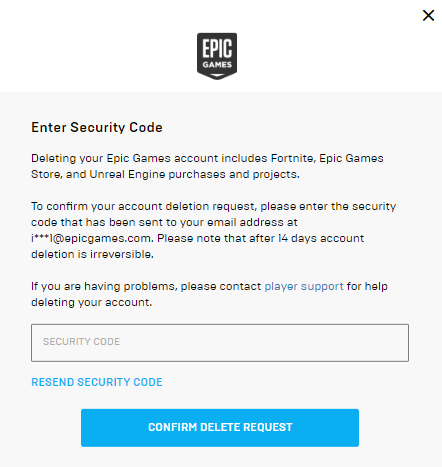
Deleting the Fortnite account will also delete your Epic Games account. All your data, purchases, and game progress will be lost. The Epic Games account is deleted permanently after 14 days. Meanwhile, if you change your mind, you can cancel the deletion.
Summary
In this guide about uninstalling Fortnite on your PC, we’ve discussed simple methods for removing Fortnite from your device. We’ve also discussed processes for uninstalling Epic Games Launcher and deleting the Fortnite account on your PC.
Hopefully, your question is answered in this article, and now you can quickly uninstall the Fortnite game on your computer.




