
The Blizzard Launcher, aptly referred to as the Battle.net launcher, is where you can download and install all your Activision and Blizzard games. However, you’ll often transfer your games from one system to another. This begs the question, how do you transfer your Blizzard games to another PC?
Here’s how you can transfer your Blizzard games to another PC.
1. Plug an external storage drive in.
2. Transfer your files by opening the Battle.net launcher, right-clicking on the game, and selecting “Show in Explorer”.
3. After copying the files, paste them to your secondary PC, install the game again, and point to the directory you’ve just pasted.
In this article, we’ll go over exactly how you can transfer your Blizzard games to another PC alongside any issues that may come up during the entire process.
Step #1: Getting Your Storage Medium Ready
Your Blizzard games will be stored on an SSD or an HDD on your primary PC. To transfer your games (since they’re larger), you’ll need an external storage device, either an HDD or an SSD. Sadly, USBs don’t come in such large capacities. So, you’ll need to opt for an external storage device instead.
However, if your games are stored on a secondary device on your primary PC, you can temporarily remove the storage drive and insert it into your new PC for the transfer process. You can also use your primary storage drive (the one with Windows installed). However, you’ll need to be careful not to accidentally delete any of your important system files.
Step #2: Transferring Your Files
You’ll need to transfer your files from your primary storage device to the medium you will use on the secondary PC. If you are just going to be removing your storage drive that already has the game installed, you can skip this step.
However, if you haven’t, here’s how you can transfer your files from one drive to another.
- Open the Battle.net launcher.
- Click on the gear icon.
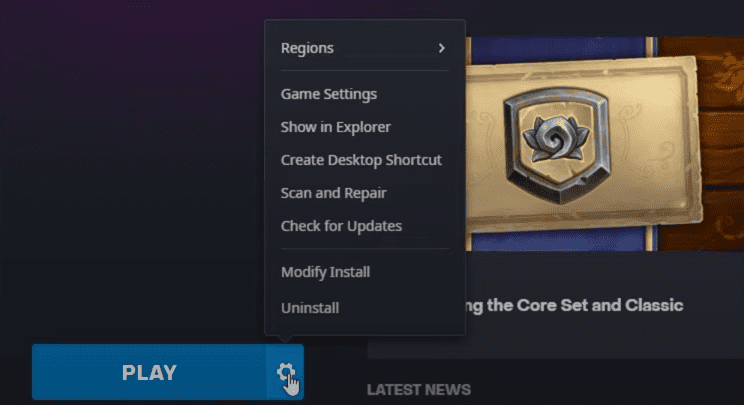
- Select “Show in Explorer”.
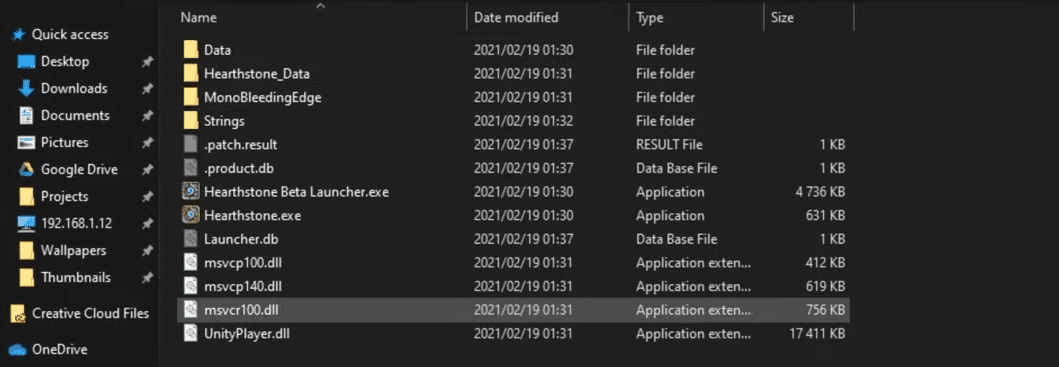
- You’ll now be directed to the game’s folder.
- Copy the entire contents of the folder to your secondary drive.
Step #3: Installing the Game
Once you’ve installed the Battle.net launcher on your secondary PC (the PC you wish to transfer to), log in to the same Battle.net account you had on your prior device. After doing so, follow these steps.
- Open the Battle.net launcher.
- Find the game that you have the contents of and click Download.
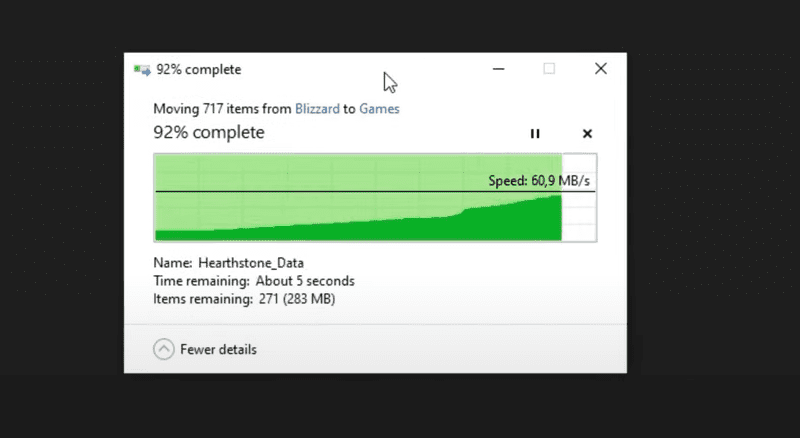
- Select the storage directory you’ve transferred the contents of the files to.
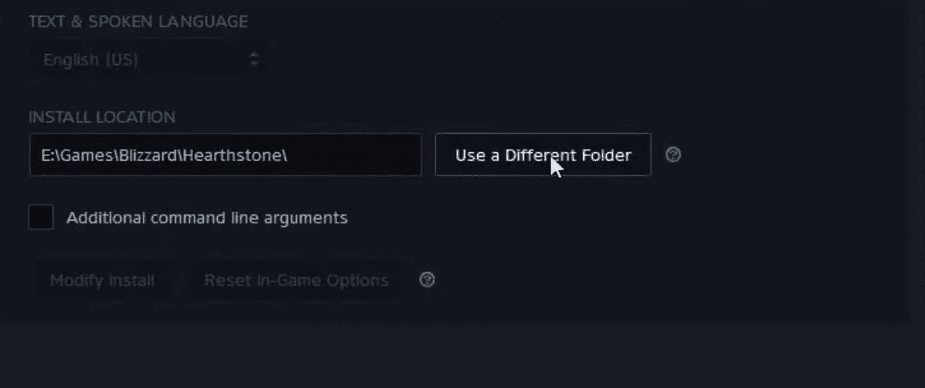
- If all goes well, your game should now be detected, and files should now start verifying.
If your game still isn’t able to run, there’s a chance that your game files have been corrupted during the transfer process, even if the Battle.net client has verified them. To remedy that, do the following.
- Right-click on the game you’ve just installed.
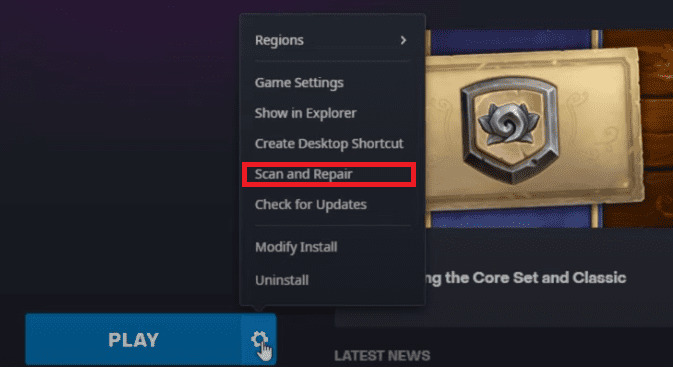
- Click on “Scan and Repair”.
- Select “Check for Updates”.
When both of these processes are complete, try launching the game again. If that doesn’t work, you’ll need to repeat these steps. This is because you’ve missed one of these steps or have copied the wrong files.
Moreover, if your game starts downloading from 0%, you haven’t selected the right directory, or your game files were not identified. So, recheck what files you’ve transferred in the first place.
How To Transfer Blizzard Saved Game Files From One PC to Another
The Battle.net launcher does not support Cloud Saves for most games. So, there are two ways you can transfer your saved game files from one PC to the other.
- Transferring the game: The saved game files are often located within your game’s directory. So, if you transfer the game itself (through the method we’ve mentioned above), you’ll also have the saved game files present as soon as you boot the game up on another PC.
- Transferring the saved game files: Some Blizzard games (especially older titles like Warcraft) have to save game files in the AppData folder or the Program Files directory. While this varies from game to game, transferring the folder inside this directory will bring back the same progress.
You do not transfer your saved game files for online games like Hearthstone. Your progress, in this case, is saved on the cloud and can therefore be retrieved automatically by the servers as soon as you log in with the same account you used initially.
Conclusion
Transferring your Blizzard games from one PC to the other isn’t as convenient as some other launchers like Steam. However, it can still be done, given that you have an external storage device in handy.
Frequently Asked Questions
Yes, you can download Blizzard games on multiple computers, given that you have access to an account that owns them. However, you’ll only be able to play on one computer simultaneously if you use the same account on multiple computers.
Yes, you can use your Blizard account on another PC. However, you can only simultaneously play games on one PC at a time.




