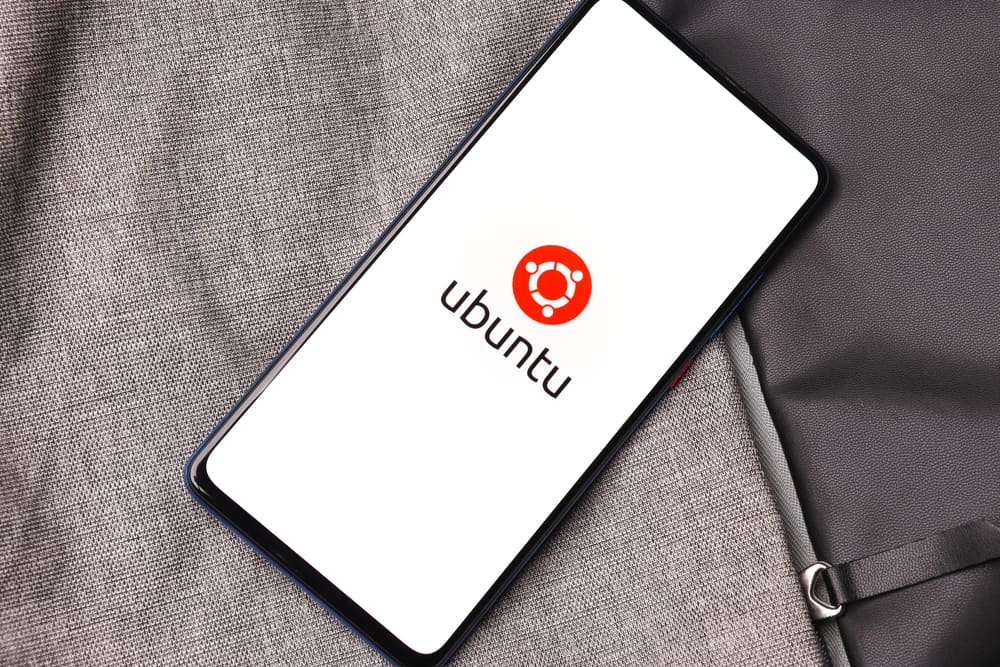
Creating a bootable USB without administrator rights can be a challenging task, especially if you are not familiar with the process. However, with the right guidance and tools, it is entirely possible. This article will guide you through the process step-by-step.
Understanding Bootable USBs
A bootable USB is a USB storage device that has been configured with a specific operating system, allowing a computer to boot from it. This is particularly useful for installing new operating systems, running live systems, or troubleshooting computer problems.
However, creating a bootable USB usually requires administrator rights because it involves formatting the USB and copying system files onto it. If you do not have these rights, you might encounter restrictions.
Pre-Requisites
Before we start, you will need the following:
- A USB flash drive with at least 8GB of storage
- A computer with a USB port
- An ISO file of the operating system you want to install
Please note that this guide assumes you have access to a computer where you can download and run software without administrator rights.
Step-by-Step Guide
Step 1: Download a Portable Application
A portable application is a software that doesn’t require installation and can run independently. For creating a bootable USB, we recommend using Rufus. Rufus is a free, open-source tool that is lightweight and user-friendly. You can download it from the official website here.
Step 2: Run Rufus
Once you have downloaded Rufus, run the application. Since it’s a portable application, it doesn’t need to be installed and can run without administrator rights.
Step 3: Configure Rufus
In the Rufus interface, you’ll see several options:
- Device: This is where you select your USB drive.
- Boot selection: Here, you choose the ISO file of the operating system you want to install.
- Partition scheme: This determines how the USB drive is partitioned. For most modern computers, you should choose GPT.
- File system: This should be set to FAT32 for maximum compatibility.
- Cluster size: This can be left at the default setting.
Once you have configured these settings, click on the “Start” button.
Step 4: Wait for Rufus to Create the Bootable USB
Rufus will now format your USB drive and copy the operating system files onto it. This process can take a while, so be patient. Once it’s done, you’ll have a bootable USB.
Conclusion
Creating a bootable USB without administrator rights can be a bit tricky, but it’s not impossible. By using a portable application like Rufus, you can bypass the need for administrator rights and create your bootable USB. Remember to always handle system files with care and ensure you have a backup of any important data before you begin.
This method is particularly useful if you need to install a new operating system on a computer where you do not have administrator rights. However, always ensure you have the necessary permissions to do so to avoid any potential issues.
Yes, you can create a bootable USB without administrator rights by using a portable application like Rufus. This method allows you to bypass the need for administrator permissions.
A bootable USB is a USB storage device that has been configured with a specific operating system, allowing a computer to boot from it. It is used for installing new operating systems, running live systems, or troubleshooting computer problems.
To create a bootable USB, you will need a USB flash drive with at least 8GB of storage, a computer with a USB port, and an ISO file of the operating system you want to install.
You can download Rufus, the portable application used for creating bootable USBs, from the official website here.
Since Rufus is a portable application, it does not require installation and can be run without administrator rights. Simply download the application and run it on your computer.
The time it takes to create a bootable USB with Rufus depends on various factors such as the size of the ISO file and the speed of your USB drive. It can take several minutes to complete, so it’s important to be patient during the process.
This method can be used to install a new operating system on a computer where you do not have administrator rights. However, always ensure you have the necessary permissions to do so to avoid any potential issues.







