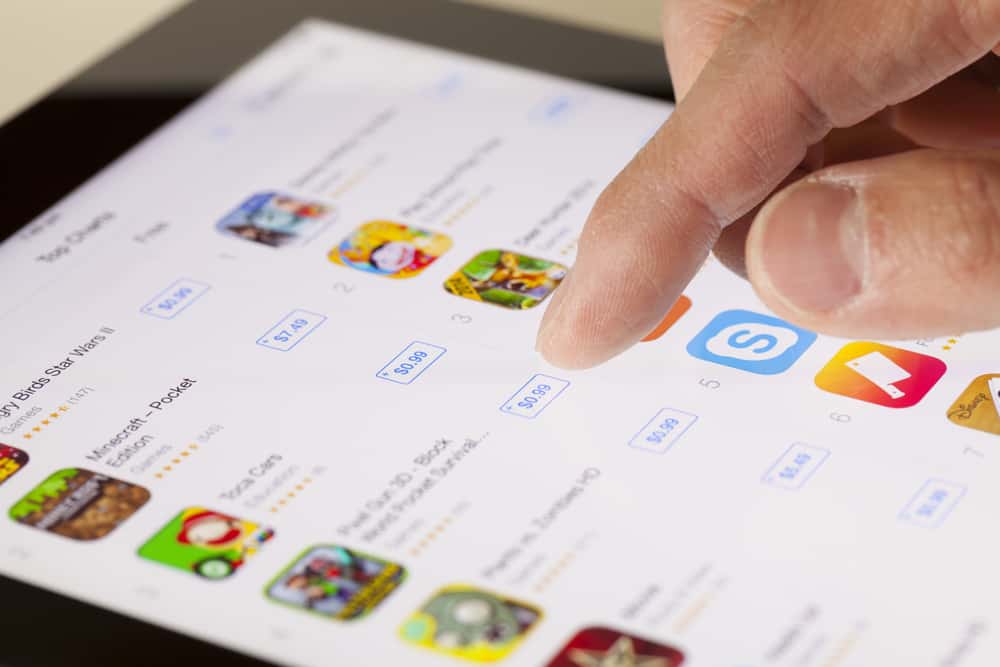
Do you want to download some cool apps on your mobile phone but are wary of the hidden charges? No need to worry as it is pretty easy to find out what apps can cost you money.
To know if an app costs money, open the App Store on your iPhone and search for the app you wish to install. If the button under the app name says “Get”, the app is free. However, a price on the button indicates the amount you’ll need to pay to download the app.
To help you with this task, we have written a comprehensive guide on how to know if an app costs you money with quick and easy steps. We will also discuss the installed apps charging you money and removing payment methods from your iOS and Android device to stop that from happening.
How Do You Know if an App Costs Money?
If you are wondering how to know if an app costs money, our following 2 step-by-step methods will help you figure this out quickly.
Method #1: On iOS
If you want to download an app on your iOS device, you can check if it’s free or costs money in the following way.
- Launch App Store.
- Search for the app.
- The app is free if you see a “Get” button under the app name.
- If you see a price, it’s what you need to pay to get the app.
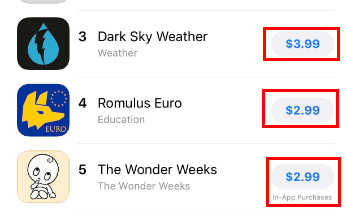
- Scroll to the “Information” section on the app page.
- Check if there are in-app purchases.
You won’t have to pay any money upfront in case of in-app purchases; however, you can choose whether you should spend the money to obtain some paid features of the app after you’ve tried and tested the app.
Method #2: On Android
With these quick steps, you can easily determine if the app you wish to download costs money on your Android device.
- Launch Play Store.
- Search for the app.
- The app is free to download if you see an “Install” button.
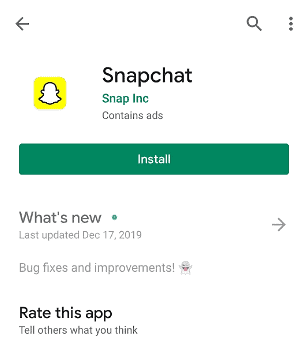
- You’ll be required to pay to install the app if a price is displayed.
- Check if there is an “In-app purchases” tag under the developer’s name, and you’re done.
Which Apps Are Charging Me Money?
If you want to figure out how many apps you have that have been charging you money, you can do so with the following easy methods.
Method #1: On iOS
To check the apps that are charging money from you on your iOS device, do these steps.
- Launch Settings.
- Tap your name.
- Tap “Subscriptions”.
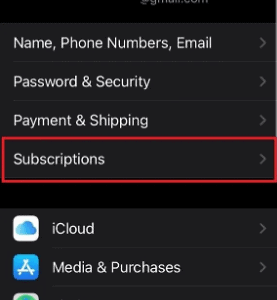
- You will see a list of all your subscribed apps and programs and how much they cost you.
Method #2: On Android
With these steps, you can easily determine which of your downloaded apps are charging you money on your Android device.
- Launch Play Store.
- Tap your profile icon.
- Tap “Payments and subscriptions”.
- Tap “Subscriptions”.
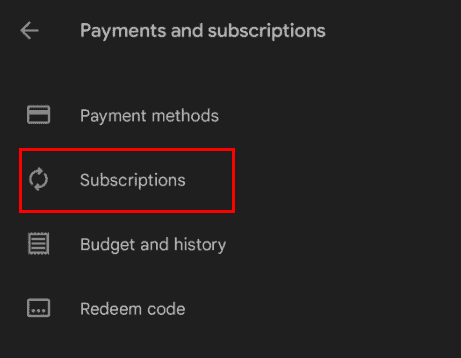
- Check the list of your subscribed apps and how much they cost you.
Many apps offer free trials of premium features available for a short time. Then, they begin billing you automatically for the subscription amount as soon as the trial period is over.
If you just intended to try the app or service and forgot to cancel the subscription, you can ask for a refund from the Google Play Store or Apple Store, depending on the circumstance.
Removing Payment Methods
If you don’t want to accidentally lose money while downloading an app, you can easily remove your payment details from your account with these methods.
Method #1: On iOS
To stop yourself from spending any money on apps, delete your payment method from your iOS device in the following way.
- Launch App Store.
- Tap your name.
- Tap “Payment & Shipping”.
- Tap “Edit”.

- Tap the minus icon next to your card.
- Tap “Remove”, and that’s about it.
Method #2: On Android
If you don’t want to risk accidentally spending money on in-app purchases, remove your payment method on your Android device with these quick steps.
- Launch Play Store.
- Tap your profile icon.
- Tap “Payments and subscriptions”.
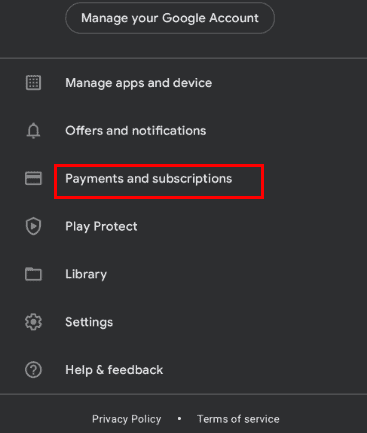
- Tap “Payment methods”.
- Tap “More payment settings”.
- Sign in to Google Pay; if asked, tap “Remove” under your payment method, and tap “Remove” again to confirm the action.
Summary
In this guide, we discussed knowing if an app costs money. We have also discussed what apps are charging you money and how to remove the payment methods on your Android or OS devices to avoid those charges.
Hopefully, your query has been resolved, and you can save yourself from losing money on unnecessary app purchases.








