Do you want to delete all your saved password and emails from your Samsung keyboard but don’t know how? Luckily, you can clear your history without breaking a sweat.
To clear the keyboard history on your Samsung phone, launch Settings and navigate to “General management”. Tap “Keyboard list and default” and select “Samsung Keyboard” to open its settings. Scroll down, open “Reset to default settings”, and choose “Reset keyboard settings”.
To help you with this task, we have written an extensive guide on how to clear keyboard history on Samsung phones with easy-to-follow instructions. We will also discuss removing personalized predictions and turning off predictive text on your keyboard in newer and older Samsung phone models.
Clearing the Keyboard History on Samsung Phones
If you don’t know how to clear the keyboard history on your Samsung phone, our following 2 step-by-step methods will help you accomplish this task with minimal effort.
Method #1: Clearing the Keyboard History on Newer Samsung Models
To delete all keyboard history on a new Samsung phone model, reset the keyboard settings in the following simple way.
- Launch Settings.
- Tap “General management”.
- Tap “Keyboard list and default”.
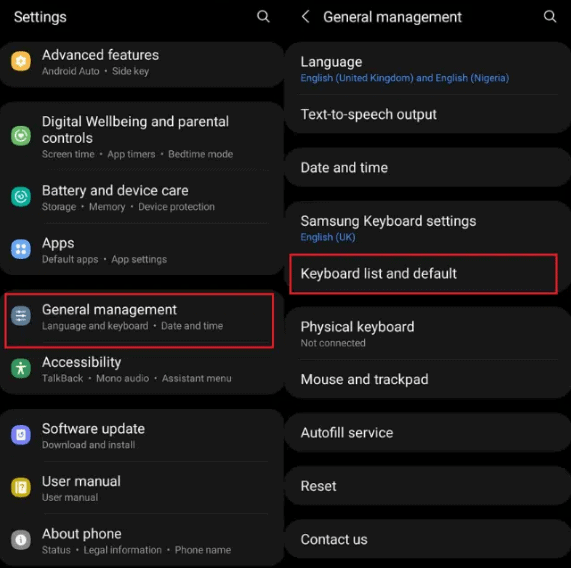
- Select “Samsung Keyboard”.
- Tap “Reset to default settings”.
- Choose “Reset keyboard settings” and select “Reset” to confirm.
You can also tap the gear icon on your keyboard to open the Samsung keyboard settings, tap “Reset to default settings”, and select “Reset keyboard settings” to delete all history and saved settings.
Method #2: Clearing the Keyboard History on Older Samsung Models
If you have an older Samsung phone and want to clear its keyboard history, head to the Language and input settings to do so with these steps.
- Open Settings.
- Tap “General management”.
- Tap “Language and input”.
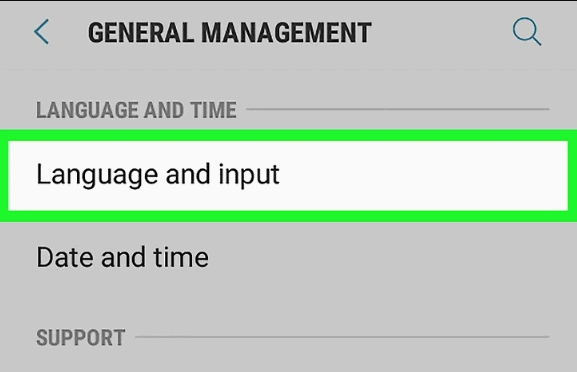
- Tap “On-screen keyboard”.
- Select “Samsung Keyboard”.
- Tap “Reset to default settings”.
- Choose “Reset keyboard settings” and tap “Reset” to clear all the history on your Samsung keyboard.
Clearing Personalized Predictions on Samsung Keyboard
To remove all personalized words from your Samsung keyboard history, you can erase them using the Settings app with these methods.
Method #1: Clearing Personalized Predictions on Newer Samsung Models
You can delete all saved personalized predictions from the keyboard on your new Samsung phone by performing these easy steps.
- Launch Settings.
- Tap “General Management”.
- Tap “Keyboard list and default”.
- Select “Samsung Keyboard”.
- Tap “Reset to default”.
- Choose “Erase personalized predictions” and tap “Erase” to confirm your action.
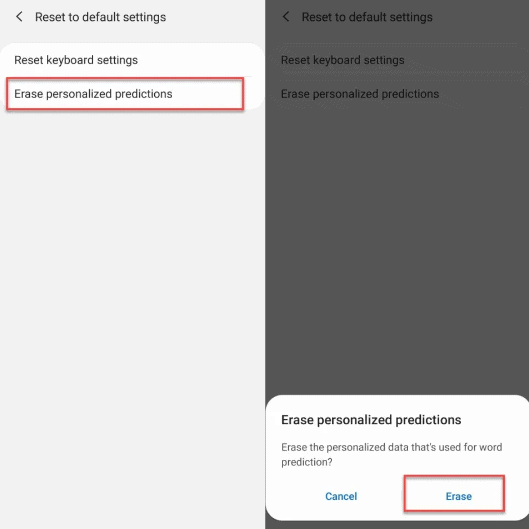
Method #2: Clearing Personalized Predictions on Older Samsung Models
To delete all the learned words that have been saved on an older Samsung phone model’s keyboard, do the below steps.
- Open Settings.
- Tap “General management”.
- Tap “Language and input”.
- Tap “On-screen keyboard”.
- Choose “Samsung Keyboard”.
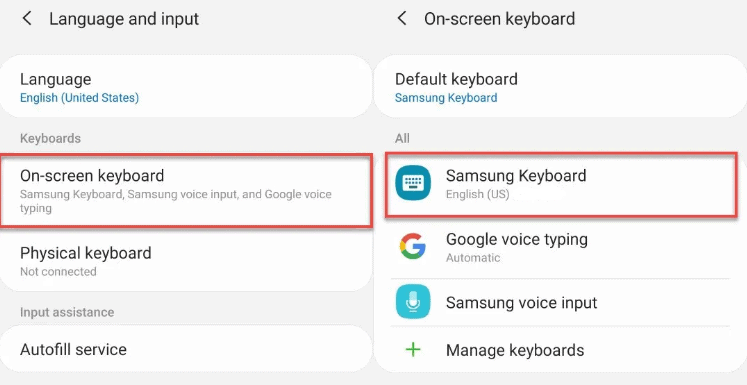
- Open “Reset to default settings”.
Select “Erase personalized predictions” and tap “Erase” to delete all saved words from your Samsung phone keyboard.
Method #3: Manually Clearing Personalized Predictions
If you want to remove some learned words from your Samsung phone keyboard, you can do it directly from the keyboard in the following way.
- Open your Samsung keyboard by typing on any text app.
- Tap and hold the word you want to remove from the predictive text bar when it appears.
- Tap “OK” in the pop-up message to delete the word from your personalized predictions.
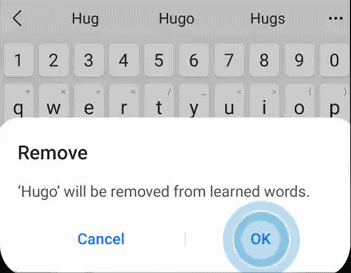
- Repeat the same process for all the words you want to remove.
Turning Off Predictive Text on Samsung Keyboard
If you want to stop your Samsung keyboard from showing saved words while typing, you can simply turn off predictive text instead of clearing the history by these quick methods.
Method #1: Turning Off Predictive Text on Newer Samsung Models
To stop predictive words from showing on your keyboard on a newer Samsung phone model, disable it using these steps.
- Launch Settings.
- Tap “General Management”.
- Tap “Keyboard list and default”.
- Choose “Samsung Keyboard”.
- Tap the toggle on “Predictive text” to turn it off.
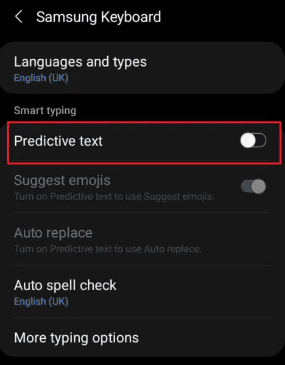
Method #2: Turning Off Predictive Text on Older Samsung Models
You can quickly turn off the Predictive text on your older Samsung phones in the following way.
- Open Settings.
- Tap “General management”.
- Tap “Language and input”.
- Tap “On-screen keyboard”.
- Select “Samsung Keyboard”.
- Tap “Smart Typing” and turn off “Predictive text” by tapping the toggle.
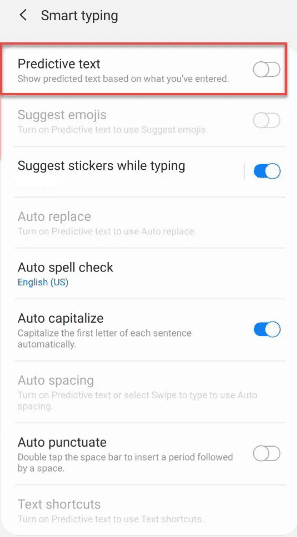
Summary
In this guide, we discussed how to clear the keyboard history of Samsung phones. We have also discussed deleting personalized predictions and turning off predictive text on your Samsung phone keyboard, depending on your phone model.
Hopefully, your query has been resolved, and you can remove all your personal data saved on your keyboard.
Frequently Asked Questions
To change the font size on your Samsung keyboard, launch Settings and open “General management”. Tap “Keyboard list and default” and select your “Samsung Keyboard”. Select “Font size” and tap the “+” and “-” icons to increase or decrease the font size to your liking.







