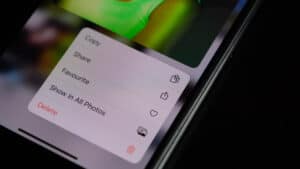When you operate your Android device, it leaves a bunch of history behind—browser history, app usage, battery usage, and calls, amongst other things. For privacy reasons, you may not want to leave certain histories lying around on your device. So, how can you check the phone history on Android?
The best way to check your phone usage statistics on an Android device with the Phone app is by dialing *#*#4636#*#*. Using this method gives you a concise history of your Android. You can check for a more detailed history of your phone by using an app like the Phone app, Browser app, Settings, and so on, depending on the history you want to view.
You can also use third-party apps to check the phone history on Android, like Phone Master.
This article will explain more about how to check the history of different activities on your Android device.
How To Check the History of Different Activities on Android
Depending on the history you want to check, the method varies. Below we have explained how to check the history of different everyday activities on Android devices.
Method #1: Checking Internet and Data History
Whether it is Wi-Fi or cellular, you use it on your Android device; it keeps a log of how much data you use. You can view how much data you use by going to the Settings app on your device.
Here’s how to check your internet and data history on Android.
- Launch the Settings app and tap on “Network & Internet”.
- Tap on “Data Usage”.
- Tap on “Wi-Fi” or “Cellular Data” for the SIM you want to view the data history.
Method #2: Checking Browser History
It is also possible to view your browsing history on Android. This option is available on virtually all browsers—Chrome, Firefox, Edge, etc. The only time you wouldn’t be able to see your browsing history is when you set your browser to Incognito mode.
Here’s how to check your browser history on Android.
- Open the browser app you want to review.
- Tap on the three dots at the top right corner of your screen.
- Tap on “History”, which will display all your browsing history.
Method #3: Checking Call History
On your Android device, you can check the call history to view the last number you dialed, missed calls, and so on. There are third-party dialers you can as well download for your Android device.
Here’s how to check your call history on Android.
- Open the Phone app on your Android device.
- Choose the “Recent” tab from the list of recent items.
- Look at the phone icons at the side of the contacts on the list to tell if it was a missed, outgoing, or incoming call.
- You can also tap on the contact image to view more details like call duration, time of call, and so on.
Method #4: Checking Notification History
It is possible to check for notification history on some Android devices, particularly on the Razer Phone 2 and Google Pixel 2 XL. You may not find this option on some Android devices.
Here’s how to check your notification history on Android.
- On the main screen of your Android device, long press it to enter Edit mode.
- Tap on “Widgets” to add one.
- A list of widgets will pop up; select the “Notification Log” widget.
- Add it to the home screen, adjust the size, and tap somewhere else on the home screen to exit Edit mode.
Method #5: Checking Screen Time History
It is also possible to keep track of how much time you spend on each app on an Android device. All you have to do is go to the Settings app and check how much screen time you spend on each app.
Here’s how to check your screen time history on Android.
- Open the Settings app and tap “Digital Wellbeing” or “Parental Control”.
- Select “Show Your Data” at the top of the page.
- View how much screen time you spend on each app weekly or monthly, as well as in a graph form.
Note that specific histories are not recorded on all Android devices. So, if you don’t find the option to view a particular setting, your Android device does not support such history.
Conclusion
Checking your phone history may seem an unnecessary feature at first. But the truth is that you can adjust certain things by checking your phone history to prevent developing a poor habit. You can even use the history feature to ensure you keep track of all your friends and family who tried to contact you.
Overall, checking your phone history is a significant feature that comes in handy in many situations.