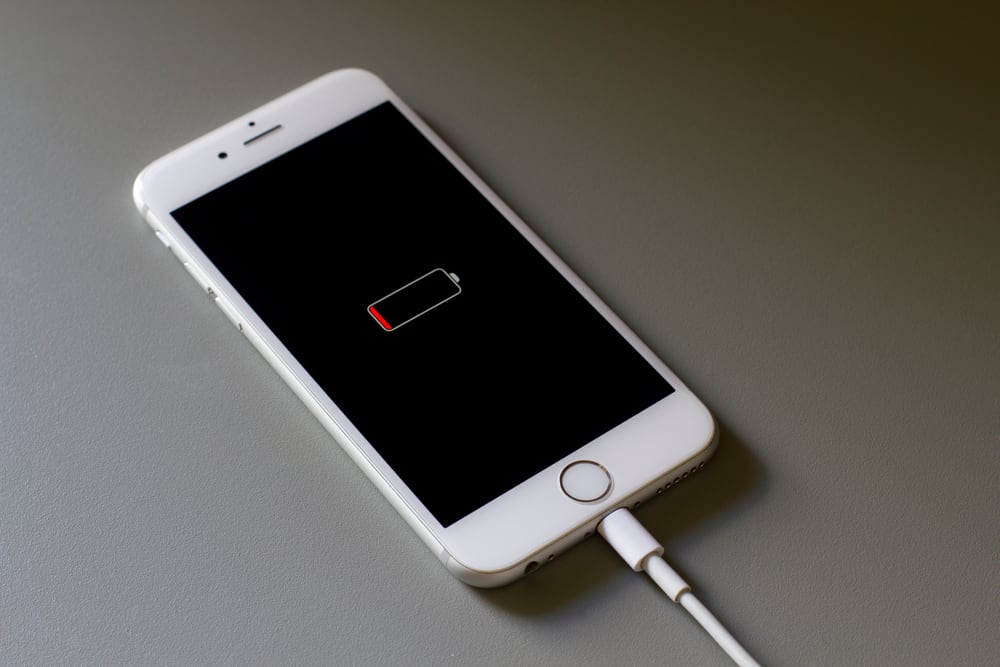
The World of Apple has always been contingent on providing one thing, and that is – the best user experience possible. They have streamlined user control flow to accommodate even the basic needs to achieve that. However, in the pursuit of minimalism, sometimes simple tasks like charging your iPhone can be hard to get your heads around.
The battery icon on the Top-Right side of your iPhone screen will let you know whether your device is charging or not. Your battery symbol will be green with a lightning bolt if your iPhone is charging. Moreover, In the events where your device is dead, if there is an empty battery symbol on your screen while your charger is connected, it will indicate your phone is charging.
Sometimes, finding whether your iPhone is charging or not can be troublesome. Moreover, notifications alerts such as “Accessories aren’t supported or certified” can be hard to deal with. Therefore, today we wrote this guide for you while keeping all the mentioned problems in mind.
So, without further ado, let’s get started with this guide.
Method #1: Using the Battery Indicator
The simplest way to check whether your iPhone is charging or not is to take the help of your iPhone battery’s indicator. For those who don’t know what the battery indicator is, it’s the battery symbol present on the top-right side of your screen.
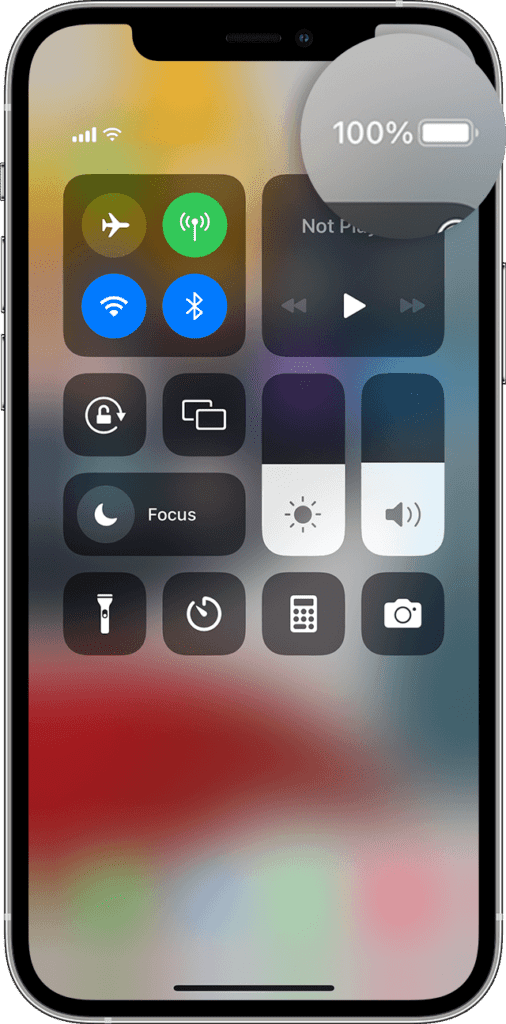
To make sure whether your iPhone is charging, the first thing you need to do is to check whether your charger is plugged in or not. Once that is done, go to your home screen and look at your battery indicator. Your iPhone is charging if the battery indicator is green and shows a Lightning Bolt.
Method #2: Using the Control Center
If your iPhone battery indicator isn’t working, you can always see whether your battery is charging or not by using the control center. To access the control center, swipe left on your iPhone home screen. To see if your device is charging or not, look at the battery widget. If the battery symbol is green, it means it is charging.
Make sure you don’t use a counterfeit charger to charge your device, as it can cause permanent damage to your iPhone. Counterfeit chargers may also cause heating issues for your device and lower its battery device.
Method #3: Checking Whether Your iPhone Is Charging When Dead
In the events where your iPhone dies, finding whether it is charging or not can get confusing for many people. The best way to know whether your iPhone is charging or not while your device is dead is to memorize the charging indicator. Two pictures will come on your screen when you connect your iPhone to a charger or try to turn it on.
The featured image is just an empty battery image, and if you see this, you are in luck. The empty red battery indicates that your battery is charging. However, the second is the bearer of bad news. If you see an empty red battery sign with a charging symbol on the bottom side of your screen, it means your iPhone is not charging.
If no image pops up when connecting your iPhone to a charger, you might need to wait. Sometimes when the device battery entirely runs out of juice, it can take some time to show the charging screen. However, if nothing happens, there might be a chance that your charger is not working as it is meant to.
Method #4: Looking for “Accessories Aren’t Supported or Certified”
Sometimes due to faulty power bricks, cables, or damaged charging pots, your iPhone might not be charging. To check if that is the case for you, there are two things you can do.
- Check your battery indicator. You will see a text prompting “Not Connected” on the left side.
- Unlock your iPhone. If there is any problem, a window will prompt “Accessories aren’t supported or certified” when you unlock your device.
Summary
Ultimately checking whether your iPhone is charging or not isn’t as easy as it looks. However, by going through this guide, you will easily be able to check whether your device is being charged or not in no time. We hope this guide got everything you were looking for.
Frequently Asked Questions
Connect your case to a charger to check whether your AirPod is charging. Once the charger is connected, an amber light will start blinking. Your AirPod case will start blinking green by the end of the charge.
There is a high chance that the culprit behind your iPhone not charging is a faulty charger. However, if you are sure that isn’t the case for you, try cleaning your charging port.








