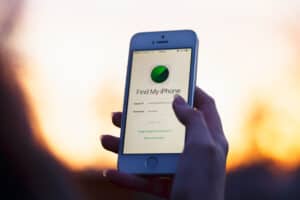Do you no longer wish to use Wi-Fi on your VIZIO Smart TV and want to disable it? Thankfully, this process is not that complicated.
To disable the Wi-Fi on a VIZIO Smart TV, press the “Menu” button on the remote and select “System”. Choose “Reset & Admin” and “Reset to Factory Settings”. Select “Reset” in the confirmation box. This will reset the smart TV to factory settings and disable the Wi-Fi connection.
We took the time to write a comprehensive step-by-step guide on disabling Wi-Fi in VIZIO Smart TV.
Disabling the Wi-Fi on a VIZIO Smart TV
If you don’t know how to disable Wi-Fi on VIZIO Smart TV, our following step-by-step method will help you do this task easily.
Method #1: Resetting the VIZIO Smart TV
The best way to disable Wi-Fi on your VIZIO Smart TV is to reset it to default settings by following these steps.
- Turn on your VIZIO Smart TV and press the “Menu” button on the remote.
- Select “System” from the left menu bar.
- Select “Reset & Admin”.
- Select “Reset to Factory Settings”.
- Choose “Reset” in the confirmation box.
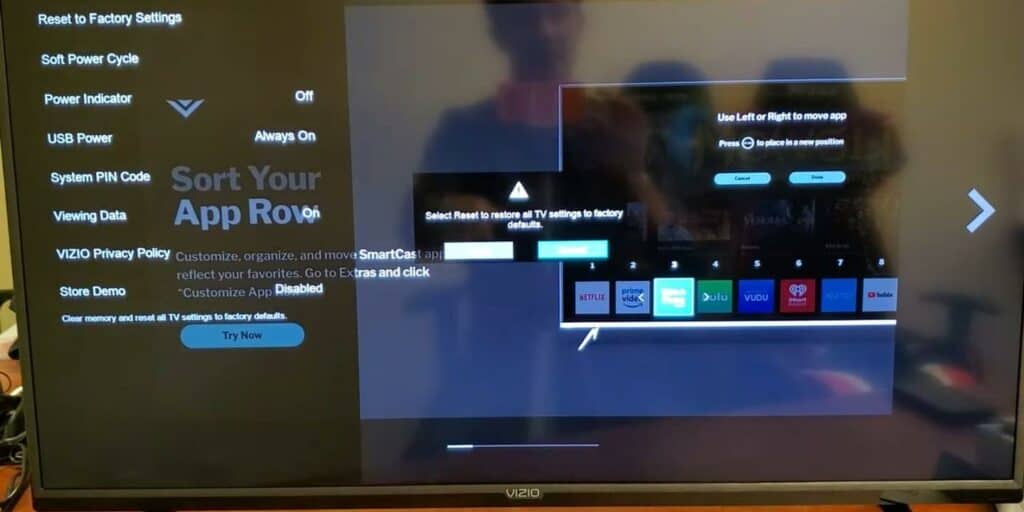
Your VIZIO Smart TV is now reset to factory settings, and the Wi-Fi connection is disabled.
Method #2: Power Cycling the VIZIO Smart TV
With these steps, you can power cycle your VIZIO Smart TV to remove the Wi-Fi credentials from its temporary memory.
- Power off your VIZIO Smart TV by pressing the button at the back.
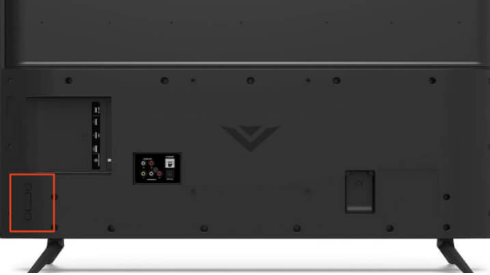
- Unplug the Smart TV from the power outlet.
- Hold the power button at the back of the TV for 10-15 seconds to drain any residual power.
- Plug the smart TV back into the power outlet.
- To turn it on, press the power button.
After you run the power cycle process, Wi-Fi will be disabled on the VIZIO Smart TV.
When your VIZIO Smart TV prompts you to enter the Wi-Fi password after power cycling, you can type a fake password and select the “Remember my password” box. Otherwise, don’t enter your Wi-Fi credentials.
Method #3: Disconnecting the Ethernet Cable
If you have a wired connection, you can disconnect the Ethernet cable from your VIZIO Smart TV to disable Wi-Fi on your device with these steps.
- Turn off your VIZIO Smart TV by pressing the power button at the back.
- Press the Ethernet cable downwards and plug it out from the VIZIO Smart TV.
- Locate the cable connected to the router and plug it out.
Now, your VIZIO Smart TV will not connect to the Wi-Fi network.
Method #4: Blocking the VIZIO Smart TV From the Router
If you want to permanently disable Wi-Fi on your VIZIO Smart TV, follow these steps to block your device from the router.
Step #1: Find the IP Address
In the first step, you have to find your IP address. To do this, turn on your PC and press Windows + R together. Type “cmd” in the Run dialog box and hit Enter to open Command Prompt. Type ipconfig and press Enter. Copy the address displayed next to Default Gateway.
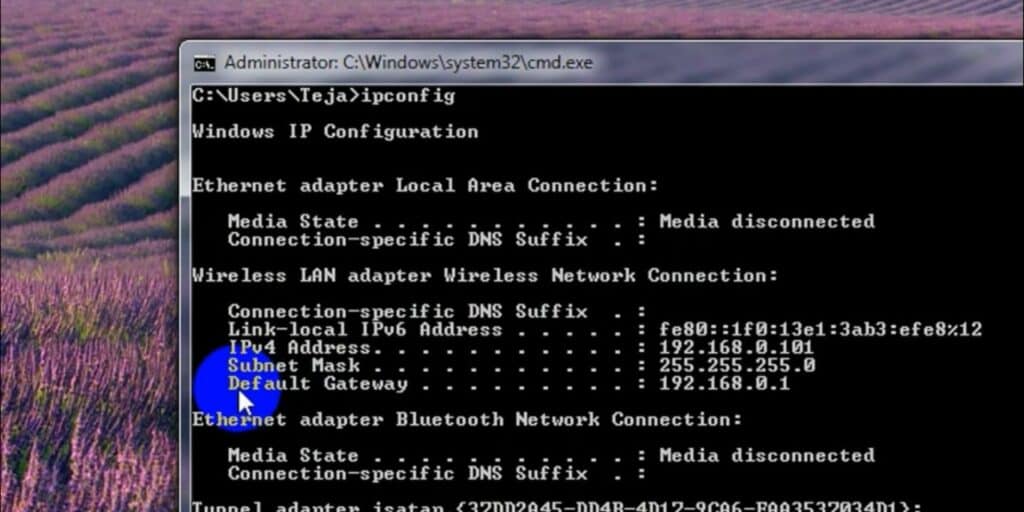
Step #2: Log Into the Router
Launch a browser on your PC and paste the IP address in the search bar. Enter your username and password to log in to the router web panel and access its dashboard.
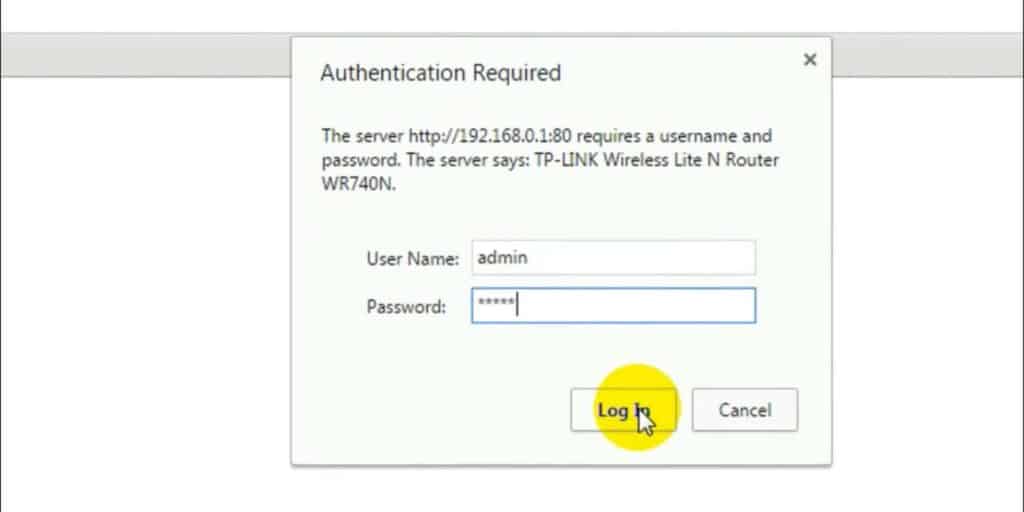
Step #3: Block the Smart TV From the Router
In the last step, you must block your VIZIO Smart TV from the router. To do this, click “DHCP” from the left menu bar and select “DHCP Clients List”. You can now see your Smart TV in the “Client Name” list.
Copy the respective “Mac Address” and click “Wireless” from the side menu. Click “Wireless MAC Filtering”. On this tab, click the “Enable” option. Scroll down and click “Add New”. Paste the IP address in the “MAC Address” field and click “Save”.
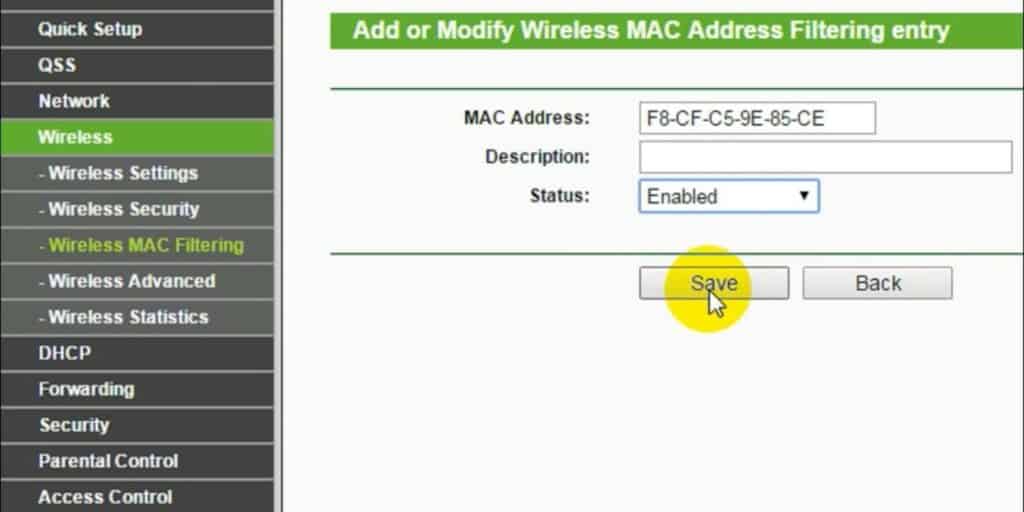
Your VIZIO Smart TV is blocked from the router and will not connect to the Wi-Fi network.
If you feel your VIZIO Smart TV is slowing down the network on your other gadgets, you can turn it off by pressing the power button on the remote or at the back of the TV. This will disable the Wi-Fi network on your device.
Summary
In this guide, we’ve discussed how to disable Wi-Fi on VIZIO Smart TV by resetting to factory settings, running the power cycle, unplugging the Ethernet cable, and blocking TV internet access from the router.
Hopefully, your question is answered in the article, and you can now quickly disconnect the Wi-Fi network on your VIZIO Smart TV.
Frequently Asked Questions
If you want to connect to Wi-Fi on VIZIO Smart TV, press the “Menu” button on the remote. Choose “Network” from the menu bar and select your Wi-Fi connection from the list. Type the password to connect. If you want a wired connection, plug one end of the Ethernet cable into the port at the back of your Smart TV and the other end into the router.