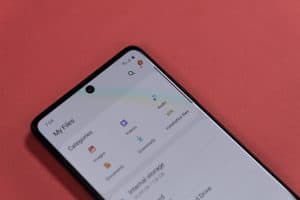Do you want to connect your Android devices to Wi-Fi without a password but don’t know how to use WPS? Fortunately, there are easy ways to do so with little effort.
To use WPS on Android devices, locate the WPS button on your router. It will either be labeled as WPS or with the WPS logo. Press the button and go to “Wi-Fi”> “Settings” on your Android device. Navigate to the Wi-Fi screen and select “Wi-Fi preferences”. Based on the router configuration, select the “WPS Push Button” or “WPS Pin Entry” method to use WPS.
We have created an extensive guide with two easy-to-follow, step-by-step methods that you can follow to use WPS on any Android device.
What Is WPS?
Wi-Fi Protected Setup, or WPS, is a network security standard that makes connecting devices to wireless networks more accessible. Avoiding the need to enter complicated passwords enables users to quickly add devices to their Wi-Fi networks.
Where Is the WPS Button on My Router?
In many Wi-Fi routers, the WPS button is labeled as “WPS”. However, there are some cases where you may see an icon instead of a label.
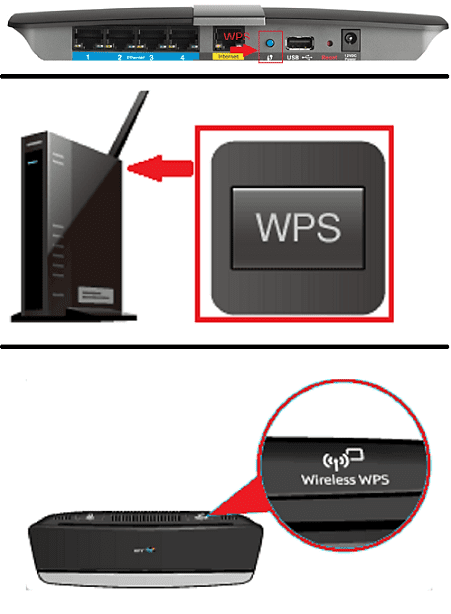
Using WPS on Android
If you’re wondering how to use WPS on your Android devices, you can follow our two easy step-by-step methods to do so without any trouble.
Method #1: Using WPS on an Android Phone
Follow the given steps to use WPS on your Android phone.
- Press the “WPS button” on your router, labeled as “WPS” or with the WPS logo.
- Launch Settings and go to “Wi-Fi”> “Connections” on your Android phone.
- Navigate to the Wi-Fi screen and select “Wi-Fi preferences”.
- Based on the router configuration, select the “WPS Push Button” or “WPS Pin Entry” method to use WPS.
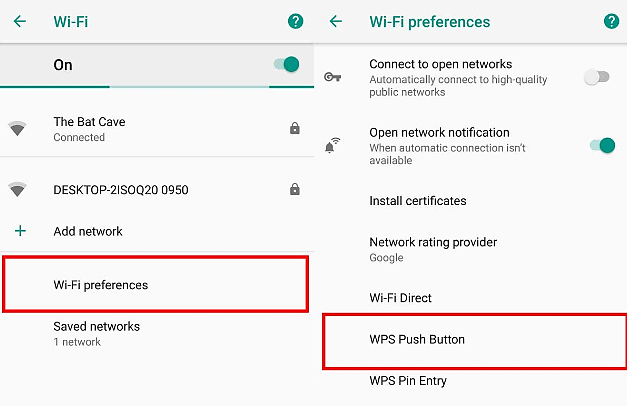
Connecting your Android phone with WPS is only possible if your phone and router both support the same functionality.
Method #2: Using WPS on an Android TV
If you have an Android TV, you can set up WPS (Push Button) on it with these steps.
- Press the WPS button on your router, labeled as “WPS” or with the WPS logo.
- Press the “HOME” button on your TV’s remote control.
- Open “Settings”.
- Select “Network Set-up”.
- Select “Network”.
- Select “Wireless Network”.
- Select “WPS (Push Button)”.
- Click “Start” to search and wait for the connection to establish.
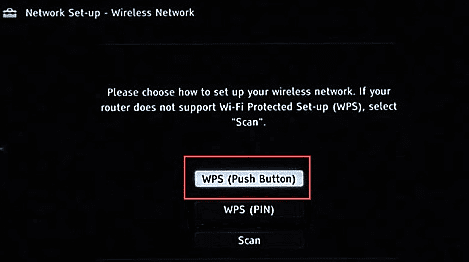
You can now use WPS on your Android TV. Remember that newer versions of Android TVs don’t support the WPS function, so you’ll have to use a Wi-Fi network for the connection.
WPS Not Connecting
There can be several reasons for WPS not connecting to your device. If you’re facing this problem, consider doing any of the following steps.
- Make sure that WPS is enabled on your router.
- Move your router closer to the device.
- Reboot the modem/router and try again.
- Check to see if the WPS timed out. Press the WPS button one more time to restart the search.
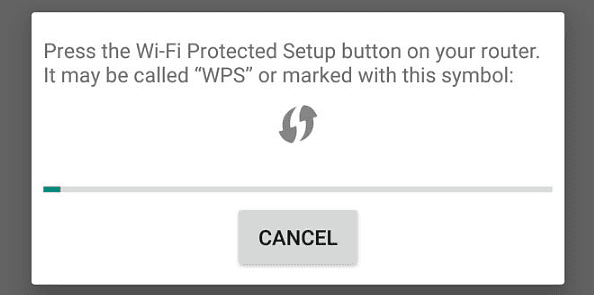
Disadvantages of Using WPS on Android
Though WPS is still prevalent, many people are starting to disregard its use for the following reasons.
Reason #1: Not Very Safe
PIN-based WPS connections appear to be particularly susceptible to attack by brute force. Disabling WPS is the only reliable solution for a WPS attack, which gives the attacker access to your Wi-Fi network.
Reason #2: Open Accessibility
WPS is open to all users. Your network can be easily accessed without your permission by anyone with physical access to your router.
Reason #3: Not Supported by Apple
You cannot use WPS to connect to Wi-Fi if you own a Mac, an iPhone, or an iPad. Due to its insufficiently secure system, Apple has decided not to implement it in any of its devices.
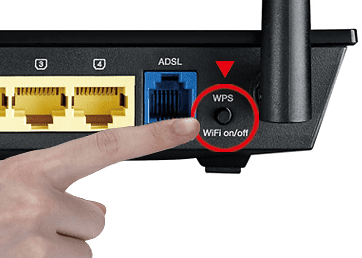
To disable your WPS, open your web browser and, in the search bar, enter your router’s IP address. Type the administrator username and password provided by the router manufacturer, and go to “Wi-Fi Protected Setup”> “Wireless”. Disable it, and click “Apply”.
Summary
In this guide, we’ve discussed two easy methods for how to use WPS on Android phones and TVs. We also discussed what a WPS is, how it can be located on your router, the steps to take if you cannot connect it to any device, and the disadvantages of using it.
Hopefully, with the help of any of these methods, you’ll be able to use WPS on your Android without difficulty.
Frequently Asked Questions
Since the industry has developed a better and more secure alternative, Android phones no longer have a WPS button. While WPS is still in use, many Android devices do not support it.
You can set up your Wi-Fi connection using the web-based setup with a web browser if your router lacks a WPS button. Typically, your router device comes with the directions for this process.