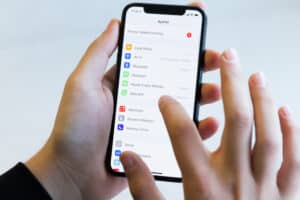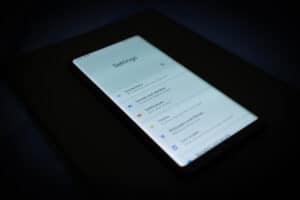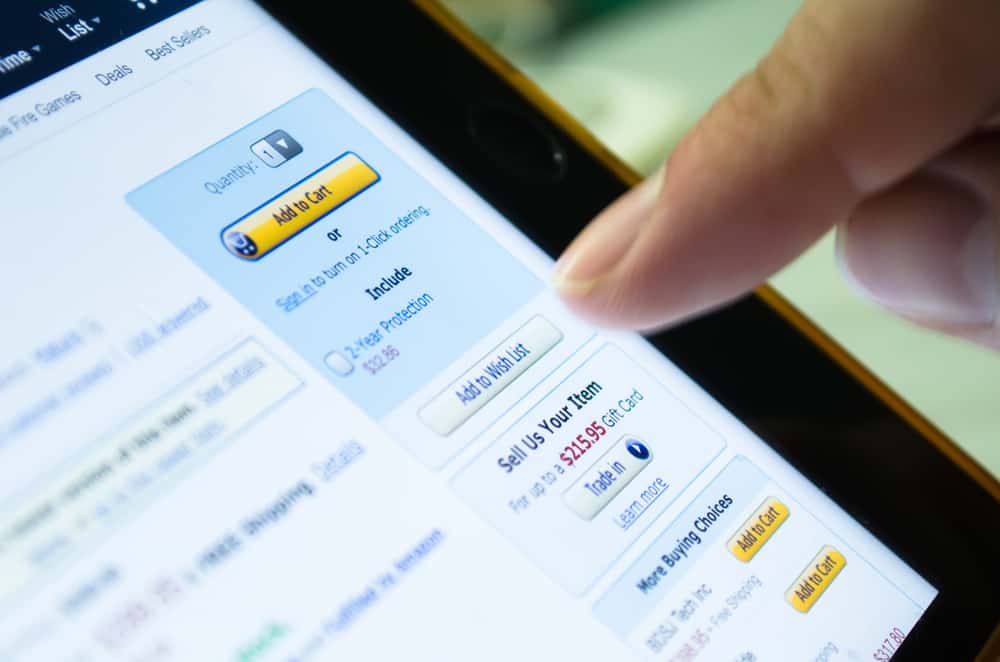
Amazon has revolutionized the shopping experiences for buyers all over the world. By sharing your reviews about the product using your unique Amazon profile link, you can save others from experiencing any buyer’s regret. However, not many users know where to find this link.
To find the Amazon profile link on your iPhone, open Safari, go to the Amazon website, and sign in to your account. Tap the icon next to your name, go to the “Your Account” section, select “Profile”, and view the profile link in the address bar.
To make things easy for you, we took the time and compiled a comprehensive guide on how to find your Amazon profile link on your iPhone with clear instructions. We also discuss managing your Amazon account.
What Is an Amazon Profile Link?
When you sign up on Amazon, you get your own profile where you can add information about yourself and your shopping preferences. By viewing your profile page, others can also read your product reviews and recommendations.
If you want other people to like your page, you will just have to find the URL of your Amazon account and share it with them.
Finding Your Amazon Profile Link
If you are wondering how to find your Amazon profile link on your iPhone, our detailed step-by-step method will help you accomplish your task without any trouble.
Step #1: Sign In to Your Amazon Account
In the first step, unlock your iPhone, swipe left to access the App Library, and open Safari in the “Utilities” category.
Now, go to the Amazon website and tap the “Sign in” icon at the top right corner of the screen. Enter your email or phone number and tap “Continue”. Next, type in your account password and tap the yellow “Sign-In” button.
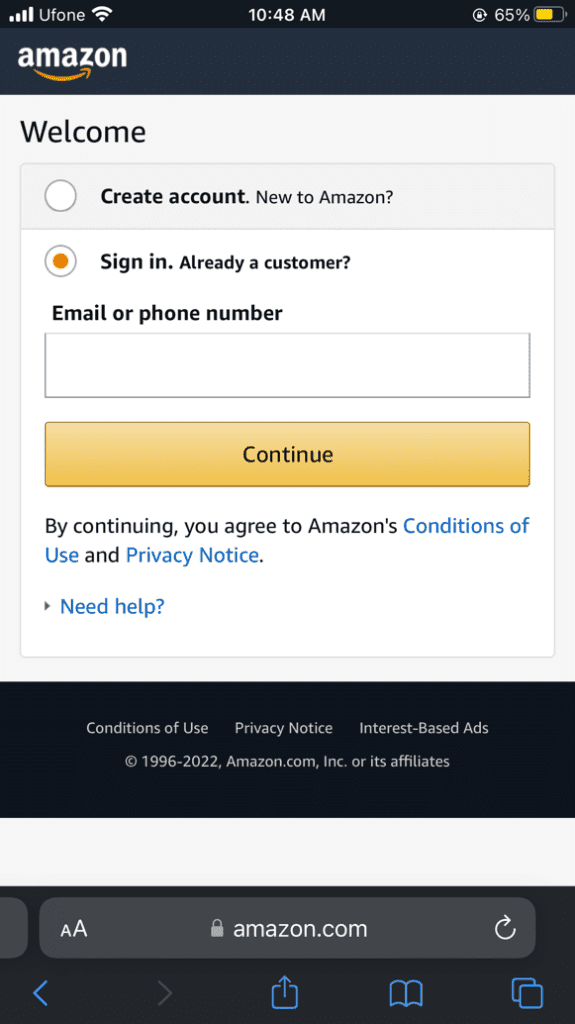
Step #2: Find Your Amazon Profile Link
Once you have signed in to your Amazon account, tap your name in the top right corner of the screen, scroll down, and select “See All” next to “Your Account”.
Go to the “Personalized content” section and tap “Profile”. When your profile page opens on the screen, you can find your profile link in the address bar.
When you open your profile page, you will see the private view. Tap “See what others see” at the top of the screen to view the public version of your profile.
Managing Your Amazon Account on an iPhone
If you don’t know how to manage your Amazon account on an iPhone, our 4 step-by-step methods will guide you.
Method #1: Adding a Debit or Credit Card
It is possible to add a credit or debit card to your Amazon account using an iPhone with these steps.
- Open Safari, go to the Amazon website, and sign in to your account.
- Tap your name on the main page and head to “Your Account”.
- Tap “Your Payments”.
- Tap “Add a payment method”.
- Tap “Add a credit or debit card” and enter your name, card number, and CVV code.
- Add “Add your card”.
Method #2: Adding a New Address
You can add a new address to your Amazon account using an iPhone in the following way.
- Open Safari, go to the Amazon website, and sign in to your account.
- Tap your name on the main page and head to “Your Account”.
- Tap “Your Addresses”.
- Tap “Add a new address”.
- Enter the required information.
- Tap “Add address”.
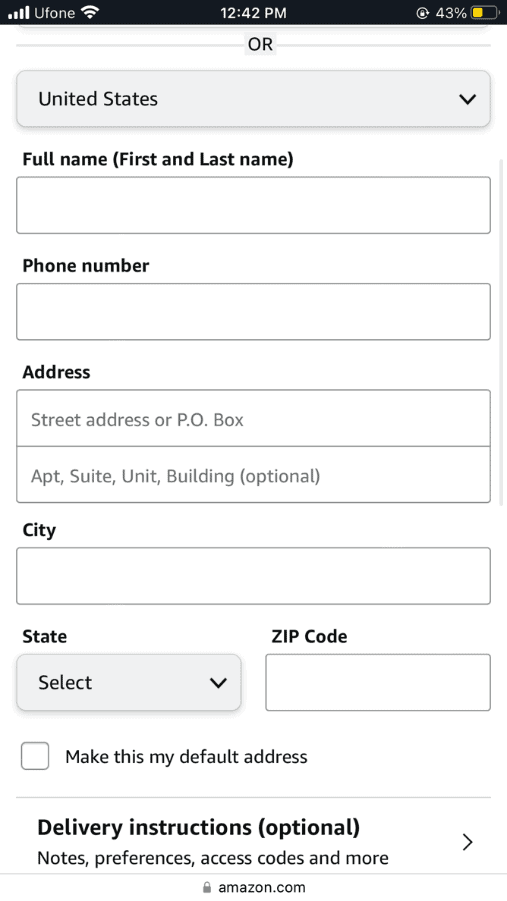
Once you tap “Add Address”, you will find it under “Personal Addresses” in the “Your Addresses” section, from where you can also edit or remove it.
Method #3: Adding a New Amazon Account
You can follow these quick and easy steps if you want to add a new Amazon account on your iPhone.
- Open Safari, go to the Amazon website, and sign in to your account.
- Tap your name on the main page and head to “Your Account”.
- Tap “Login & security”.
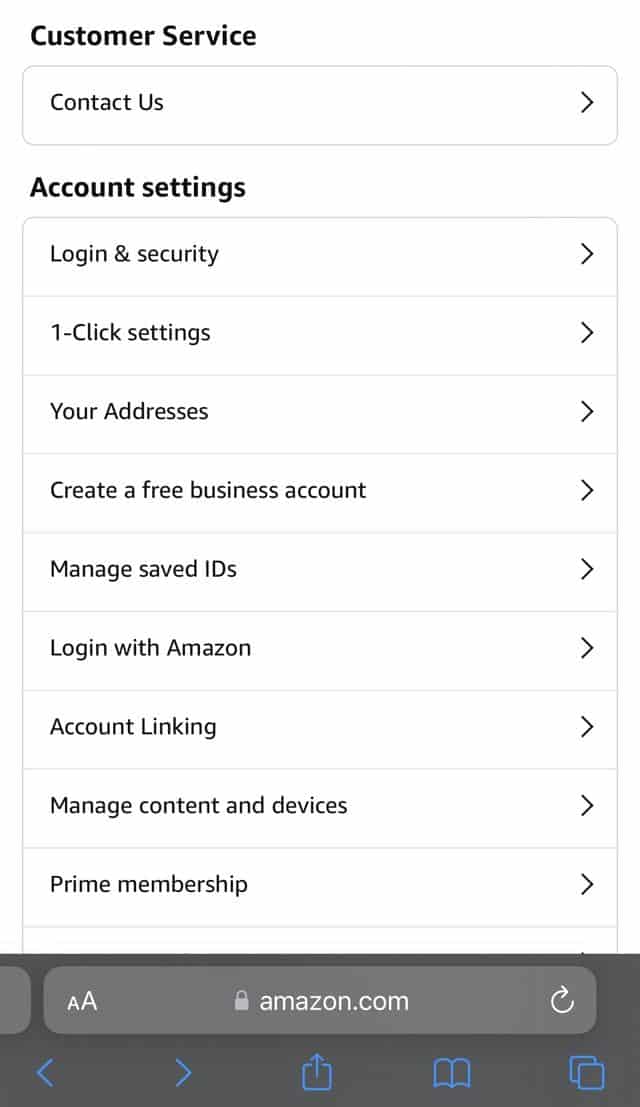
- Tap “Switch accounts”.
- Tap “Add account” and enter your login credentials to confirm this action.
- Tap “Save”.
Method #4: Closing an Amazon Account
You can close your Amazon account using your iPhone with these easy-to-follow steps.
- Open Safari on your iPhone and head to the Amazon website.
- Tap “Sign in” and enter your Amazon credentials in the email and password fields.
- Tap your name, go to “Your Account”, and select “Close Your Amazon Account”.
- Choose the main reason for closing your account.
- Select the message confirming your decision about the Amazon account closure.
- Tap “Close My Account”.
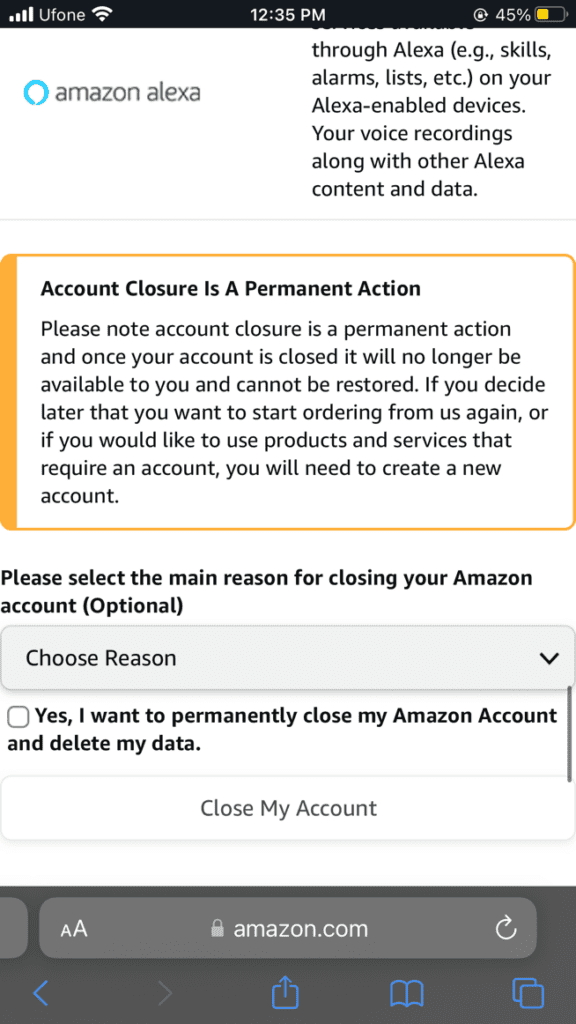
Summary
We discussed finding your Amazon profile link on your iPhone in this guide. We also explored different ways to manage your Amazon account.
Hopefully, you found what you were looking for, and now you can easily share your product recommendations and reviews with others using your profile link.