
Google Photos is the clear winner compared to iCloud as it has more free storage and isn’t dependent on any platform, unlike its iOS rival. However, many users complain about not being able to log out of Google Photos on their iPhones.
To sign out of Google Photos on your iPhone, open the app, tap your profile icon, and select “Manage accounts on this device”. Tap “Remove from this device” to log out of the app.
To make things easy for you, we have prepared a comprehensive step-by-step guide on how to log out of Google Photos on your iPhone. We will also discuss the process of turning off back up and sync and adding another account to the Google Photos app.
Logging Out of Google Photos on iPhone
Since Google Photos is linked to your Google account on the phone, there is no direct Sign-out option in the app. But you can still log out of the Google Photos app using an unorthodox approach with the help of the following method.
Step #1: Launch Google Photos
In the first step, unlock your iPhone, swipe left to access the App Library, and tap the Google Photos app.
When the app is launched, tap your profile icon at the screen’s top right corner, and tap “Manage accounts on this device” from the drop-down menu.
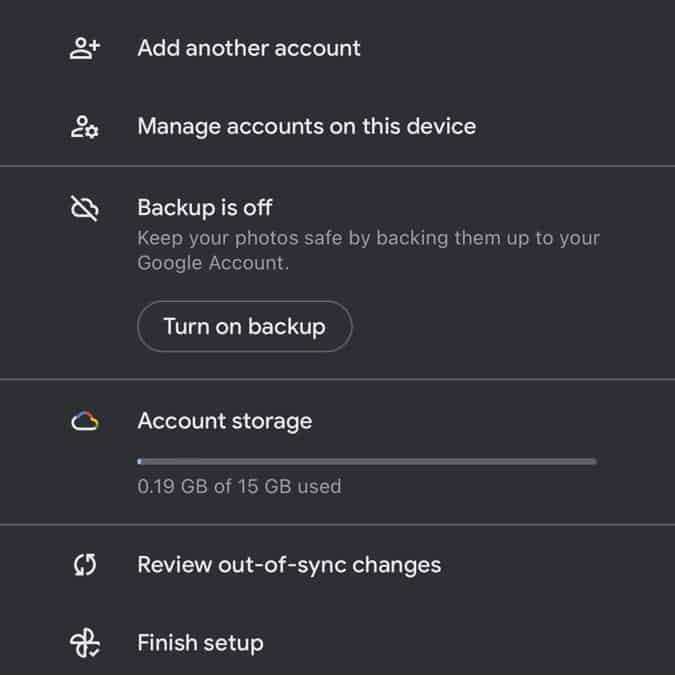
Step #2: Remove the Account
Tap “Remove from this device” under the Google account you want to log out from and tap “Remove” on the pop-up message that appears on the screen.
Once you tap “Remove”, you will be logged out of your Google Photos account.
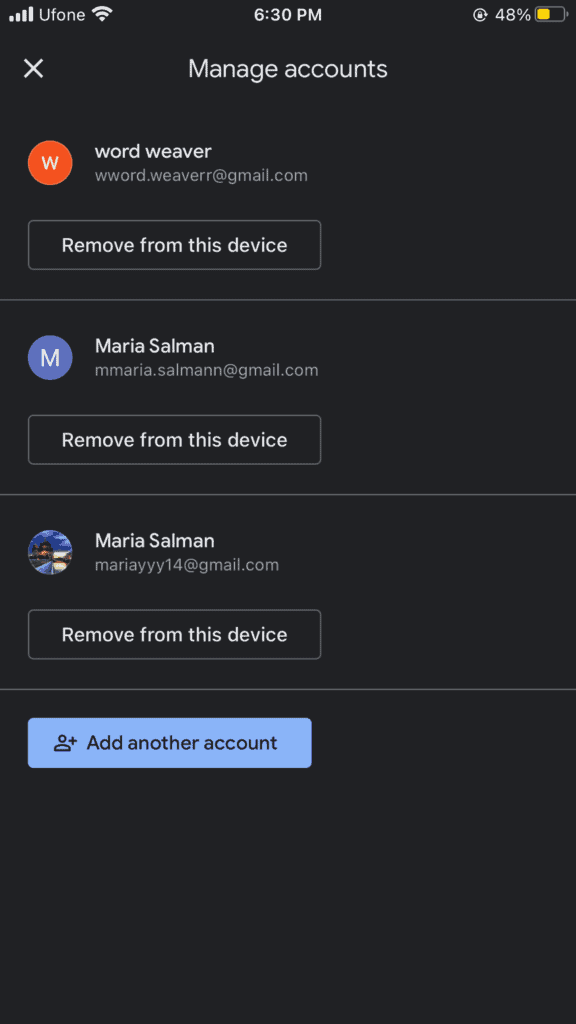
If you still want to use the Google Account after signing out from the app, you can use the following steps to log in.
Open YouTube and tap your profile icon. Select “Add account” > “Continue”. Then, enter your login information. After you have entered your login credentials, your Google account will be added to your phone once again.
How To Turn Off Backup and Sync on Google Photos
If you don’t want Google Photos to sync and backup pictures on your Camera Roll, you can do so without logging out of your account in this way.
- Open Google Photos.
- Tap your profile icon.
- Tap “Settings”.
- Tap “Backup & sync”.
- Toggle on the switch beside “Backup & sync”.
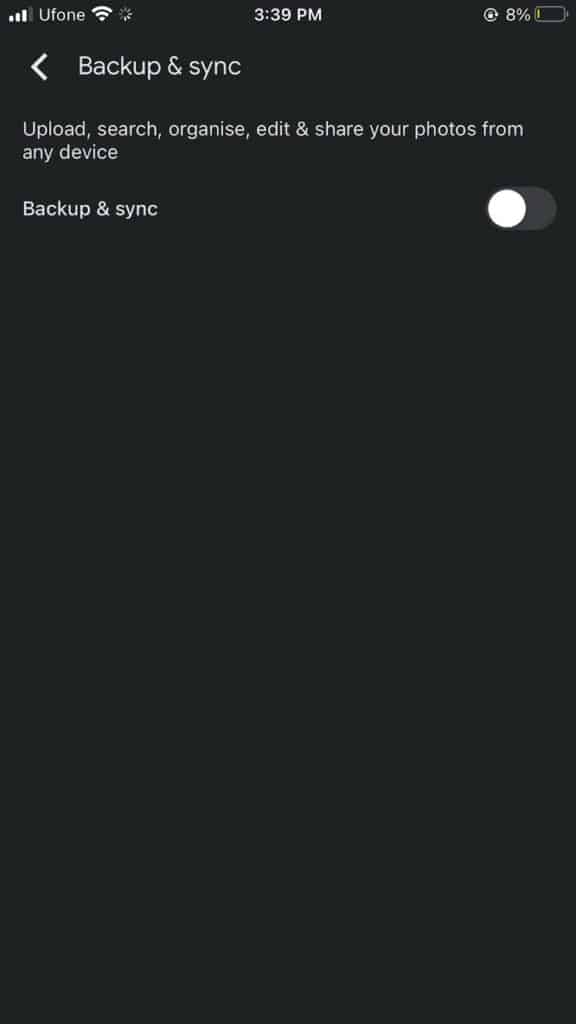
Google Photos will no longer back up and sync your pictures, and you will notice a cloud with an arrow on your profile icon.
How To Add Another Account to Google Photos
You can add another Google Photos account on your iPhone and log out from the previous one to continue using the cloud storage.
- Launch Google Photos.
- Tap your profile icon.
- Tap the downward arrow icon.
- Tap “Manage accounts on this device”.
- Tap “Add another account”.
- Enter your login information to sign in.
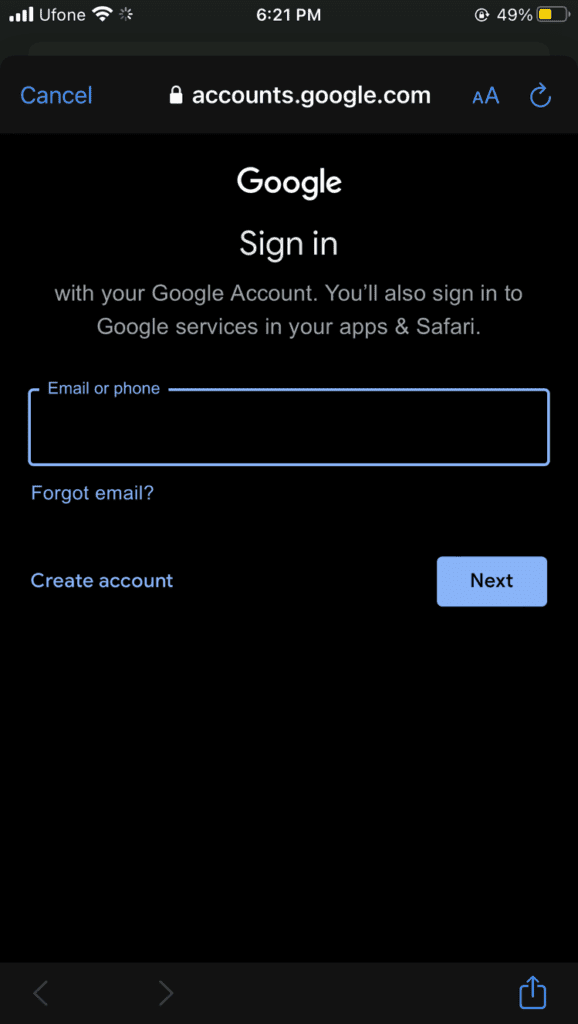
After signing in, tap your profile icon, select the account, and you will be logged in with another email ID.
Summary
In this write-up on how to log out of Google Photos on iPhone, we have shared a detailed way to sign out of the app. We have also explained how you can turn off backup, sync, and add another account to Google photos.
Hopefully, after going over this guide, you are no longer confused about how to log out of Google Photos on your iPhone.
Frequently Asked Questions
Yes. Google Photos allows you to share your pictures with the people you want. To do so, go to Google Photos > profile icon > “Google Photo settings” > “Partner Sharing”. Then, add the Gmail address to select the partner you want to share your pictures with.
Your deleted images end up in the Bin, and you will be able to restore them from there in the next 60 days, after which they will be automatically removed.
Since Google Photos stores all your pictures and videos in the cloud, you don’t need to worry about losing your files forever if you uninstall the app on your iPhone.
In June 2021, Google introduced a new policy in which you can no longer enjoy unlimited free storage and would have to buy additional space once you have reached the cap of 15GB.
You can download pictures backed up on Google Photos by going to the Google Photos website on your web browser, selecting the image you want to save, and pressing the Shift + D keys on the keyboard.







