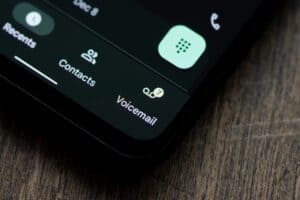The device ID is a unique alphanumeric code generated when you first set up your Android. This code identifies your device in a similar way an IMEI works. For example, an app with a limited free trial uses your device ID to determine whether you have used the app. So, how can you find the device ID on an Android?
There are several ways to find the device ID on an Android. However, the easiest way to find your Android device ID is by dialing a short code on the dial pad. Another way to find your Android device ID is by using third-party apps like Device ID for Android.
As a developer, you might need to know your device ID for app development, or for any reason, you may need to provide your device ID to someone for identification purposes. Whatever the case, it is pretty easy to find your device ID. And if you desire, you can change your device ID easily. Keep reading to learn the different ways to find your Android device ID.
Different Ways To Find Your Device ID on Android
Every Android device has a device ID that is unique to its device. Setting up your device will assign a device ID to distinguish it from another Android device of the same brand and model.
Method #1: Using the Dial Pad
Using the dial pad on your Android device to find your device ID is pretty straightforward, as you don’t need to install any third-party app. You don’t even need a cellular network to use this method. All you need is the correct code, and you’re good to go.
Here’s how to use the dial pad to find your device ID.
- Tap on the Phone app from the app drawer on your Android device and expand the dial pad.
- Dial the code *#*#8255#*#*, and a GTalk Service window will pop up on your screen when you enter the last character.
- In the new window, look for the “Device ID” option, and the entry beside it is your device ID.
Method #2: Using the Device ID for Android App
If you are having trouble using the dial app, another way to find your device ID is by installing a third-party app. You can download different apps on your Android for this purpose, but Device ID is one of the easiest to use and free.
Here’s how to use the Device ID app to find your device ID.
- Tap on Google Play Store on your Android, search and install the app Device ID.
- Launch the app, and you will see your Device ID at the top of your screen.
- Tap on your device ID, and you can copy or share it.
How To Change Your Device ID on Android
If for whatever reason, you’d like to change your device ID, it is possible. The easiest way to go about it is resetting your Android device, and it will assign a new device ID to your device by default. However, you can use apps to change your device ID without needing to reset your device. Below we elaborate on two ways you can use to change your Android device ID.
Method #1: Resetting Your Device
If your device is not rooted, the only way you can change your device ID is by resetting it. Resetting your device will delete everything on your device, including system settings, images, videos, contact, app data, and media files. Note that you must reset everything on your Android for this method to work. Hence, before starting this process, you must have all your files backed up.
Here’s how to restart your device to change your device ID.
- Launch the Settings app on your Android device, scroll down, and tap on the “System” or “General” tab.
- Tap the “Backup and reset” option and click on “Factory data reset”.
- Select the “Reset device” option and click on “Erase everything”.
- Your device will restart, and the factory data reset process will begin; it might take a few minutes.
- After the reset, you can set up your device, and your device ID will change.
Method #2: Using the Device ID Changer App
If you have a rooted device, an easy way to change your device ID is by using a reliable third-party app. With this app, you don’t have to reset your phone; the app will change your device ID to a random one with just a few clicks. So, if you don’t mind a few non-intrusive ads, an app like Device ID Changer, developed by Silver Lab, seems most trustable.
Here’s how to use the Device ID Changer App to change your device ID.
- Download the Device ID Changer App from Google Play Store and launch it.
- At the top of your screen, you’d see an “Edit” section with a random device ID; tap on the “Random” icon in that section to generate a random device ID.
- If the random device ID seems satisfactory, tap on the “Go” icon, and the generated ID will be set as your new device ID.
While a third-party app may steal your personal information, be assured that using the third-party apps recommended in this guide is safe and does not steal your information as they don’t connect to the internet.
Conclusion
Finding your device ID shouldn’t be a problem. You can even find the device ID on Android’s Settings app by navigating to the About tab. So, if you are having issues finding the device ID of your Android device, feel free to use any of the methods elaborated above.