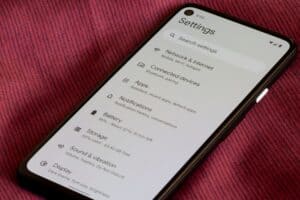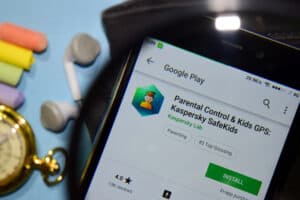As soon as you start using iOS, you’ll love the accessibility features that Apple offers to its users— and seeing the open apps on iPhone is one of them! Whenever you open any application on the iPhone and minimize it by pressing the home button (for older iPhones) or swiping to the home screen, the apps will not fully close. The application will be running in the background, and you can access them whenever you want. Wondering how to see open apps on your iPhone?
You can see the open apps on iPhone running in the background from the App Switcher. You can swipe up the screen from the bottom to the mid of the screen (in iPhones with Face ID). Thus, the application switcher will be opened, and you can view and switch between the apps by swiping right or left. You can also close any application you want on your iPhone with the home button and double press the home button to access the app switcher.
Viewing the application from the app switcher will help you view the recently opened applications. Even if you’re in the middle of something and minimize the application, you can continue the process by accessing the app from the app switcher.
In this article, we’ve started the process of viewing the open applications on iPhone and how to switch between them. Keep on reading to know more!
How to See Open Applications on iPhone?
Currently, Apple support is available for two different kinds of iPhone devices, i.e., one with the home button and the other with Face ID. Thus, no matter if you own iPhone with the home button or iPhone X and above (with Face ID), we’ve listed the method to view the open apps on both devices. Let’s get started with the guide:
Method #1: For iPhone with Home Button
You can view the open app on iPhone with home buttons to check the recently used apps, continue what you’re doing a few minutes back or close any particular application. Wondering how to see and switch between the recently opened applications on iPhone? Here’s a step-by-step guide.
Step #1: Double Tap Home Button
The first step is to unlock the iPhone and from the home screen, press the Home button twice.

Step #2: See the Recently Opened Apps
You can see the recently opened applications running in the background. You can swipe to the left or right to see the other applications.
Step #3: Tap – Sign to Close Apps
You cannot only view and close the application from this app switcher menu. Tap on the “–“ button in the corner of each app’s window, and the application will be forced closed. You can press the Home button again to get to the home screen.
Method #2: For iPhones with Face ID
The iPhones with Face ID do not have the home button to press. Therefore, the method to open the app switcher is slightly different in these models compared to the iPhones with the home button. Here’s a step-by-step guide to opening the app switcher on iPhones with Face ID.
iPhones with Face ID included the models from iPhone X to iPhone 13 Pro Max.
Step #1: Swipe Up
As the iPhones with Face ID has no Home button, you can swipe up from the bottom of the screen to the mid without lifting your finger to access the app switcher.
Step #2: Switch between Apps
Here, you can see all the apps that were recently opened. Swipe left or right to switch between the apps. If you wish to close any application, you can swipe up from any app’s window to force close it.
How to Close the Apps Running in Background on iPhone
In the app switcher, you cannot only view the background running applications opened recently but also close the ones you want. To close any application from the app switcher, follow the steps below:
- Swipe up the screen from the bottom to the middle.
- Once the app switcher is opened, you can close any app by swiping up the app’s window.
Do not lift your finger while swiping up on the screen.
Conclusion
Sometimes, you might go to the home screen directly by swiping up the screen while using any application. Although you’re on the home screen, the application will keep running in the background, and you can access it again from where you left. Wondering how to see open apps on your iPhone?
You can press the home button twice (in the case of older iPhone models with home buttons) or swipe up from the bottom to the middle of the screen (iPhone with Face ID) to access the app switcher. You can view, explore and close the recently opened apps on iPhone from the app switcher.