
Just like Face ID and passcode protect your iPhone, SIM PIN is a security feature that protects your SIM card and your precious data if your phone gets stolen. However, many people don’t know where they can find SIM PINs on their iPhones.
To find SIM PIN on your iPhone, go to Settings, tap “Mobile Data”, and select “SIM PIN” to either enable or change it.
To make things easy for you, we took the time to write a comprehensive guide on how to find SIM PIN on iPhone. We will also discuss setting up the PIN and unlocking the SIM on your phone.
What Is a SIM PIN?
SIM PIN is a relatively new security feature introduced by Apple in iOS 12. When enabled, it locks your SIM, and you will be required to input the PIN if your iPhone restarts or you remove the SIM card and place it in another device to get cellular functionality.
This security feature can be really helpful when your iPhone gets stolen. People won’t be able to take out and use your SIM card to access your cellular data, messages, phone calls, or voicemail.
Finding the SIM PIN on iPhone
If you are wondering how to find SIM PIN on your iPhone, our comprehensive step-by-step method will help you through the entire process quickly.
Step #1: Open Settings
In the first step, unlock your iPhone, swipe left to access the App Library, and tap the Settings app.
Step #2: Find the SIM PIN
In the next step, open Settings on your iPhone and tap “Mobile Data”. Now scroll down to locate “SIM PIN” under “Mobile Data Network” to enable or change it.
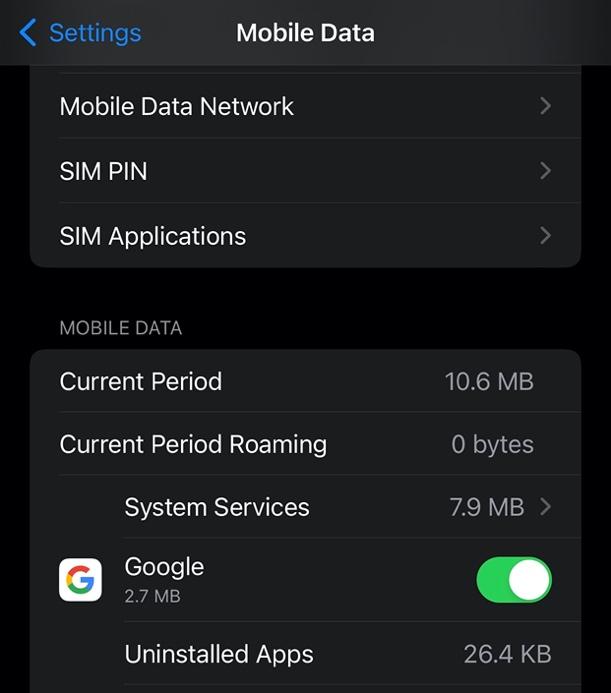
How To Set Up the SIM PIN on iPhone
If you want to set up a SIM PIN on your iPhone, follow the quick and simple steps below.
- Tap Settings.
- Tap “Mobile Data”.
- Tap “SIM PIN”.
- Toggle on “SIM PIN”.
- Enter your PIN and tap “Done”.
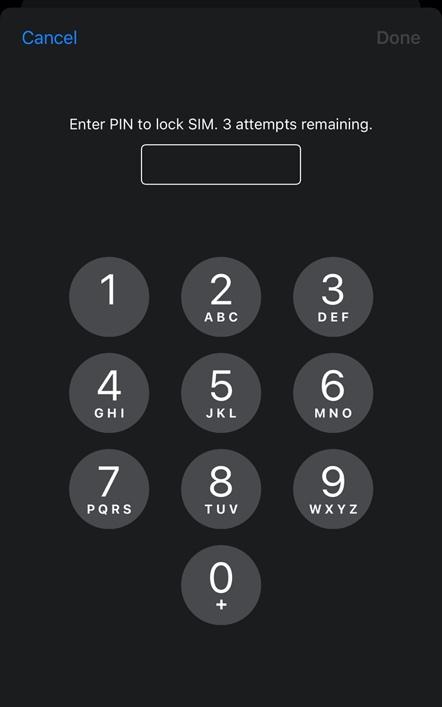
Once set up, you would have to input your SIM PIN whenever you restart your iPhone, remove the SIM card, or insert it into another device.
How To Unlock Your SIM
If you have accidentally locked your SIM PIN on your iPhone, follow these steps to unlock it.
Step #1: Contact Your Network Provider
In the first step, call the network provider that issued you the SIM card. If you don’t know which network provider to contact, check your SIM card.
Step #2: Enter the PUK Code
In the second step, ask your network provider for a Personal Unlocking Key (PUK), an eight-digit code to unlock your SIM.
Next, go to Settings and tap “Mobile Data”. Then scroll down and select “SIM PIN”. Now you will be asked to “Enter PUK”. Once you enter the code, tap “OK”, and your phone’s cellular functionality will be restored.
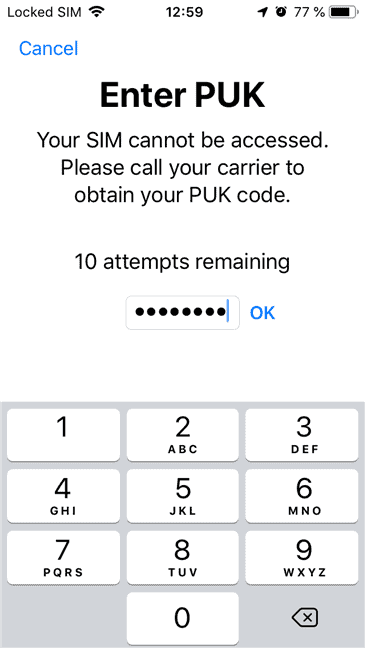
Since you only get 10 attempts to enter the PUK code, make sure you enter the code obtained from the network provider carefully. Otherwise, your SIM card will be locked permanently. You will have to ask the network provider to get the replacement.
Summary
In this guide on how to find SIM PIN on iPhone, we explored the process of accessing this feature on your iOS device in detail. We also discussed setting up the PIN and unlocking the SIM on your phone.
Hopefully, your question is answered, and now you can locate this security feature on your iPhone without facing any difficulties.
Frequently Asked Questions
Since there is no way to reset the SIM PIN, if you enter the wrong PIN thrice, your SIM card will be locked, cutting off your phone’s cellular functionality. If you enter the wrong PIN more than three times, your SIM card will be locked permanently, and you will have to get a new one from your carrier.
A passcode is used to protect your phone, so nobody except for you can unlock it, while a SIM PIN is used to protect your SIM so nobody can use it for cellular data or phone calls.
Yes, you can easily turn off your SIM PIN. To do so, go to Settings, tap “Mobile Data”, and select “SIM PIN”. Then, move the toggle next to “SIM PIN” to the off position, enter the PIN, and tap “Done”.
SIM PIN works the same on any smartphone operating system that supports it. Therefore, there is no difference between SIM PINs on Android and iOS.
SIM PIN is an optional feature; you don’t have to set it up on your iPhone if you don’t want to. However, it is advised that you do enable it since SIM PIN provides extra security, and no one will be able to access your messages, voicemail, phone calls, and cellular data if your SIM gets stolen.








