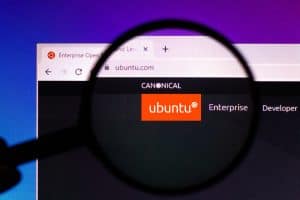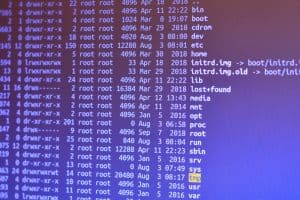Is your Lenovo laptop stuck on the blank screen, or does it just stop responding while you’re using it? If yes, you must be thinking about how to hard reset your Lenovo Laptop.
Hard resetting your Lenovo laptop is very easy. Here are the steps.
1. Turn off the laptop.
2. Find the reset pin hole on the bottom or side of the laptop.
3. Press the button inside the hole with a long, straight pin for 10 seconds.
4. On the options on the screen, select “Troubleshoot” > “Reset This PC“.
Hard resetting your Lenovo Laptop is straightforward. But if you have never done it before or don’t know anything about it, here is a quick guide.
What Is Hard Reset in a Lenovo Laptop?
A hard reset is a method of restarting a device to its factory defaults. It’s often used as a last resort when you can’t get your computer to boot up normally or when you have accidentally deleted something in your Windows C drive.
As a result, your Lenovo laptop will stop working altogether, or Windows will not boot up properly. You can try to fix these issues by a hard reset.
How To Hard Reset Lenovo Laptop
You can follow the following steps to successfully hard reset your Lenovo laptop.
Step #1: Find the Reset Pin Hole
First, you will need to find the reset pin hole on your laptop. Look at the bottom for old Lenovo Laptop models, and there will be a small hole, and “Reset” will be written beside the holes.
Similarly, if you have a newer Lenovo laptop model, the reset hole would be beside the power button‘s right side.
Step #2: Turn Off the Laptop
Once you have found the reset hole, you will need to turn off the laptop. For this, press and hold the power button for seconds, and the system will automatically shut down.
If it doesn’t turn off or is stuck on a blank screen, you will need to eject the battery to turn it off forcefully.
Before turning off your laptop, make sure that it is at least 50% charged or can last around 1/1.5 hours on the battery. If it’s not charged, you can plug in the charging cable after turning it off.
Step #3: Press the Reset Button
Take a long, straight pin and insert it inside the reset hole when the laptop is turned off. There will be a push button at the end of the hole, and you will have to press and hold it for 10 seconds.
Step #4: Choose “Reset This PC”
Your laptop will automatically turn on by pressing the Reset button, and you will see some options on the screen. Click on “Troubleshoot“, and a new list of options will appear here.
Choose the “Reset This PC” option to reset your laptop’s software. The process could take some minutes to complete.
If you have accidentally deleted some windows files in the C drive, the simple “Reset This PC” will not work. You need to go to “Advanced Options” instead, then select “System Restore“.
This will wipe out all the software you have installed on your laptop and the data in the C drive. The system restoration process will take some time, and you will have to be patient.
Conclusion
This is how you can easily hard reset your Lenovo laptop to troubleshoot problems you might encounter. I hope these steps will be helpful for you to restore your computer to excellent working condition.
Frequently Asked Questions
If you want to reset your Lenovo laptop using Command Prompt, you must follow these steps.
1. Hit the Windows key on the keyboard and write “Command Prompt” into the search bar to launch the app.
2. Write systemreset –factoryreset and press Enter on the small window that appears.
3. Two options will appear on the screen. Choose the appropriate one for you, and your laptop will be factory reset within a few minutes.
Yes, you can reset your Lenovo laptop if you forgot your Windows password. But, you will need to perform a “System Restore“, and it will wipe out all the files in the C drive and software that you can have installed on your laptop.
If there is no Novo or Reset button on your Lenovo laptop, you can use the F2 key to get into system recovery settings and hard reset your computer.
Here are the steps that you should follow.
1. Turn on the laptop by pressing the power key and immediately pressing the F2 key repeatedly.
2. Continue pressing the F2 key until the system enters Recovery Mode.
3. Click “Advanced Options“, then select “Reset This PC“.