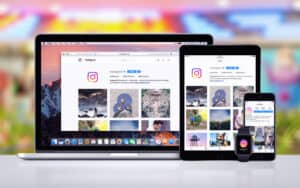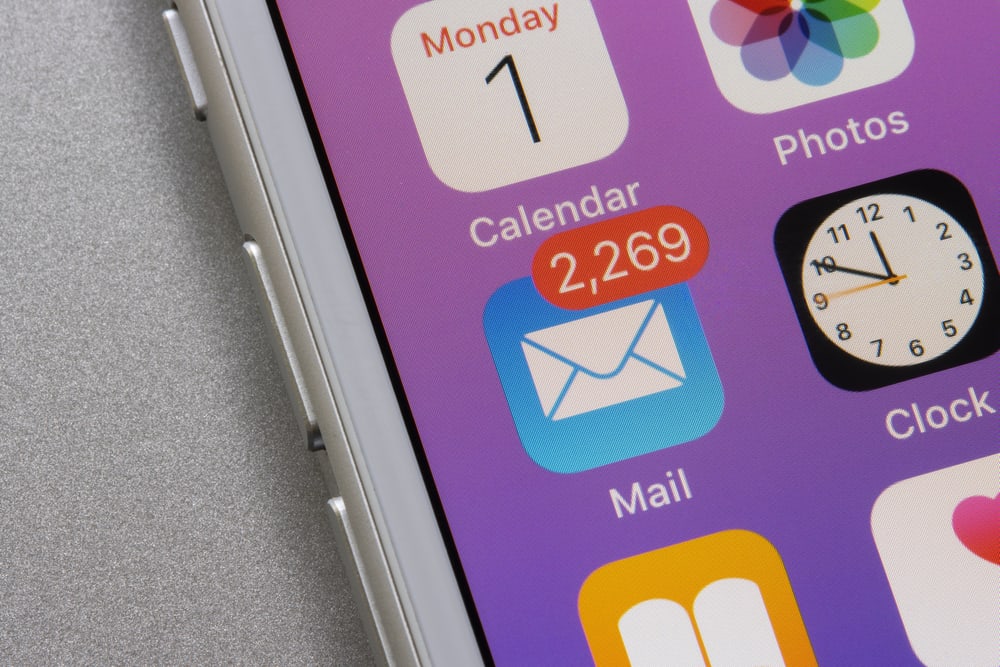
Do you want to change the password of your Hotmail account but don’t know about resetting it on your iPhone? Luckily, this process is relatively straightforward.
To reset your Hotmail password on an iPhone, open Settings, tap “Mail, Contacts, Calendars”, select the Hotmail account, tap “Account”, enter your new password in the password field, and tap “Done”.
To simplify things, we took the time to write a comprehensive step-by-step guide on resetting your Hotmail password on an iPhone. We will also explore some troubleshooting methods for fixing the Hotmail login issues on your iOS device.
Resetting Your Hotmail Password on Your iPhone
If you don’t know how to reset the Hotmail password on your iPhone, try the following 2 step-by-step methods to do this task without facing much trouble.
Method #1: Via iPhone Settings
The best and quickest way to reset your Hotmail account password is by changing it from your iPhone Settings in the following way.
- Open Settings.
- Tap “Mail, Contacts, Calendars”.
- Select the Hotmail account.
- Tap “Account”.
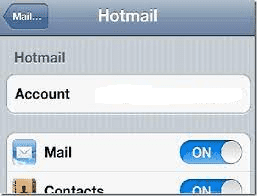
- Tap the password field and clear any existing password entries.
- Type in your new password in the password field.
- Tap “Done”.
Method #2: Using a Browser
Another simple way to reset the password of your Hotmail account on your iPhone is by using a browser with these steps.
- Launch a browser, head to the Outlook website, and log in.
- Tap Settings.
- Tap “Mail Settings”.
- Tap “Password and security”.
- Tap “Change password”.
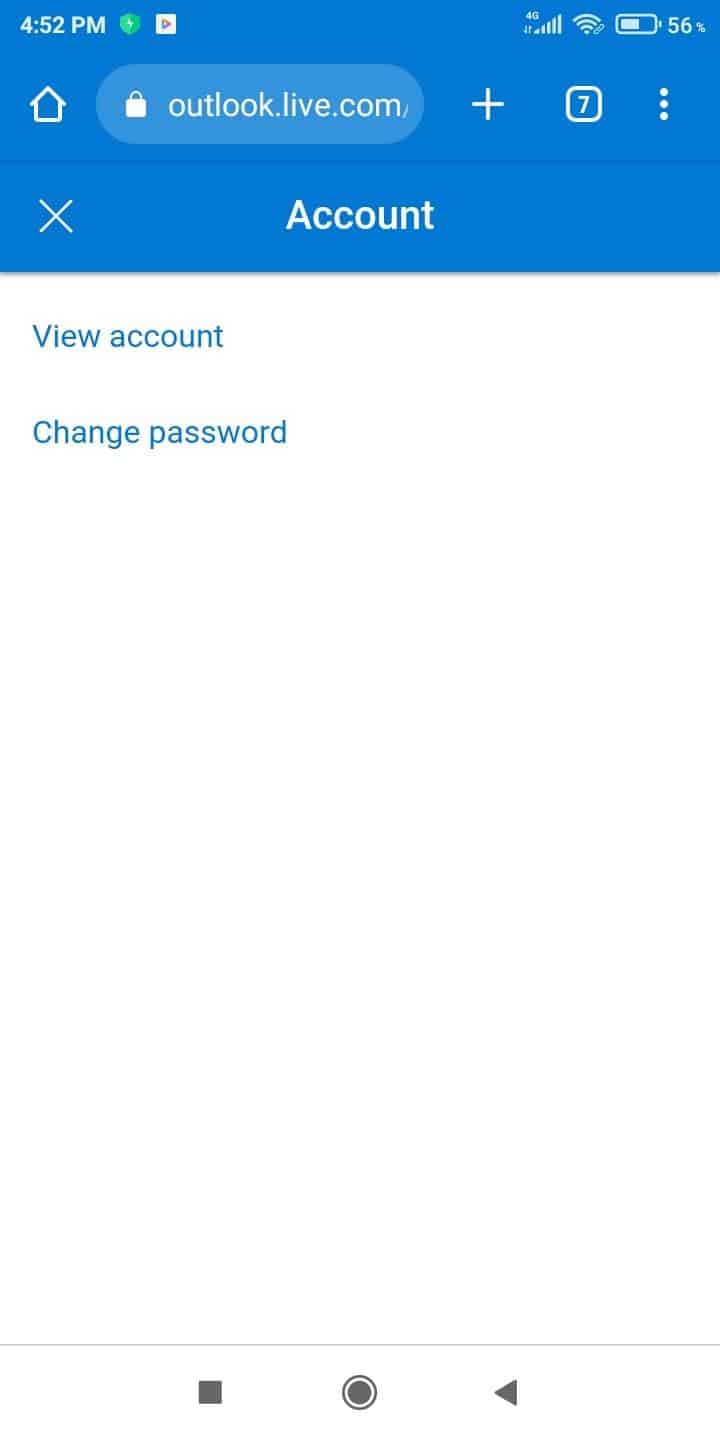
- Enter a new password, confirm the new password in the secondary field, and tap “Save”.
Recovering Your Hotmail Password on Your iPhone
If you have forgotten your Hotmail account password, you can recover it on your iPhone instead of resetting it in the following way.
- Launch a browser, go to the Outlook website, and tap “Sign In”.
- Enter your email account and tap “Next”.
- Tap “Forgot password”.
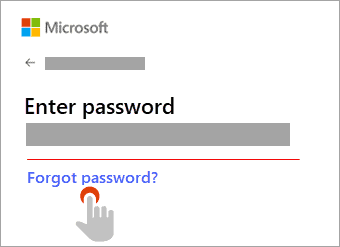
- Select a method for identity verification and tap “Get Code”.
- Enter the code you’ve received on your email account or phone number and tap “Next”.
- Create a new password and tap “Next”.
- Open the Outlook app, tap “Sign in”, and enter your new account credentials to log in to your account.
Troubleshooting Hotmail Issues on Your iPhone
If you cannot log into your Hotmail account on your iPhone after resetting the password, try our following troubleshooting methods to fix this issue.
Fix #1: Resetting the Outlook App
The best way to make the Outlook app work correctly on your iPhone is by resetting the application in the following way.
- Launch the Outlook app.
- Tap your profile picture.
- Tap “Settings”.
- Select your Hotmail account.
- Tap “Reset Account”.
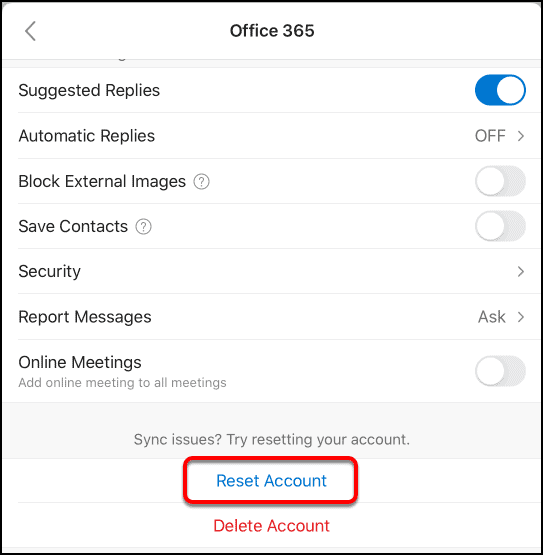
- Tap “OK”.
- Sign in to your Hotmail account to verify the fix.
Fix #2: Clearing Cookies
If you cannot log in to your Hotmail account using your iPhone browser, clear browser cookies with these steps.
- Open Settings.
- Select the browser you use for logging into your Hotmail account.
- Tap “Clear History and Website Data”.
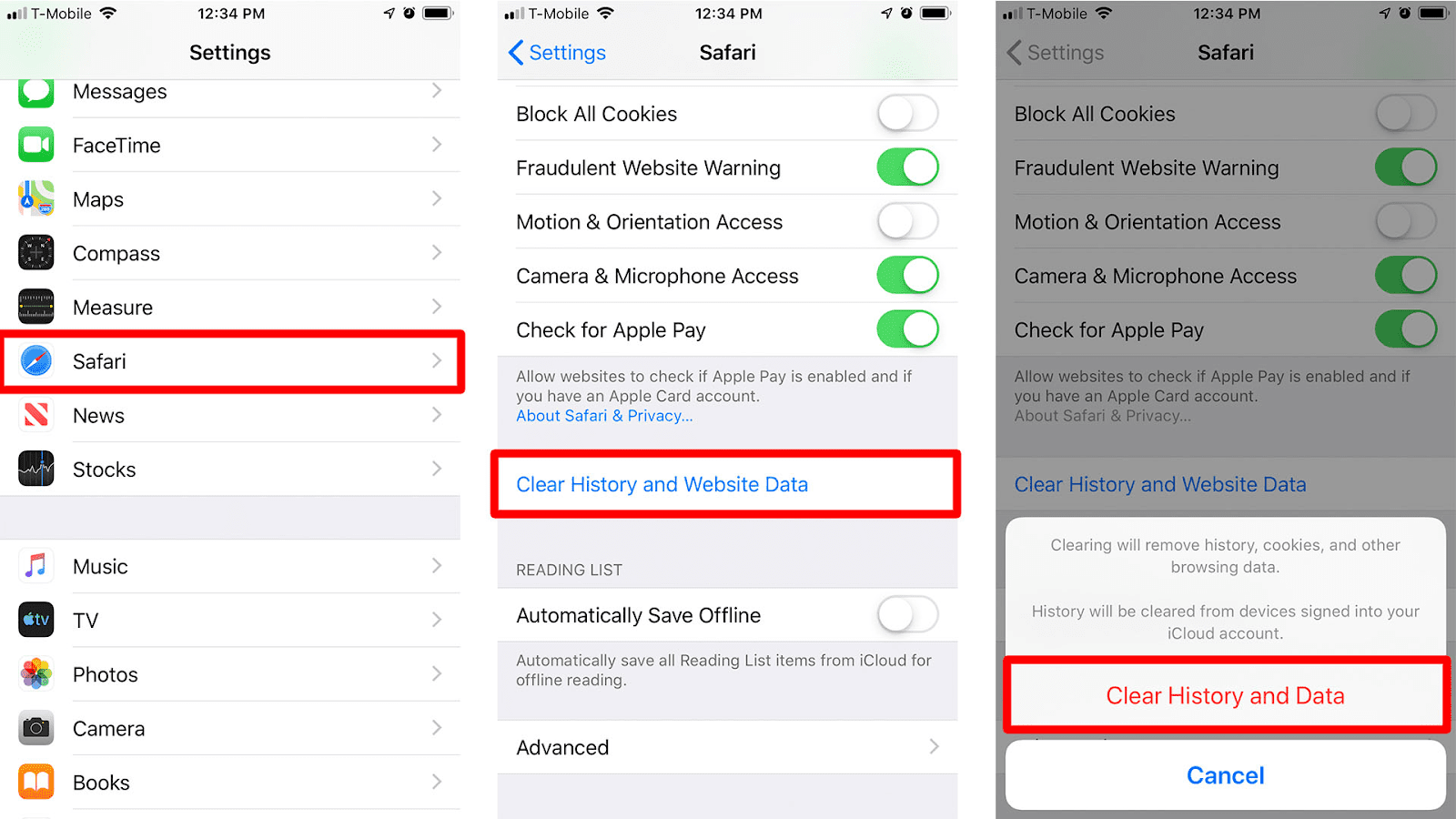
- Confirm your action and check if your issue is resolved.
Fix #3: Resetting Your iPhone
To fix the login issues of your Hotmail account, you can reset your iPhone in the following way.
- Open Settings.
- Tap “General”.
- Tap “Transfer or Reset iPhone”.
- Tap “Reset All Settings” and enter your passcode.
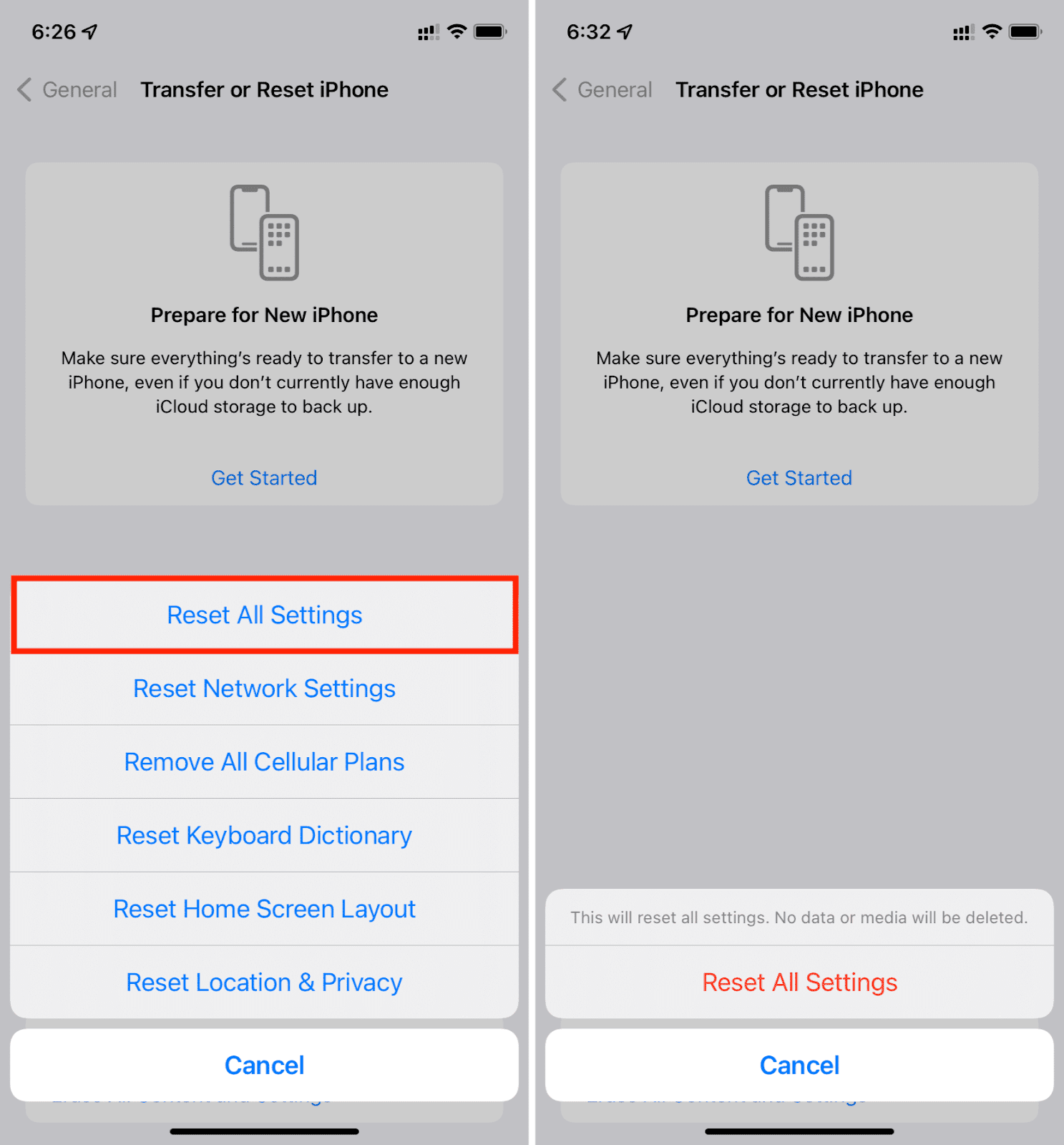
- Confirm the process and log in to your Hotmail account now!
Changing the Hotmail Account on Your iPhone
You can also change your Hotmail account rather than resetting the password on your iPhone by following these steps.
Step #1: Sign Out of Hotmail
In the first step, you must sign out of your current Hotmail account from your iPhone. To do this, open Settings, tap “Passwords & Accounts”, and select the Outlook account. Tap the toggle next to “Mail” to sign out of your account.
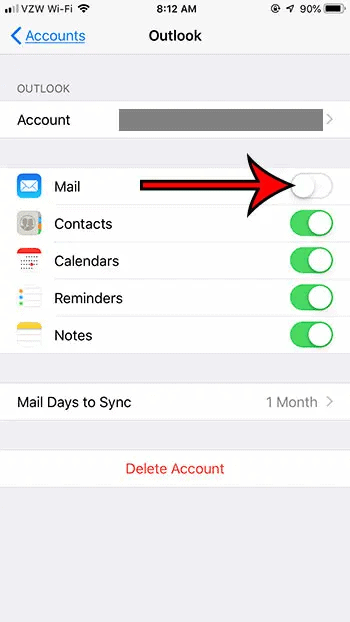
Instead of signing out of your Hotmail account, you can tap “Delete Account” to remove it from your iPhone. However, this will only delete the account from your device and can still be accessed from the browser.
Step #2: Create a New Account
In the next step, open a browser on your iPhone and go to the Hotmail website. Select “Sign in” and tap “Create Account”. Choose “Get a new email address”, and create your email and password.
Enter your full name and birth date, and select whether you want to stay signed in to your account.
Step #3: Set Up Your Hotmail Account
In the final step, open Settings on your iPhone and select “Passwords & Accounts”. Tap “Add Account” and select “Outlook.com”.
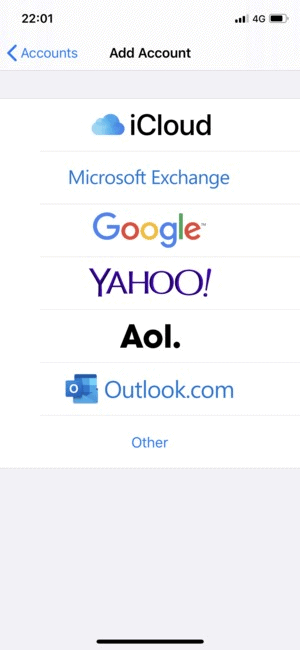
Type in your email account and password, and tap “Sign in”. Tap “Save”, and now you have added a new Hotmail account on your iPhone.
Summary
In this guide, we’ve discussed resetting your Hotmail password on an iPhone. We’ve also discussed a method for recovering your Outlook password and changing your account.
Furthermore, we’ve shared some quick troubleshooting methods if you cannot log in to your Hotmail account on your iPhone.
Hopefully, your problem is resolved, and now you can quickly create a new password for your email to protect your account.