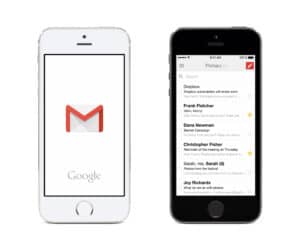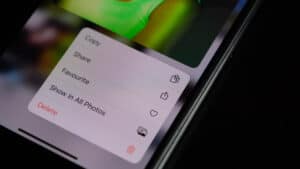Do you have a lot of contacts saved on your Android phone but don’t want anyone to see or access them? Luckily, there are a few workarounds for this task.
Follow these steps to hide contacts on Android.
1. Transfer or add all the contacts in one location, such as Phone, Google account, or SIM.
2. Launch the Contacts app on your Android phone.
3. Open Settings by pressing the three vertical dots on the screen.
4. Tap “Display Preferences”, and at the bottom of the screen, tap “Customize”.
5. Unselect the location you want to hide the contacts from (e.g., “Phone”).
6. Tap the “✔” symbol at the top.
We have created an extensive, step-by-step guide with easy methods on how you can hide contacts on different Android devices.
Hiding Contacts on Android
If you’re wondering how to hide contacts on Android, our 3 step-by-step methods will help you complete this task quickly.
Method #1: Hiding All Contacts Using the Contacts App
Use the method below to hide all contacts on your Android phone using the Contacts app.
Step #1: Transfer the Contacts
You might not have noticed, but your Contacts app shows all the contacts you have saved from different locations (e.g., Phone, Google Account, SIM) unless set otherwise. In your Contacts list, tap the contact you want to hide, and transfer it to one location (e.g., Phone).
If you cannot transfer contacts, delete them after copying their details and create a new contact, making sure to save them all in one location.
Tap the “+” icon in your Contacts app and add the contact details. Tap the arrow icon at the top and select “Phone” as the storage location. Tap the “✔” symbol.
Step #2: Hide the Contacts
Now that all the contacts you want to hide are in the same location, go to the Contacts app on your phone. Open Settings by pressing the three vertical dots on the screen and tapping “Display Preferences”.
At the bottom of the screen, tap “Customize”. Now, unselect the location with contacts you want to hide (e.g., Phone), and tap the “✔” symbol at the top.
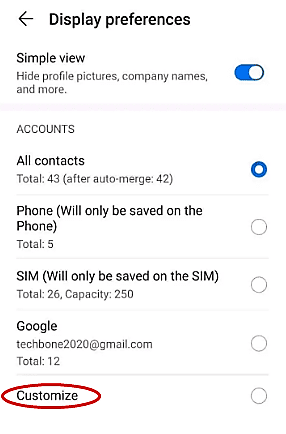
Now, all the contacts saved on “Phone” are hidden.
Method #2: Hiding Contacts in Samsung
Even though Samsung devices have Android OS, they have slightly different settings than other phones. If you want to hide contacts on a Samsung Android device, follow the steps below.
Step #1: Create a Secure Folder
Secure Folder is an app available specifically on Android devices, where you can move contacts, messages, and files. To create a Secure Folder, go to Settings > “Biometrics and security” > “Secure Folder” and sign in to your Samsung account.
Once signed in, select a lock type and tap “Next”. Enter your chosen lock type and tap “Continue”. Enter it again and tap “OK”.
Step #2: Add Contacts to the Secure Folder
Now that you have set up the Secure Folder, you can easily import and hide the contacts from your Android device. Open the Contacts app on your phone and tap on the contact you want to hide. Tap the info icon to open contact details.
On the top-right corner of the screen, tap the three vertical dots, and choose “Move to Secure Folder”. Authenticate the move using your pattern, PIN, or password based on your lock type and tap “Continue”.
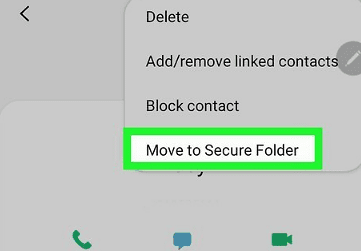
Go to your Secure Folder and open the Contacts app to view your hidden contacts. You can unhide the contact you want by moving them out of it the same way you moved them in.
Method #3: Hiding Contacts Using Third-Party Apps
If you want to hide contacts on your Android phone, you can use a third-party app called HiCont to do so quickly.
- Download the HiCont app on your phone.
- Set up your preferred lock type.
- Add a recovery email and tap “Finalize”.
- Give the app permission to access your contacts.
- Tap the hide icon next to the contact you want to hide and tap “OK” to conceal the contact.
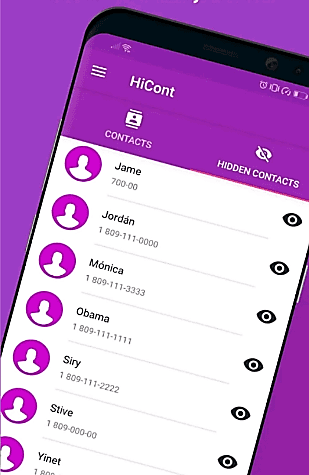
You can unhide any contact you want in the “HIDDEN CONTACTS” section by tapping the unhide icon and choosing “Restore Selection”.
Summary
In this guide, we have discussed how to hide contacts on Android. We’ve also discussed hiding contacts on a Samsung Android device using the Secure Folder and a third-party app.
Hopefully, with one of these methods, you’ll be able to control the privacy of your contacts.
Frequently Asked Questions
Open your phone’s Settings app and tap “Notifications”. In the “Recently sent” section, tap “More”. Scroll down until you find the Messages app and tap the toggle to turn it off. You won’t get a notification when you receive a message, and it won’t appear on your lock screen or the drop-down menu.