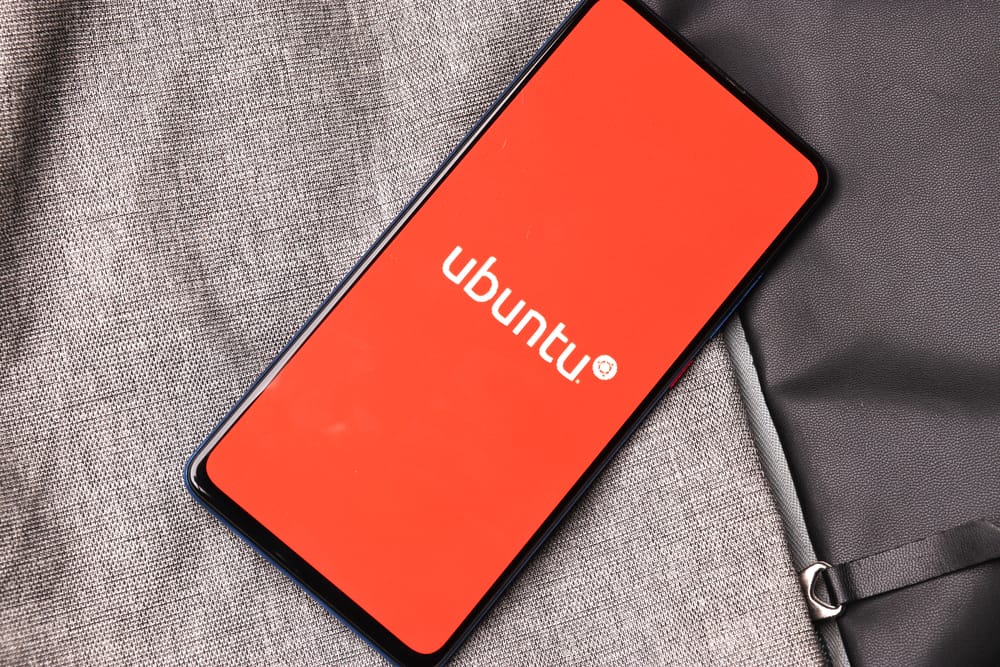
In this article, we will walk you through the process of installing Qt on Ubuntu 22.04. Qt is a popular cross-platform framework for developing applications and user interfaces. It’s widely used for developing GUI applications, and also for developing non-GUI applications such as command-line tools and consoles for servers.
Prerequisites
Before we begin, ensure that you have a functioning Ubuntu 22.04 system. You should also have sudo privileges for performing the installation.
Method 1: Installing Qt using the apt package manager
The apt package manager is a powerful tool that handles installation, upgrade, and removal of software on Ubuntu.
- Update your system
First, make sure your system is up-to-date by running the following command:
This command fetches the list of available updates (sudo apt update && sudo apt upgrade -ysudo apt update) and then installs the updates (sudo apt upgrade -y). - Install Qt Creator and necessary dependencies
Next, install Qt Creator, a cross-platform IDE for Qt applications, and necessary dependencies by running the following command:
Here,sudo apt install -y qtcreator qtbase5-dev qt5-qmake cmakeqtcreatoris the Qt IDE,qtbase5-devis the development files for the Qt5 core library,qt5-qmakeis the Qt5 qmake Makefile generator tool, andcmakeis a cross-platform open-source build system.
Method 2: Installing Qt using the online installer
You can also install Qt using the online installer, which allows you to select the desired Qt version and components to install.
- Download the online installer Visit the Qt website and download the online installer for Linux.
- Make the installer executable
Navigate to the directory where the installer has been downloaded. Make the installer executable by running the following commands:
Here,chmod +x qt-unified-linux-<arch>-<version>-online.run ./qt-unified-linux-<arch>-<version>-online.run<arch>refers to the architecture of your system (either x64 or x86), and<version>refers to the version of the installer. - Follow the installer prompts The installer will guide you through the installation process. You can select the desired Qt version and components to install.
Method 3: Installing specific Qt packages
Starting with Ubuntu 22.04, you can install specific Qt packages using the apt package manager.
- Install specific Qt packages
Run the following command to install specific Qt packages:
If these packages are not found, you can also trysudo apt install -y qt6-base qt6-base-dev qt6-tools-devqt5-base-dev.
Conclusion
In this article, we’ve shown you three different methods to install Qt on Ubuntu 22.04. Depending on your specific needs, you can choose to install Qt using the apt package manager, the online installer, or by installing specific Qt packages.
Remember to refer to the official Qt documentation or package repositories for the most up-to-date information. Happy coding!
Yes, you can install Qt on Ubuntu 22.04 using the apt package manager. Method 1 in the article explains how to do this.
Qt Creator is a cross-platform IDE (Integrated Development Environment) for developing Qt applications. It provides a user-friendly interface for writing, debugging, and deploying Qt projects.
Yes, the online installer allows you to select the desired Qt version and components during the installation process. Method 2 in the article explains how to use the online installer.
The necessary dependencies for installing Qt on Ubuntu 22.04 include qtcreator, qtbase5-dev, qt5-qmake, and cmake. These dependencies are installed along with Qt Creator using the apt package manager. Method 1 in the article provides the command to install these dependencies.
Yes, starting with Ubuntu 22.04, you can install specific Qt packages using the apt package manager. Method 3 in the article explains how to install specific Qt packages using the apt package manager.
You can refer to the official Qt documentation at https://doc.qt.io/ for more information about Qt. It provides detailed guides, tutorials, and references for using Qt in your projects.







