
Fortnite is one of the most popular games of this generation, as the game content is constantly updated to keep the user’s engagement intact. However, most players need help with updating the game on their PC.
To update Fortnite on your PC, launch Epic Games Launcher, click your profile icon, and head to “SETTINGS”. Next, scroll down, enable the “Allow Auto-Updates” option, expand “Fortnite”, and make sure that its “Auto-update” box is checked.
To make the whole process easy for you, we took the time to write a comprehensive step-by-step guide on updating Fortnite on your PC. We will also discuss how often the game developers release new features and content updates.
Updating Fortnite on a PC
If you don’t know how to update Fortnite on your PC, our following 3 step-by-step methods will help you go through the entire process without much trouble.
Method #1: Letting Epic Games Launcher Update Fortnite
It is possible to let Epic Games launcher installed on your PC to check for Fortnite pending updates in the following way.
- Double-click the Epic Games Launcher icon on the Windows desktop to launch it.
- Right-click the Epic Games Launcher icon on the system tray at the bottom-right corner.
- Click “Exit”.
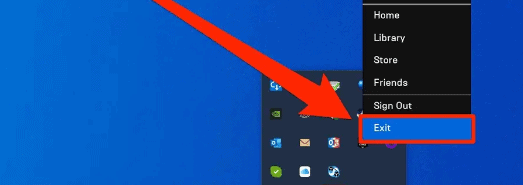
- Wait for the Launcher to fully close and open it again.
The Launcher will check for pending Fortnite updates and allow you to install them!
If you are using a Mac, right-click the Epic Game Launcher icon, click “Quit”, and relaunch the app to check for the Fortnite updates.
Method #2: Enabling Auto-Updates in Epic Games Launcher
By doing these steps, you can also enable auto-updates for Fortnite in the Epic Games Launcher setting to update the game content automatically.
Step #1: Enabling Epic Games Launcher
In the first step, Launch Epic Games Launcher on your Windows on Mac PC and log in to your account.
Next, go to the Launcher settings. To do this, click your profile icon in the top right corner of the launcher, and click “SETTINGS” from the drop-down menu. Next, scroll down to the “Manage Games” section and enable the “Allow Auto-Updates” option.
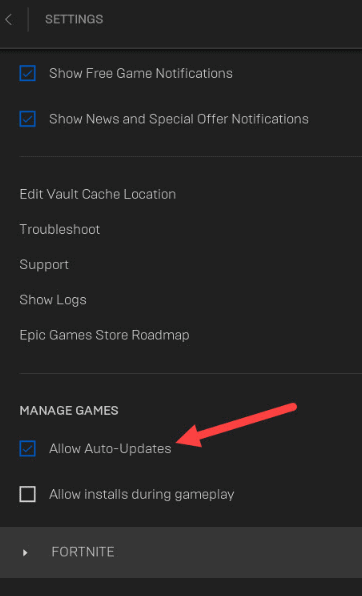
Step #2: Enabling Fortnite Auto-Update
In the last step, click “Fortnite” under the “Allow Auto-Updates” option to expand it, and make sure that its “Auto-update” box is checked. When a new Fortnite update is released, it will automatically begin downloading, and you will receive a notification after its completion.
Method #3: Manually Updating Fortnite on a PC
To update Fortnite on PC manually, do the following steps in a sequence.
- Launch Epic Games Launcher on your Windows PC or Mac.
- Log in to your account using various sign-in options.
- Click the “Library” option in the left pane on the app’s dashboard.
- Click “Fortnite” in the right pane, and the pending updates will start downloading.
Once the update begins, you can track its progress by clicking the “Download” section in the bottom left corner of Epic Games Launcher. The update will get completed once all files are downloaded and installed. A notification will appear once the update gets finished, and you can finally play Fortnite.
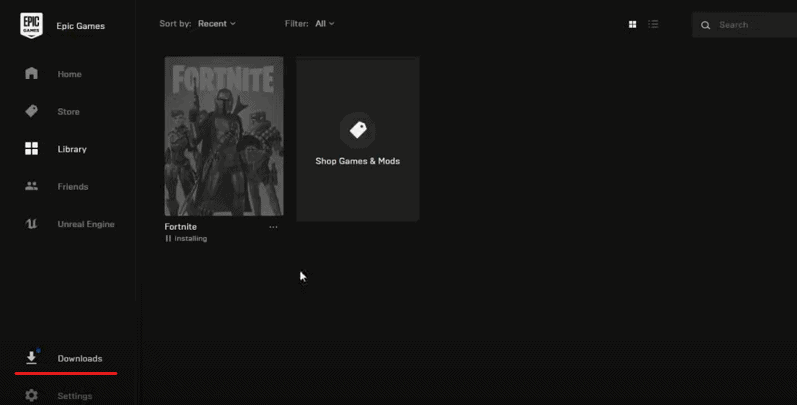
How Often Does Fortnite Release Content Updates?
As we mentioned in the beginning, Fortnite regularly releases updates to add new content to the game. Besides content updates, which get released every week or after two weeks, there are seasonal updates.
Seasonal updates add tons of new content, such as new weapons, map changes, new battle pass, and many more. Fortnite releases them at the end of the Fortnite season, which usually lasts 3-4 months.
There are also updates for special events like Christmas, Easter, Halloween, and many other holidays. For such occasions, the game developers add a specific theme to different locations on the map.
These regular updates help players stay invested in the game and maintain Fortnite’s popularity amongst its users.
Summary
In this article, we’ve discussed how to update Fortnite on your PC manually or automatically. We’ve also discussed the game’s update schedule for new and seasonal content, including special features.
Hopefully, your question is answered in this article, and you can enjoy the latest Fortnite features, game episodes, and seasons to have more fun down the road.
Frequently Asked Questions
Fortnite update size usually varies between 1.5 GB and 4 GB. Some updates are bug fixes which are typically around 1 GB or less. However, major updates like a season or new chapter update are huge (typically more than 10GB).
Fortnite updates take 30 minutes to more than 2-3 hours, depending on your internet speed and the update size. A new season or chapter updates also come with server downtime, which lasts several hours before giving playing access to players.








