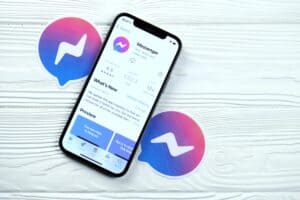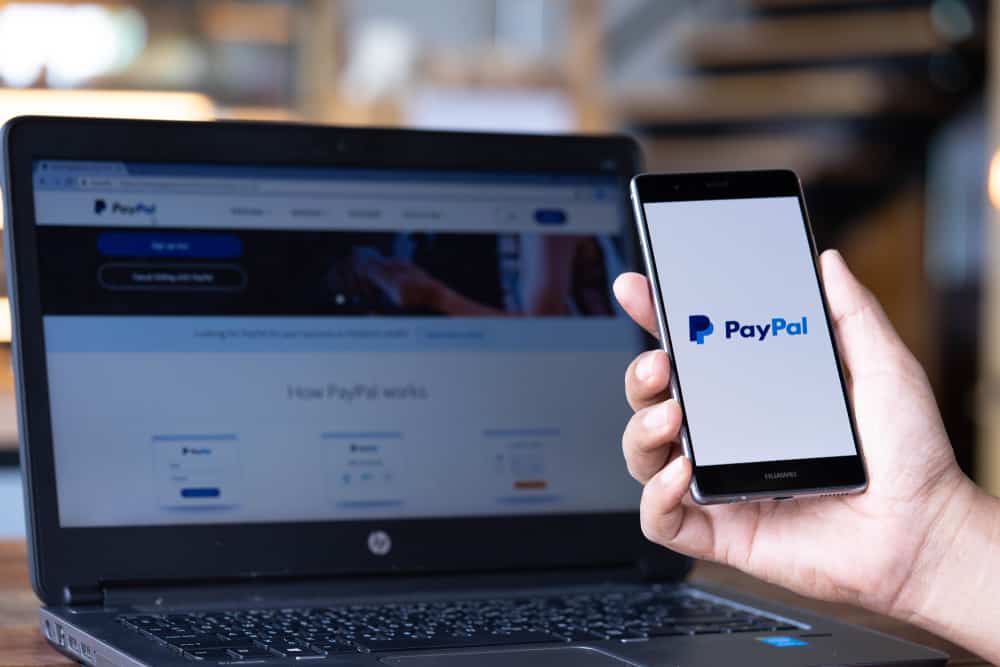
Globally, there are about 429 million active PayPal users as of 2022. With this large number of users, multiple transactions take place daily. Users can keep up with these transactions, and the transaction notices through the PayPal summary page.
The PayPal summary page summarizes all transactions and important notices in your account. It is located on your PayPal home page after logging into your account.
This article will show you how to check your PayPal balance on your Android, iPhone, and PC web browser. We will also show you how to check the PayPal balance on your iPhone and Android PayPal app.
Where Is the Summary Page on the Paypal App?
The PayPal summary page is located on the homepage of your PayPal account. The page highlights all the essential activities of your PayPal account.
It contains information such as PayPal balance and previous transactions such as your payments sent, received, and canceled transactions. It also includes your invoice, credit card, and other PayPal notices.
A critical formation in your PayPal summary page is the PayPal balance, and it can be accessed once you are logged in to PayPal.
Here is how to check the PayPal balance on different devices.
On a Mobile Browser
You should follow these steps to access your PayPal balance on your mobile browser.
- Go to any browser on your Android or iPhone and log into paypal.com using your credentials. If you enabled the two-factor authentication, you should input the code sent to your phone.
- Your PayPal balance will get displayed on the home page.
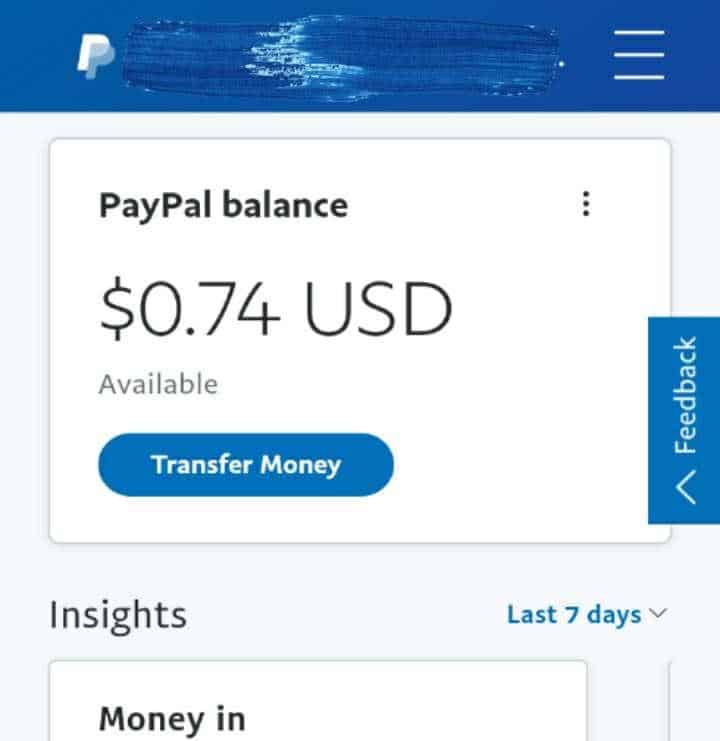
- For detailed information about your PayPal balance, click the menu icon.
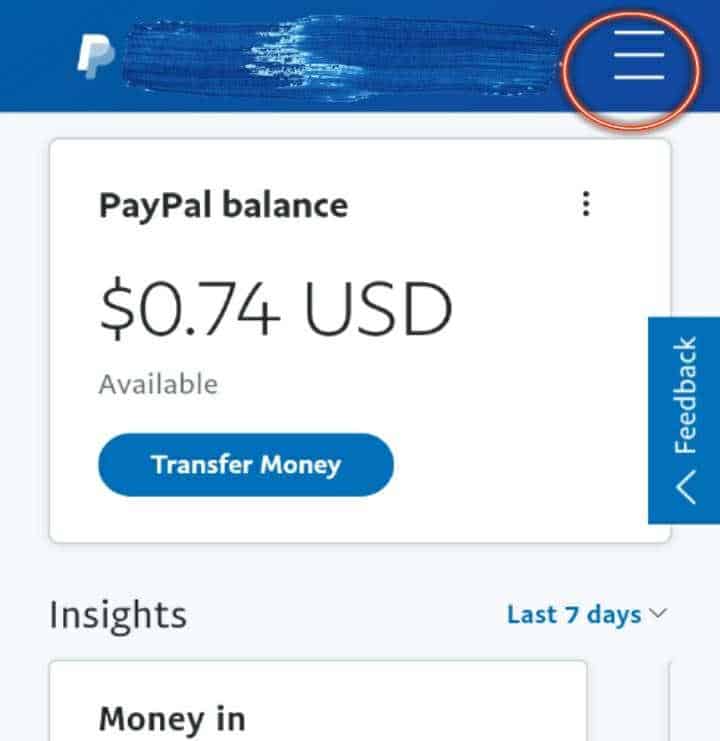
- Select “Activity”.
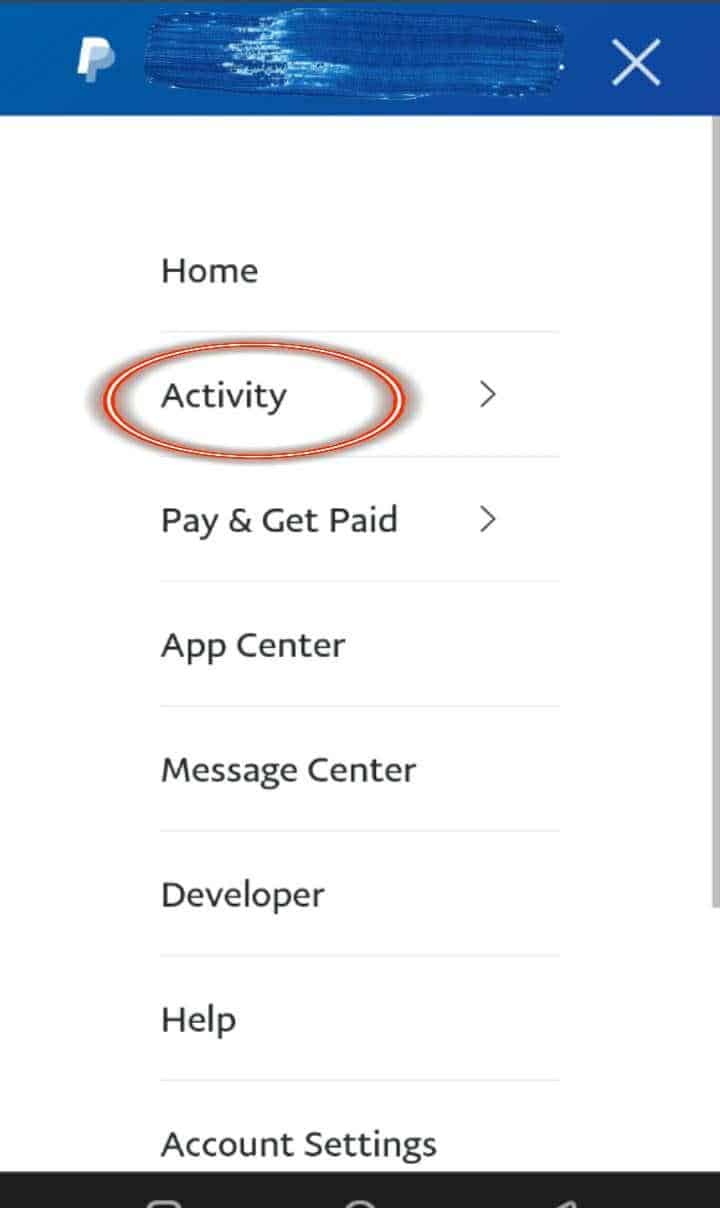
On the Android, iPhone, iPad, or iPod Touch App
The PayPal app is the same for both Android and iOS devices.
Here is how to use the app to check your PayPal balance.
- Go to App Store or Play Store and install the PayPal app for iOS or Android devices.
- Log in to your PayPal account using your credentials.
- Your PayPal balance will appear on the main account page.
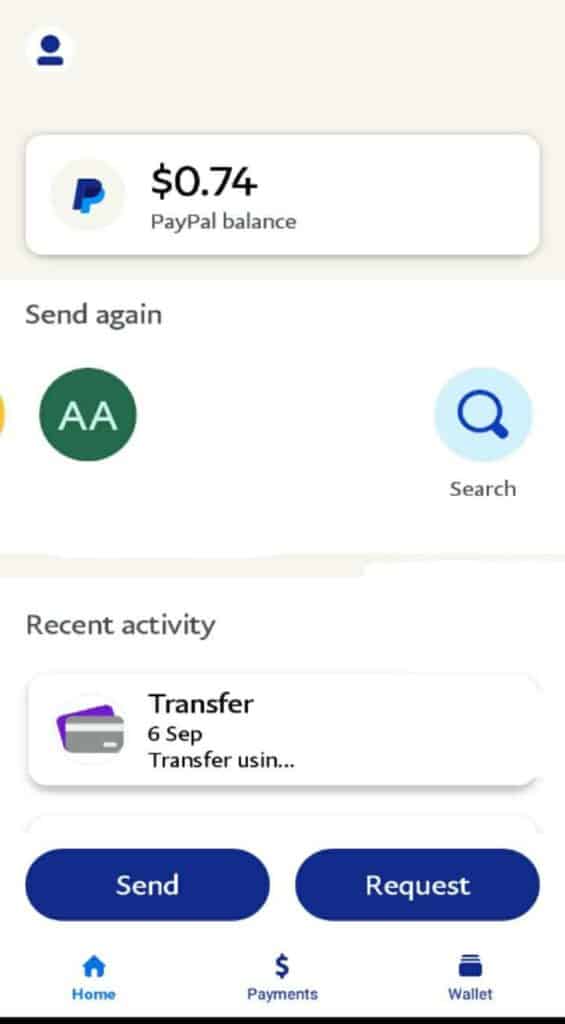
On a Windows, Mac, or Chromebook PC
PayPal has no software/applications for PCs, be it Windows, Mac, or Chromebook. Hence, you can only access your PayPal account through your PC web browser.
To check your PayPal balance on your PC, here are the steps.
- Go to your PC browser and type paypal.com.
- Navigate to the upper right corner and tap “Login”.
- Input your PayPal login details using your credentials.
- Your PayPal balance will display on the home page.
Why Can’t I View the Summary Page?
If you have problems viewing the PayPal summary page when you log into your PayPal account, it could be due to issues in your browser cookies and caches.
Sometimes, the fault may come directly from the PayPal service itself.
Here are the different things you can try to fix the problem of viewing the summary page.
- Ensure your internet connection is good.
- Ensure that you are not using the same router or sharing the same account with another person.
- Clear your browser cache, cookies, and history. Then, restart your device. After that, log in and allow cookies for PayPal on your phone.
- Use a PC browser instead of a mobile browser.
- Contact PayPal Customer Service.
Conclusion
The PayPal summary page lets PayPal customers have an overview of all the activities in their accounts within a single page. It includes crucial information, such as your PayPal balance.
Occasionally, some users do not find their PayPal summary page. If you are in such a situation, this article will help you find the PayPal summary page on any device.
Frequently Asked Questions
The account settings on PayPal allow you to change your personal and business information, such as your name, address, business name, and service type.
Apart from updating your personal and business information, you can edit your bank and credit card information, set notification preferences, set invoicing details, and adjust shipping settings.
Here is how to access your PayPal account settings.
1. Log in to your PayPal account.
2. Click the menu icon.
3. Click “Account Settings”.
From the list, choose the item you want to change.
There is no way to check your PayPal without logging in. You need to log in to view your PayPal account balance.
Otherwise, you may use the PayPal information sent to your email. However, this information will only contain the latest transaction amount, but it wouldn’t show your overall balance.