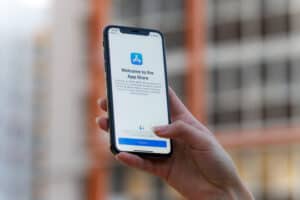Are you irritated by your Samsung Smart TV announcing everything you are playing? Luckily, you can turn off voice narration on your device without complications.
To turn off the narrator on your Samsung Smart TV, turn it on, press the “Home” button on the remote, launch “Settings”, and navigate to “Accessibility” > “Voice Guide Settings”. Select “Voice Guide” and turn it off.
If you are asking yourself how to turn off the narrator on your Samsung Smart TV, we took the time to write a detailed step-by-step to explain this process to you.
Turning Off the Narrator on a Samsung Smart TV
If you don’t know how to turn off the narrator on Samsung Smart TV, our following 5 step-by-step methods will help you do this task effortlessly.
Method #1: Turning Off the Narrator via Settings
To stop your Samsung Smart TV from narrating everything, you can disable the feature from the device settings by following these steps.
- Switch on the Samsung Smart TV and hit the “Smart Hub” button on the remote.
- Launch “Settings” from the Home screen of the Smart TV. If you have an older model of Samsung Smart TV, navigate to “Menu” > “System” to open Settings.
- Choose “General”.
- Select “Accessibility”.
- Choose “Voice Guide Settings”.
Choose “Voice Guide” in the Voice Guide Settings window to disable the narrator on your Samsung Smart TV.
Method #2: Turning Off the Narrator via Voice Command
With these steps, you can also use voice commands to turn off the narrator on your Samsung Smart TV.
- Turn on your Samsung Smart TV.
- Hold the microphone button on the remote control.
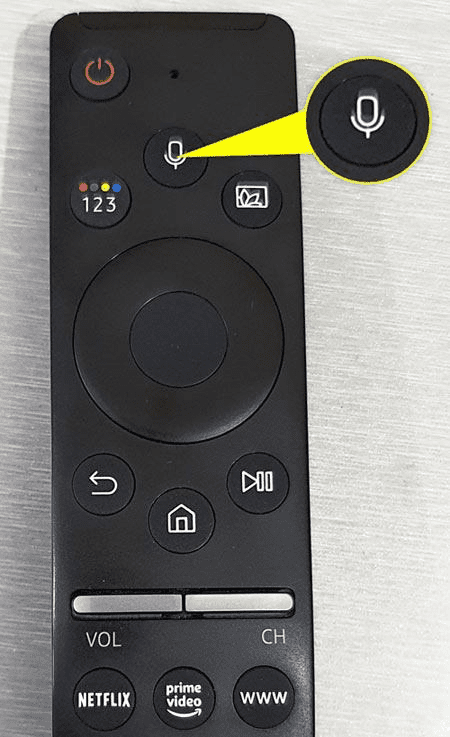
- Say, “Turn voice guide off”.
- Release the microphone button.
Now you have successfully turned off the narrator on your Samsung Smart TV.
Later, if you want to turn on the narrator on your Samsung Smart TV, press the microphone button again on the remote and say, “Turn voice guide on”.
Method #3: Turning Off the Narrator via the Volume Buttons
A simple way to turn off the narrator on your Samsung Smart TV is by pressing the volume button on the remote in the following way.
- Switch on the Samsung Smart TV.
- Hit the volume button on the remote.
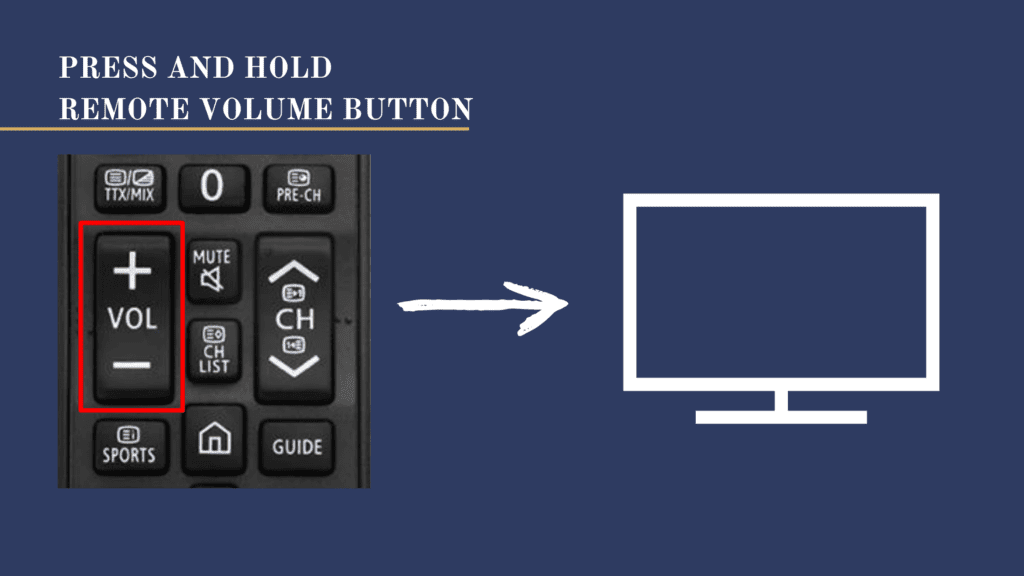
- Select “Voice Guide” on the screen to turn off the narrator.
Method #4: Turning Off Audio Description
If you have an old model of Samsung Smart TV, you can turn off the narrator by disabling the audio description with these steps.
- Press the power button to turn on your Samsung Smart TV.
- Press the “Smart Hub” button on the remote.
- Select “Broadcasting” from the menu.
- Scroll down and select “Audio Options”.
- Select “Audio Language”.
- Choose the “Audio Language” option and “English”.
Now, you have selected a language without audio description to stop narration on your Samsung Smart TV.
Method #5: Turning Off Bixby Voice
Bixby is a built-in voice assistant on Samsung Smart TV that can be turned off by following these steps.
- Press the power button on your Samsung Smart TV to turn it on, and press the “Home” button on the remote control.
- Launch “Settings” from the Home screen.
- Select “General” from the left menu.
- Choose “Bixby Voice settings”.
- Choose “Voice wake-up”.
Press the “Off” button in the “Voice wake-up” window to disable the narrator on your Samsung Smart TV.
If you turn off Bixby, this will only disable the narration on your Samsung Smart TV. However, to stop the audio description of a particular video streaming app like Amazon Prime or Netflix, you need to disable it from the application’s settings.
Why Is Voice Guide Not Turning Off on Your Samsung Smart TV?
Somehow, if you cannot turn off the voice guide on your Samsung Smart TV, follow these steps to power cycle your device.
- Switch off the Samsung Smart TV and unplug it from the power outlet.
- Long press the power button present at the back or side of your device for 10 seconds.
- Plug your Samsung Smart TV back into the power outlet.
- Hit the power button to switch it on.
Hopefully, you can turn off the Voice Guide feature on your Samsung Smart TV after the power cycle.
Summary
This guide discusses how to turn off the narrator on your Samsung Smart TV using multiple methods. We’ve also discussed a quick way to troubleshoot the issue if you cannot turn off the Voice Guide feature on your Samsung TV.
Hopefully, your problem is resolved, and now you can quickly stop your Samsung Smart TV from announcing everything.