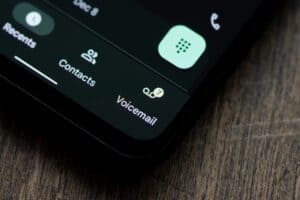If you are an Android user and move around frequently, data roaming allows you to make calls, send messages, and use wireless data outside your network’s provider boundaries. However, many users are unaware of how to turn on roaming on their Android phones.
To turn on roaming on your Samsung Android phone, slide from the top of the screen to access the Notification Panel. Tap the gear icon and navigate to “Connections“> “Mobile Networks“. Toggle the indicator next to the “Data Roaming” option to on.
On a Huawei device, go to Settings, tap “Wireless & Networks“, and select “Mobile Network“. Toggle on the “Data Roaming” indicator and choose “OK” to activate it.
We have taken the time to write an extensive step-by-step guide for turning on roaming on Android phones, such as Samsung, Huawei, Oppo, Infinix, Nokia, OnePlus, and others.
Turning On Roaming on Android
If you are wondering how to turn on roaming on your Android phones, our 8 step-by-step methods will assist you in performing this task without much difficulty.
Method #1: Using a Samsung Phone
To enable data roaming on your Samsung phone, do these steps.
- Slide down from the top of the screen to access the Notification Panel.
- Tap the gear icon or tap Settings.
- Navigate to “Connections“> “Mobile Networks“.
- Toggle the “Data Roaming” option to enable roaming on your Samsung device successfully.
Method #2: Using a Huawei Phone
Follow these steps for turning on roaming on your Huawei Android phone.
- Tap Settings.
- Navigate to “Wireless & Networks“> “Mobile Network“.
- Tap the indicator next to “Data Roaming” to turn on roaming.
- Select “OK” to confirm.
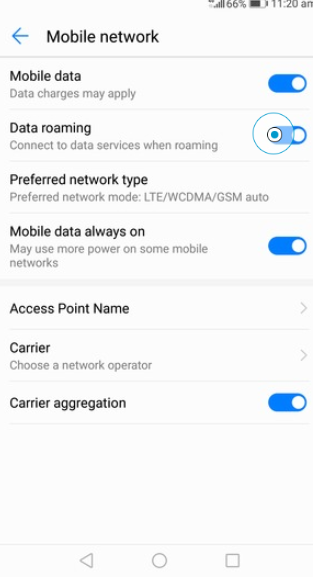
Method #3: Using a Google Pixel Device
If you have a Pixel phone by Google, follow the steps below to enable roaming.
- Swipe up from your device’s home screen to find all apps.
- Tap Settings and head to “Network & Internet“> “Mobile Network“.
- Toggle on the “Roaming” option.
- If prompted, select “OK” to turn on roaming on your Pixel Android phone.
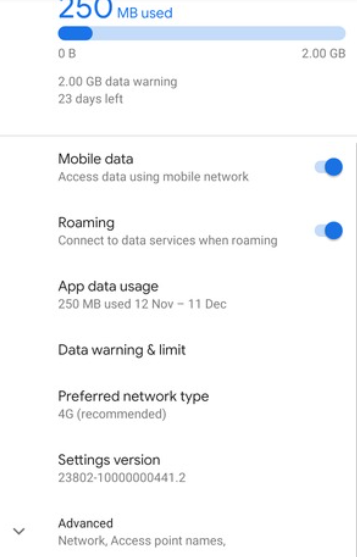
Method #4: Using an Oppo Phone
On your Oppo phone, follow these steps and enable data roaming successfully.
- Slide down from the top of the screen to see the Notification Panel.
- Tap the gear icon to launch the Settings menu and go to “Dual SIM & Mobile Network“.
- If your device has two SIM cards, select “SIM 1” first and tap the “Data Roaming” option to enable it.
- Go back, and repeat the same process for “SIM 2“.
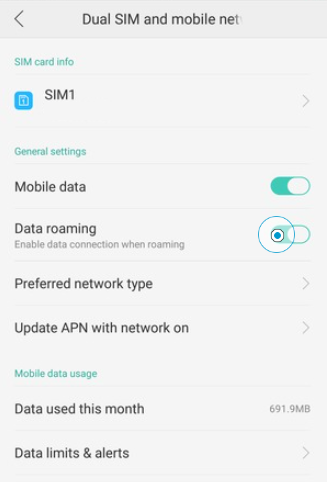
Method #5: Using a Xiaomi Phone
On a Xiaomi smartphone, here are the steps you can follow to turn on roaming.
- Open the Settings app from your device’s home screen.
- Head to “General Settings“> “Mobile Networks“> “Data Connection“.
- Choose “Roaming” and tap “Data Roaming“.
- Turn on the “Data Roaming” indicator for both SIM cards to enable roaming on your Xiaomi Phone successfully.
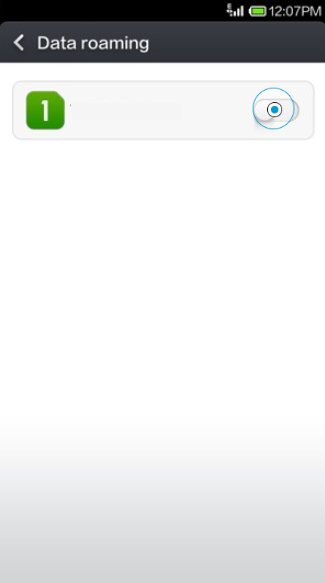
Method #6: Using a Nokia Phone
If you have a Nokia smartphone, follow the steps below to activate data roaming on your device.
- Tap Settings.
- On the Search bar at the top, type “Roaming” and tap the first option from the search results.
- Toggle on the indicator next to the “Roaming” option.
- Select “OK” to enable roaming on your device.
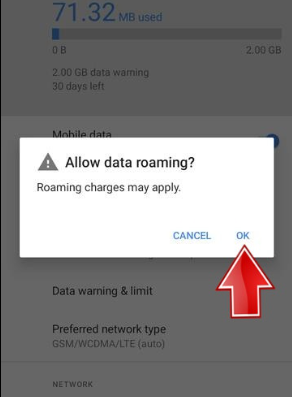
Method #7: Using an Infinix Phone
Follow the steps below to turn on data roaming on your Infinix Android device.
- Head to the Settings app on your Infinix Phone.
- Type “roaming” in the search bar at the top and select the first search result.
- Turn on “Roaming” by toggling the indicator and tap “OK” to confirm.
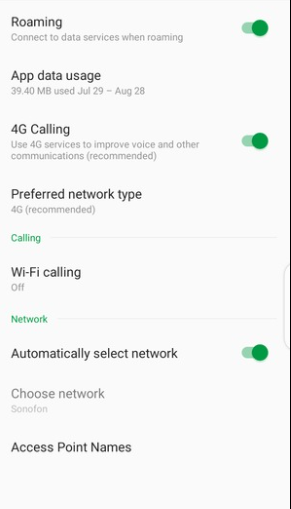
Method #8: Using a OnePlus Device
You can follow the below steps to enable data roaming on your OnePlus Android phone.
- Find the Settings app from the home screen and tap it to open.
- Tap “SIM & Network” and select “SIM 1” or “SIM 2“.
- Tap the indicator next to “Roaming” to turn it on.
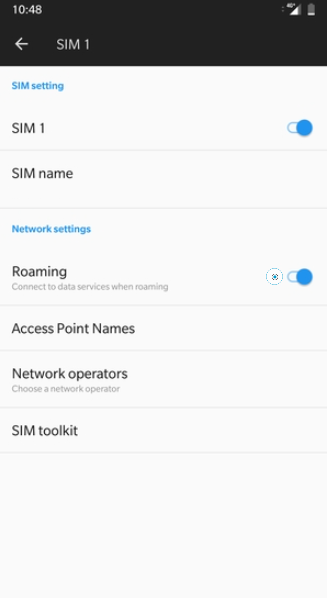
You can switch the roaming anytime you want by disabling data roaming for one SIM and enabling it on the other SIM card on your OnePlus Android Phone.
Summary
In this guide on how to turn Roaming on Android, we have looked into multiple methods for enabling the data roaming on Android devices. We’ve covered almost all the well-known Android phones for the reaming activation process.
Hopefully, one of the methods mentioned above has worked for you, and you can now successfully send texts, make calls, and use mobile networks abroad.