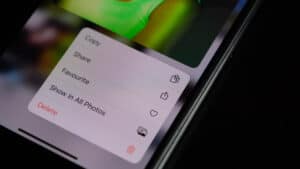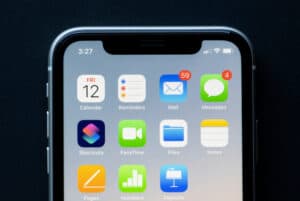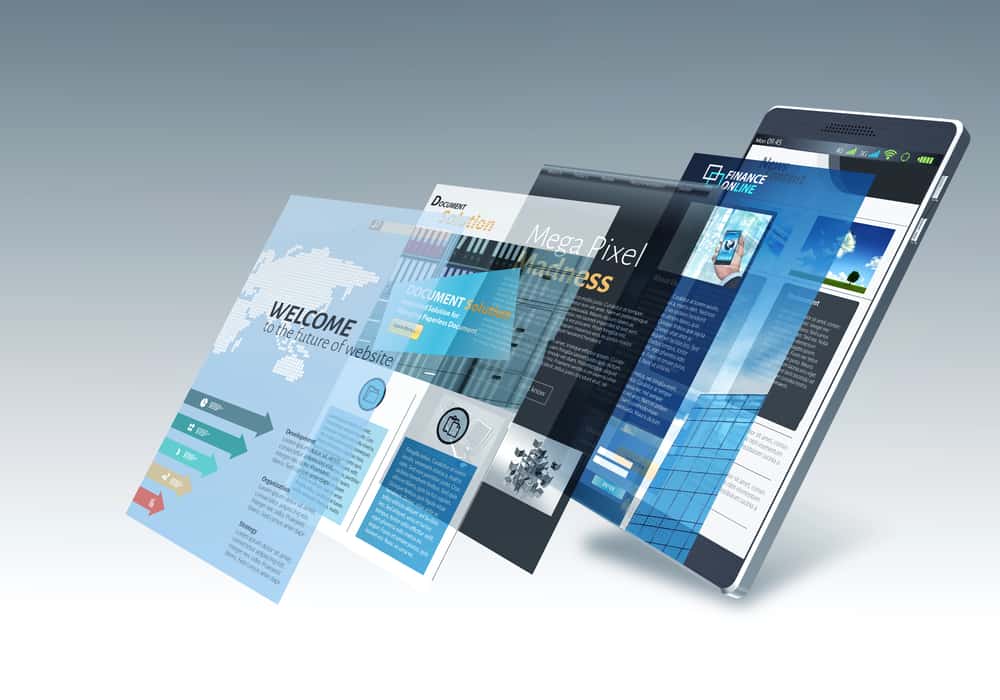
Nowadays, all Android smartphones have Google Chrome pre-installed, except Apple products. We often use Google Chrome to find the answers to our most interesting queries. One of the best multitasking features is the ability to let you open multiple tabs at the same time. Yet, many users don’t know how to use it.
Google Chrome lets you open a maximum of 20 tabs simultaneously on Android. You only need to tap on the plus (+) symbol to open a new tab and start browsing different topics simultaneously. It’s pretty simple, and you can easily do this with a few steps.
You can follow this quick guide on how to open multiple steps on Android. This guide explains every step in detail to help you open multiple new tabs on Google Chrome. You can follow the below-mentioned steps to open multiple tabs in the Chrome browser on Android. So, let’s move ahead and figure it out.
How To Open Multiple Tabs on Android
Notably, all Android smartphones come with Google Chrome. Therefore, we will use the pre-installed Google Chrome browser app to demonstrate how to open multiple tabs on Android. You can follow the steps mentioned below to open multiple tabs on Android.
Step #1: (Optional) Download the Chrome Browser
Some smartphone brands don’t include Google Chrome as a stock application. If your smartphone doesn’t provide it, you need to install the Google Chrome browser on your Android smartphone. You can download the Google Chrome application from Play Store.
Step #2: Open Multiple Tabs in Google Chrome
You can now open several tabs in Google Chrome on Android. The below-mentioned steps easily explain the same.
- Open the Chrome app on your Android smartphone.
- Tap the search bar, and type your question or website URL.
- Tap Enter.
- Once you see the results, tap the plus (+) symbol in the toolbar.
Voila! You have now opened two different tabs in Google Chrome.
You need to click on the plus (+) symbol whenever you need to open a new tab. You will find it right next to the search bar in the toolbar. Google Chrome lets you open a maximum of 20 tabs simultaneously. You can’t open more than twenty tabs simultaneously.
Step #3: Combine Different Tabs Together
You have now opened multiple tabs in Google Chrome on your Android smartphone. Google Chrome also lets you group or combine various tabs in one group.
Here you can group tabs in Google Chrome on Android.
- Tap the square box in the toolbar.
- Hold the tab and drag it to the other tab you want to include in the group.
- Tap the square box to switch between different groups.
Step #4: Switch Between Different Tabs and Groups
As you are opening several different tabs and groups, you may sometimes want to switch between different tabs.
You can follow the mentioned steps to do the same.
- Tap the square box beside the plus (+) symbol. Once you click the square box, you will see all the open tabs on your screen.
- Tap the tab you want to open.
Step #5: Close the Tabs
You have now learned to open multiple tabs at the same time. You will sometimes definitely want to close the opened tabs. Closing all the opened tabs is easy and can be done by following the mentioned steps.
- Tap on the square box.
- Tap the cross (x) icon to close that particular tab.
- Follow the same step with every other tab you want to close.
Conclusion
These are some simple steps to open multiple tabs on your Android smartphone. Multiple browser applications let you open multiple tabs on Android, including Google Chrome. Google Chrome comes on all Android smartphones and lets you open several tabs. You can follow the steps above to open multiple Android tabs using Google Chrome.
Frequently Asked Questions
Open the Chrome App on your Android phone. Tap the plus (+) symbol next to the search bar. You will now see that a new tab has been opened, and you can use it to search your queries.
First, open the Chrome app on your Android smartphone and press the plus (+) symbol to open a new tab. You will now see a new tab opened.