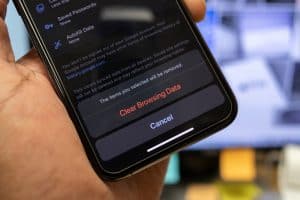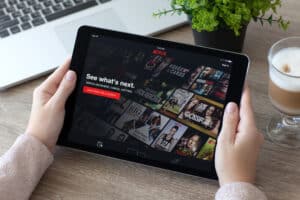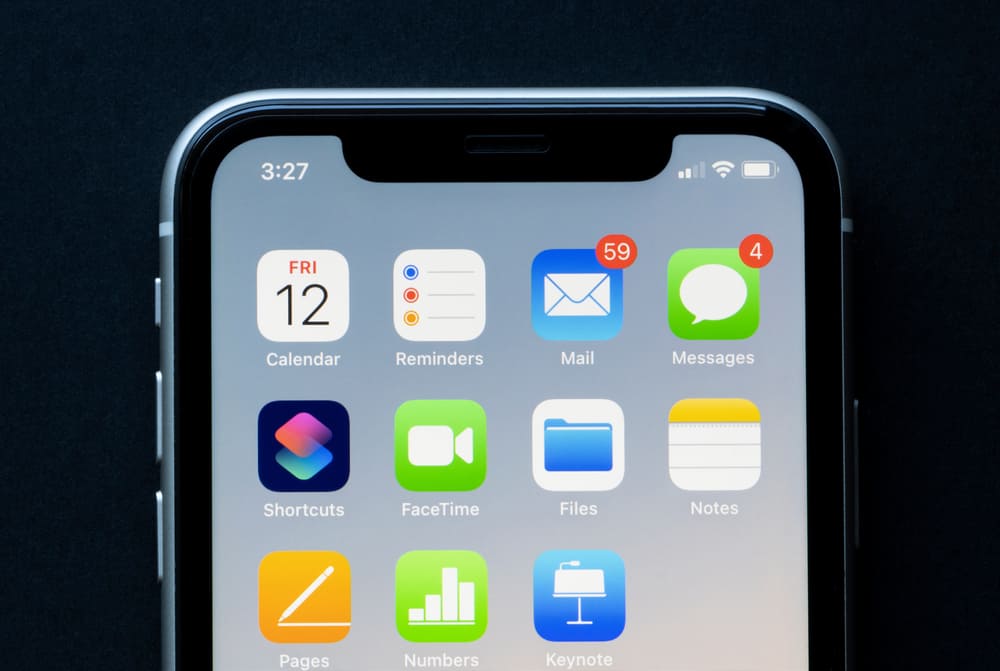
Do you want to open an ICS file on your iPhone to subscribe to a holiday calendar but don’t know how? Fortunately, there is an easy method that you can follow to solve this problem.
To open an ICS file on your iPhone, tap the Mail app on the Home screen and open the email with the ICS file attached. Tap the file to open the list of events, tap “Add All”, and select the calendar to which you want to add the file events. Then, tap “Done”.
We have created an extensive guide that will help you with how to open an ICS file on iPhone with easy-to-follow instructions.
What Is an ICS File?
ICS files, a file format of iCalendar, are plain text files that provide information about calendar events, such as their description, start and end times, locations, etc. The ICS format is frequently used to make meeting invites, but it is also a common way to sign up for holiday or birthday calendars.
Opening ICS Files on iPhone
It is pretty easy to open any ICS file on iPhone by following the steps mentioned below.
- Tap the Mail app on the iPhone Home screen.
- Open the email with the ICS file attached to it.
- Tap the file to view the list of events.
- Tap “Add All” and select the calendar to which you want to add the file events.
- Tap “Done”.
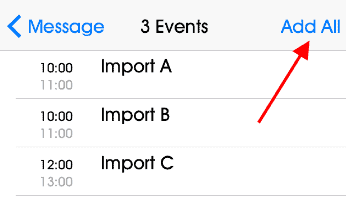
Press the Home button and open the Calendar app on your iPhone. You will now see your newly imported events from the ICS file in the calendar.
Troubleshooting ICS Files Not Opening on iPhone
Facing issues opening an ICS file on your iPhone? Follow our 4 step-by-step methods to troubleshoot the problem quickly.
Method #1: Restarting Your iPhone
Restarting the iPhone can help open the ICS file by removing the temporary software glitches.
- Press the power button on your iPhone and hold it until the slider appears.
- Drag the slider and wait around 30 seconds for the device to turn off.
- Restart your phone by pressing the power button until the Apple logo appears.
- Try to open the file again by the above method.
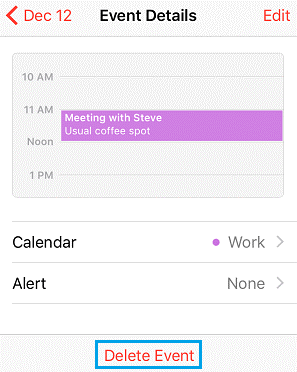
Method #2: Fixing Your Corrupted File
If you cannot open an ICS file on your iPhone, it may have been corrupted or misformatted. In this case, ask the sender to send you the file again. However, if the issue persists, inform the sender to create another ICS file with the below steps.
- Open the Calendar app on Mac.
- Click the calendar you want to export to the list.
- Go to “File” > “Export” > “Export”.
- Select the destination and click “Export”.
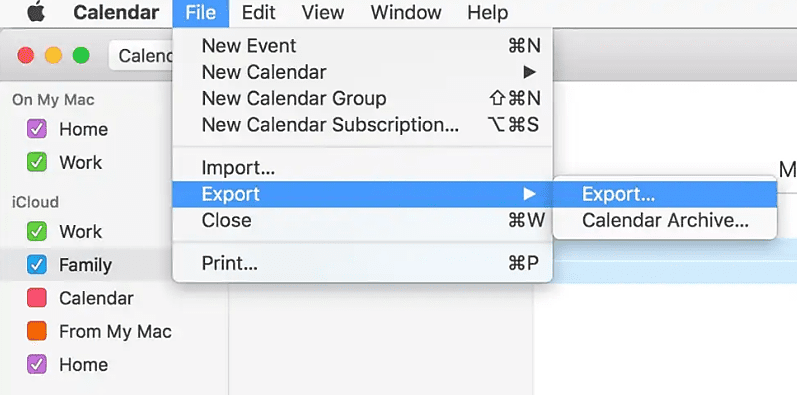
Method #3: Updating Your iPhone to the Latest iOS
You might have problems opening ICS files on the iPhone running on an outdated iOS version. If you haven’t updated your iPhone to the latest iOS, try updating your phone with the given method.
- Connect your iPhone to the internet.
- Open Settings.
- Tap “General”.
- Tap “Software Update”.
- Check if there’s any software update available.
- If there is one, tap “Download and Install”.
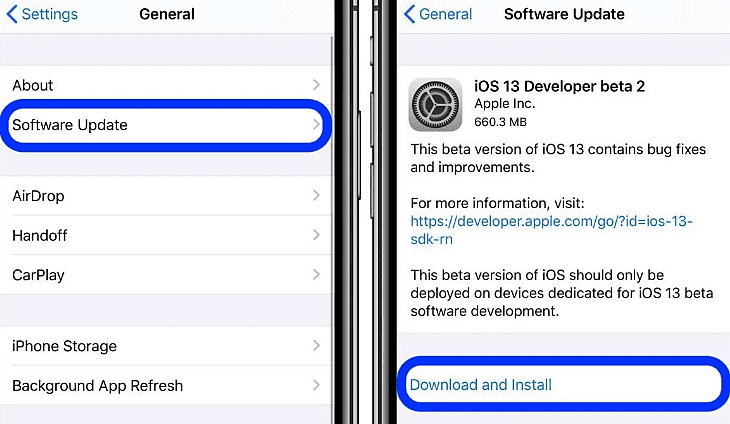
Method #4: Subscribing to an ICS URL
You can subscribe to the calendar with a URL of the ICS file on your iPhone in the following way.
- Copy the URL of the ICS file.
- Open Settings.
- Tap “Account & Passwords”.
- Tap “Other” > “Add Account”.
- Tap “Add Subscribed Calendar” and paste your ICS file URL.
- Tap “Next” on the top-left of the screen and add a calendar name in the description.
- Enter username and password if required, and tap “Save”.
If you are still facing issues with your ICS files, it’s better to reach out to Apple Support to get further assistance.
Deleting ICS File Events From the Calendar App on iPhone
To delete unnecessary events from the ICS file you opened on your iPhone, follow these steps.
- On your iPhone Home screen, open the Calendar app.
- Tap the date of the event you want to delete.
- Select the event to go to the “Event Details” page.
- Tap “Delete Event”.
- Tap “Delete Event” again, appearing in the pop-up message.
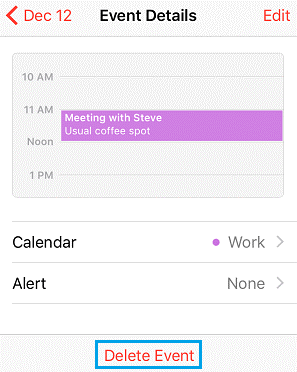
Summary
This guide discussed how to open an ICS file on your iPhone. We also covered troubleshooting ICS files not opening on iPhone with various methods and deleting an ICS file event in the Calendar app.
Hopefully, with the help of one of these methods, you’ll be able to open ICS files on your iOS device.
Frequently Asked Questions
Along with attachments, malicious ICS files may contain links to external files (URL option) that, if clicked, could lead to the installation of malware. The malware or harmful link is spread along with the invitation, eventually infecting more devices.