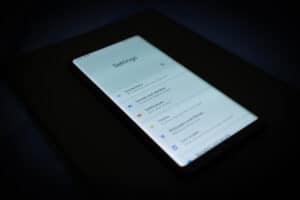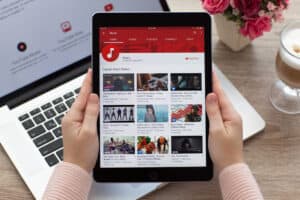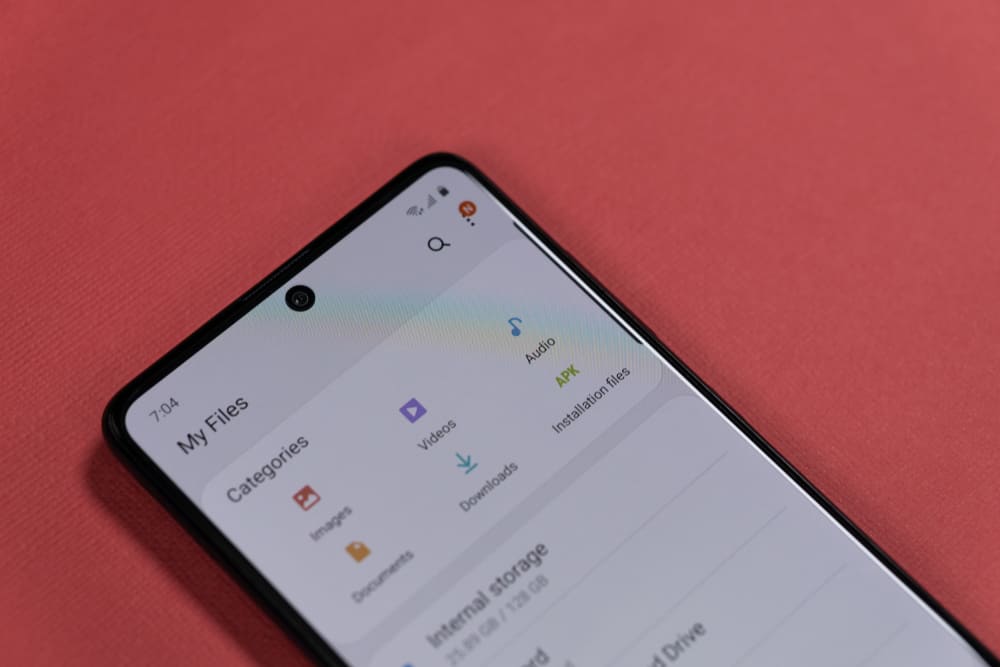
Have you received files in SVG format on your Android device but need clarification with opening and viewing them?
To open SVG files on Android, install the SVG Viewer app, and select the SVG file in the Files Manager. Now, choose “SVG Viewer” in the “Open with” prompt and click the “Always” button.
To simplify the task, we have put together a detailed step-by-step guide on how to open SVG files on your Android device. We will also discuss what an SVG file is.
What Is an SVG File?
An SVG (Scalable Vector Graphics) file is an XML-based vector image format for 2D graphics. As points are used in place of pixels to form SVG images, they are pretty flexible to scale and don’t lose their quality, no matter how much you zoom them in.
The World Wide Web Consortium (W3C) developed the SVG file format as a standard method for web graphics to operate with other web technologies, such as HTML, CSS, and JavaScript.
The primary purpose of creating SVG is to ensure scalability and screen friendliness on all screen types of desktop and Android/iOS devices. These files are very efficient for quick image optimization.
Opening SVG Files on Android
If you are wondering how to open SVG files on Android, our following two step-by-step methods will help you go through the whole process quickly.
Method #1: Using the SVG Viewer App
With these steps, you can quickly open the SVG files on your Android using a third-party app.
- Open Play Store, search for the SVG Viewer app, and install it.
- Open the File Manager.
- Select “SVG Image”.
- Choose “SVG Viewer” in the “Open with” prompt and click the “Always” button.

Method #2: Using an Online Tool
You can view the SVG file through a File Viewer website using your Android browser in the following way.
- Open a browser and head to the fviewer website.
- Select “SVG viewer” from the list.
- Tap “Select a local file”.
- Select the SVG images and view your selected file.
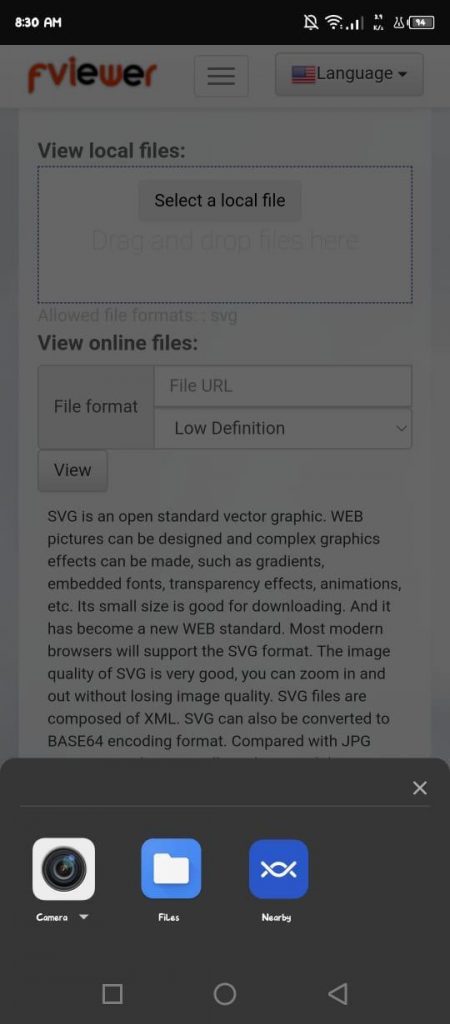
Converting SVG Files on Android
If you cannot open and view SVG files on your Android, you can also convert them to a format supported by your device with these methods.
Method #1: Using the SVG Converter App
It is possible to convert SVG files to any supported Android file type in the following way.
- Open Play Store.
- Search “SVG Converter” and install it.
- Launch the app and tap “From SVG”.
- Tap the “Select SVG” button and choose the file to be converted.
- Tap “Format”.
- Tap “Convert”.
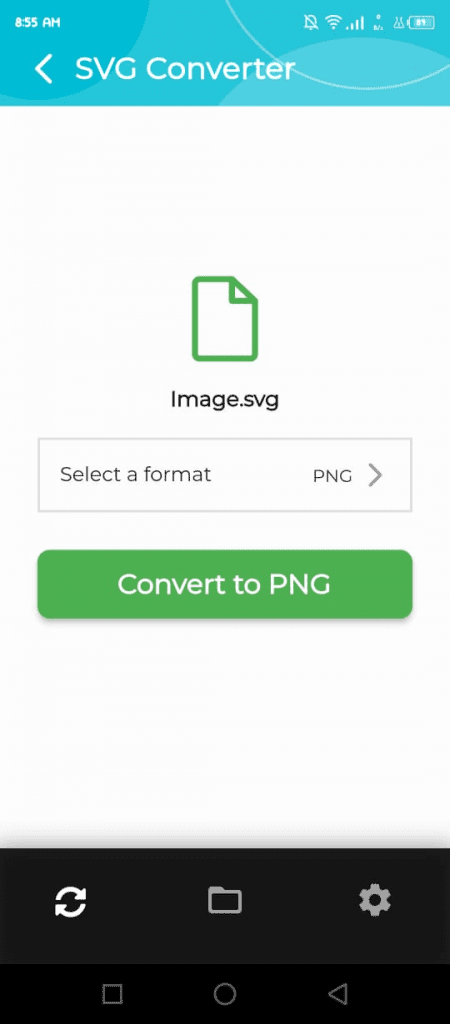
Now, the SVG file is converted into a format compatible with your Android, and you can easily open and view it.
Method #2: Using the SVG Converter Website
If you don’t want to install the SVG Converter app on your Android, use a website that directly converts SVG files to your desired format.
- Launch a browser on your Android and head to any SVG Converter website.
- Tap “Choose File” and browse the SVG file saved on your device.
- Tap “Start”.
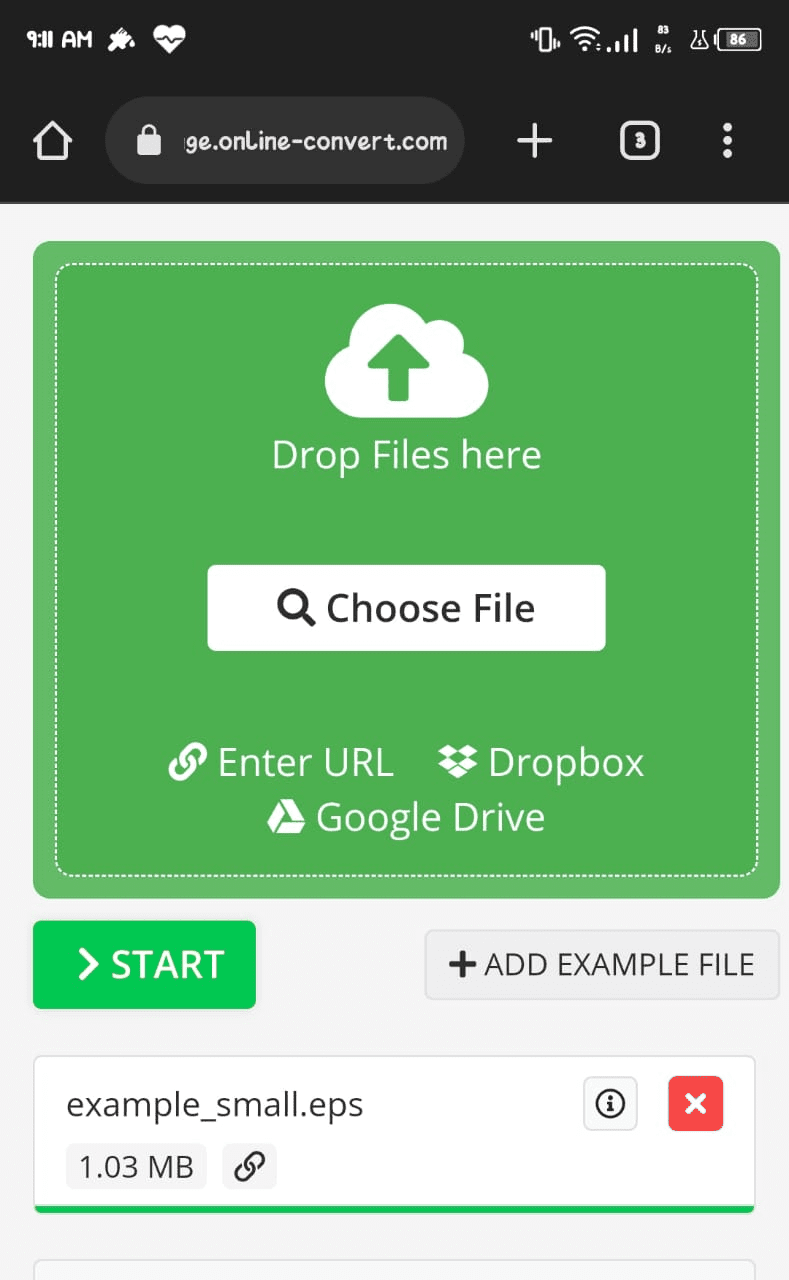
- Once the file is converted, tap “Download” and open it.
Summary
This comprehensive guide discusses how to open SVG files on your Android using mobile apps and online tools. We have also covered converting these files to other image formats with easy procedures on both the app and browser.
Hopefully, your question is answered in this article, and now you can quickly open and view the SVG file on your Android device without any hassle. Moreover, if needed, you can convert these files into images your device supports.
Frequently Asked Questions
Yes, SVG files work well with mobile version websites. However, you must utilize a third-party mobile app or web tool to view them.
The easiest and most efficient way to open SVG files on Android is by using the Android app, as these are the speedier ways to do so and allow you to open files offline too, which is not possible with the web browser versions.
The best app to open SVG files is SVG Viewer by Bostan Constantin. It’s quick, lightweight, and allows you to convert SVG files to png format for better accessibility in a different format.
Yes, SVG is an image type broadly used to create logos and illustrations for many websites to ensure scalability and screen friendliness for users.
It depends on the context for which you use SVG or PNG files. SVG files are an excellent choice for creating logos; however, if you need a rich raster-based image, you should opt for PNG images.