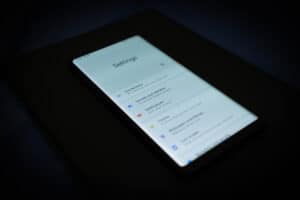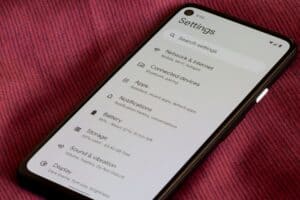Are you facing problems with your Fios Box? Does your set-top box freeze on you for hours with no explanation whatsoever? If that’s the case, dear reader, then this guide is meant for you.
Many reasons can cause your Verizon Fios Box to malfunction. However, no need to worry, as rebooting your device will help you cater to almost all of them. Therefore, to reboot your device, all you need is this guide and a working remote, and you will be good to go.
Before we move on to reboot your device, keep in mind that you would have to reconfigure your Fios Box all over again as the device will reconfigure to its Factory Settings. Now that is out of the way, let’s get started with Restarting your Verizon Fios Box.
Method #1: Resetting Your Verizon FiosBox with a Remote
If for some reason, your Verizon Fios Set-Top Box is not working as it is attended to, you can always reboot it. However, keep in mind that rebooting your device will not have the same effect as resetting your device, so you won’t be able to reset it back to its factory settings.
Now that we made the difference between rebooting and resetting your box clear, let us move on to rebooting your device. Here is how you can Reboot your device.
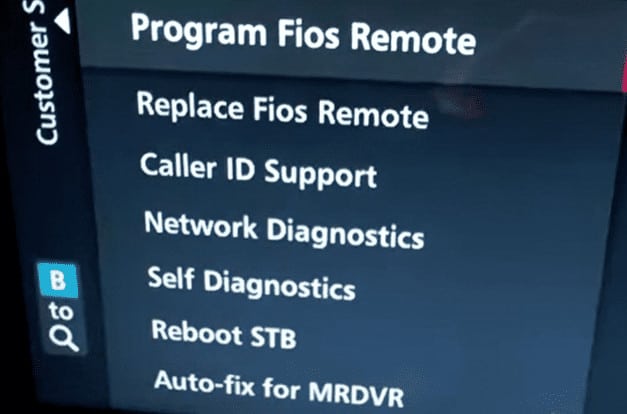
- Press the Option Button on your Remote.
- Now scroll to your Top Support Tools.
- Inside the Tools, scroll down until you see Reboot STB.
- Once inside the Reboot STB window, a prompt will warn you that you are rebooting your device. If you have decided about rebooting your Fios Box, press the confirm button, and your Verizon Fios will be Reset.
Method #2: Rebooting your Fios Box Physically
If accessing your Fios Box with a remote is no longer a viable option, this method is the way to go for you. Although this method may come to you as a somewhat reckless one, we can assure you it’s not, as nothing bad will happen to your device. Now to reboot your device, just follow these steps.
- Turn OFF your TV and your set-top box.
- Take out the chord of your Box for 15 secs.
- Now Turn On your Set-Top Box.
By following these steps and having a little patience, you will be able to reboot your Fios Box. If you have any software-related bugs, getting this Soft Reset done will probably sort them out.
Resetting Your Fios Box Remote
If for some reason, even after rebooting your box, your remote fails to function normally, you can just reset your remote. But before you decide to do that, let me warn you that your remote will be reset to its default setting by doing so. If resetting your remote isn’t a problem for you, you can continue resetting your remote by:
- Pressing the 2 button and OK on your remote simultaneously.
- Once you press the buttons, wait for a red light to blink.
- After the light blinks, press 9-0-0 on your remote.
As soon as you press the above-mentioned sequence on your remote, a red light will blink, notifying you that you have successfully reset your remote. Now that you have restored your remote to its Factory Settings, don’t forget to reconfigure it later.
Summary
Whether you’re watching a movie or just blasting music on your Verizon Fios Set-Top Box, even the idea of your box not responding can kill your entire mood. However, don’t worry, as Soft Resetting only takes a few seconds to acquire the desired results.
To conclude this guide, we hope that this guide of ours will help you reboot your Fios Box with ease. Moreover, if you do run into the same problems even after rebooting your device, it may be time for you to connect to Verizon’s Customer Support.
Frequently Asked Questions
There are two ways you can reset your Verizon router; the first one requires you to be physically next to the router, while the other one allows you to do it remotely. If you want to reset your Fios router manually, you need to press and hold the button on its back until the light on it starts blinking.
To connect your Fios remote with your TV, you need Press and hold the “O” button on your remote while also pressing the Play button. Once you do that for a few seconds, a light will start flashing; wait until the light stops blinking, and your remote will be good to go.
If for some reason, you end up losing access to your Fios Set-Top Box while trying to reboot it, you can quickly reboot it by using the traditional Soft Reset button. Even Though rebooting your device physically never seems like a good idea, it is something that can fix a lot of performance issues if performed right.
To control your router with the help of an app. Go to your My Verizon App. Navigate through Account Tab > Home Internet Tab > Network settings > Router settings inside the app. Once you are inside the Router setting, press restart, and your device will remotely restart.