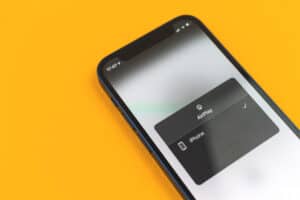While there is no denying that the experience of playing Xbox games on an HDTV is unmatched, some people cannot afford this expensive device. If you are one of them and are looking for alternatives to enjoy the fantastic games Xbox has in store, Laptop with HDMI cable is your solution.
This article covers how to play Xbox 360 on a Laptop with an HDMI cable, along with all other necessary information.
Before moving to the how-to-guide, remember that for connecting the Xbox device to the laptop using an HDMI cable, your laptop is supposed to have an HDMI Input port and now the output one to make the connection successful.
Things You Will Need
Here are the things that you will need to play Xbox 360 on your laptop:
- A high definition multimedia interface cable (HDMI).
- A laptop with an HDMI input port.
- Xbox 360 with an HDMI port.
How to Play Xbox 360 on Laptop with HDMI Cable
Once you have all the stuff gathered to connect your Xbox 360 with your laptop using an HDMI cable, follow these simple steps:
- The first and foremost thing to do is check the available HDMI cable. It should function properly, or else you will get a faulty connection.
- Before connecting the HDMI cable to your laptop and Xbox, close Xbox 360 and all the applications running on your laptop.
- Take one end of the HDMI cable and connect it to the HDMI port available on the backside of the Xbox 360.
- When done, take the other end of the HDMI cable and connect it to the input HDMI port available on the laptop.
- Once you have connected both the ends to the laptop and Xbox, double-check that you have inserted the cable at the correct ports and that the connection between the devices is tight and firm.
- Turn on your Xbox 360 and wait for some time.
- After some time, your laptop will automatically detect the connection of your Xbox and turn on the HDMI mode. It will also show the notification that the connection between your laptop and Xbox is successful.
- If the mode switch on your laptop doesn’t show up automatically, go to the “System Settings” menu on your Xbox available on the dashboard. You can configure the resolution settings and display according to your demands and desires.
How To Fix Sound Issues?
While playing Xbox on your laptop using an HDMI cable, there is a big chance that the image will appear, but the sound will have some issues. If this happens to you, do not panic, as it is pretty easy to fix using the control panel on your laptop. Here are the steps to follow:
- Click the upward arrow on the bottom right corner of the windows taskbar that appears on the laptop screen.
- Right-click the speaker icon on the menu and open the “Sound settings.”
- If you have the older version of Windows 10, the “Sound settings” option will take you exactly where you need to be. However, with the newer version of Windows 10, you will get a chance to choose different output devices at the top of the menu that appears.
- If the menu doesn’t show Xbox device, you will have to go to the option of “Manage sound devices.” If the menu shows Xbox being disabled, you need to enable it.
- If the Xbox sound system is enabled and still you have problems with the sound, go back to the main “Sound” menu and select “Sound Control Panel.”
- The options will have Xbox 360 mentioned. Right-click on it, and then select “Properties.”
- Now click the “Advanced” option, and out of all the options appearing, select the option stating “Allow applications to take exclusive control of this device.”
- Once you are done with all these steps, restart the Xbox device and laptop and check if the sound system works. If not, try enabling the sound output in your Xbox 360 settings.
Summary
In this guide on how to play Xbox 360 on a Laptop with an HDMI cable, we have discussed the most straightforward ways to help you connect your laptop with Xbox. Although Xbox is more fun on an HDTV, if you cannot get your hands on one, you can follow this how-to guide to enjoy your gaming experience to the fullest.
Frequently Asked Questions
If you are connecting your laptop with your Xbox for the first time and still have some queries regarding it, we have some frequently asked questions answered for you to shoo them away!
While this may be possible for some gaming laptops like Alienware 18, you will not be able to do it on almost all other laptops. The gaming laptops mostly have input and output HDMI ports, while other laptops lack this feature because the manufacturers don’t expect you to use your laptops for such purposes.
You will only need a capture card if you want to play Xbox outside the scenario of connecting it to your laptop. Even if you have a capture card while playing Xbox on your laptop, the input lag you will have to face will make most of the games unplayable and less enjoyable. As a result, it is much cheaper to get your hands on a monitor or an HDTV.
While you want some advice for getting your hands on the best laptops for connecting your Xbox, choosing the best one ultimately depends on what you require from your laptop in general. While some people look for laptops with larger screens, others may want laptops that can support loads of processing power to run graphics-intensive Xbox games. Therefore, knowing all the features and specs before you purchase is essential.