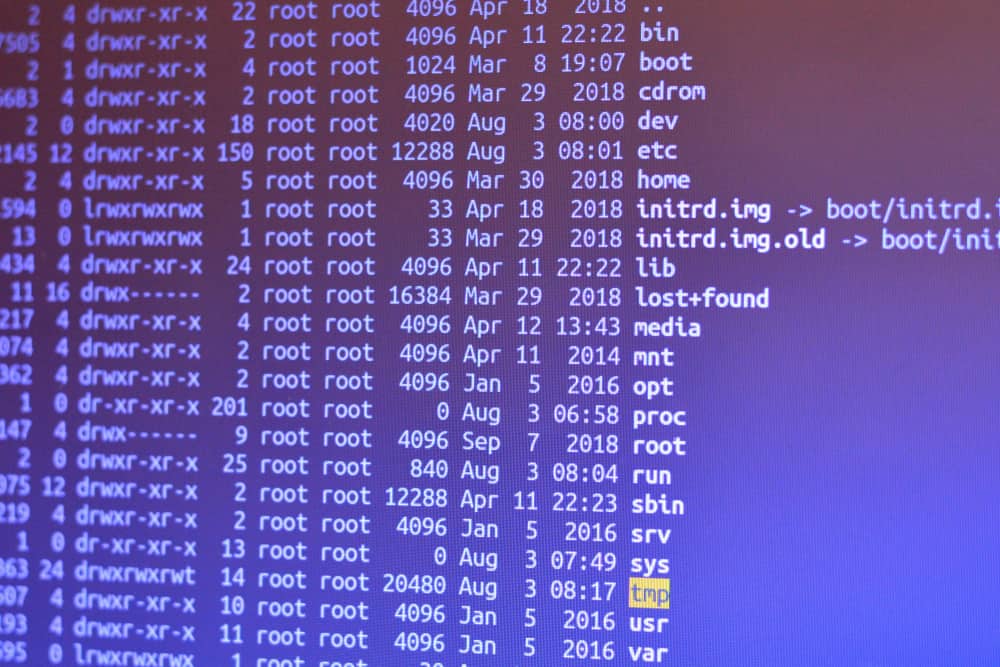
In this article, we will discuss various methods to restart Ubuntu’s sound system without having to reboot the entire system. This can be particularly useful if you are experiencing sound issues and want to resolve them without interrupting your workflow.
- Understanding Ubuntu’s Sound System
- Solution 1: Using pulseaudio -k && sudo alsa force-reload
- Solution 2: Using killall pulseaudio and pulseaudio command
- Solution 3: Using systemctl –user restart pulseaudio
- Solution 4: Using sudo pm-suspend
- Solution 5: Restarting Pipewire Services
- Solution 6: Restarting USB Audio Devices
- Solution 7: Trying Alternative Sound Systems
Understanding Ubuntu’s Sound System
Ubuntu’s sound system primarily relies on two key components: ALSA (Advanced Linux Sound Architecture) and PulseAudio. ALSA is the kernel level sound mixer, it manages your sound card directly. PulseAudio operates at a higher level and works with ALSA to provide a more feature-full and flexible audio experience.
Solution 1: Using pulseaudio -k && sudo alsa force-reload
The first method involves using the terminal to kill PulseAudio and then force a reload of ALSA. Here’s how you can do it:
pulseaudio -k && sudo alsa force-reloadThe pulseaudio -k command stops the PulseAudio service. The && symbol ensures that the following command (sudo alsa force-reload) only runs if the previous command succeeds. The sudo alsa force-reload command restarts the ALSA system.
Solution 2: Using killall pulseaudio and pulseaudio command
Another method to restart the sound system is to kill PulseAudio and then start it again. Here are the commands:
killall pulseaudio
pulseaudioThe killall pulseaudio command stops the PulseAudio service. The pulseaudio command starts the PulseAudio service again.
Solution 3: Using systemctl --user restart pulseaudio
For newer versions of Ubuntu that use systemd, you can use the systemctl command to restart PulseAudio:
systemctl --user restart pulseaudioThe systemctl command is used to control the systemd system and service manager. The --user flag specifies that the command should be run as the current user. The restart pulseaudio command restarts the PulseAudio service.
Solution 4: Using sudo pm-suspend
In some cases, suspending and then resuming your machine can fix sound issues. This can be done with the sudo pm-suspend command:
sudo pm-suspendThe sudo pm-suspend command puts your computer into suspend (sleep) mode. When you wake your computer up, the sound system will also be restarted.
Solution 5: Restarting Pipewire Services
If your system uses the Pipewire multimedia framework, you can restart the Pipewire services with the following commands:
systemctl --user restart pipewire.service
systemctl --user restart pipewire-pulse.serviceThese commands restart the Pipewire service and the Pipewire-Pulse service, respectively.
Solution 6: Restarting USB Audio Devices
If your sound issue is related to a USB audio device not connecting properly on boot, you can restart the USB devices with the following commands:
sudo rmmod xhci_pci
sudo rmmod xhci_hcd
sudo modprobe xhci_pci
sudo modprobe xhci_hcdThe rmmod command removes a module from the Linux Kernel. The modprobe command adds a module back into the Linux Kernel. This effectively restarts the USB devices.
Solution 7: Trying Alternative Sound Systems
In some cases, switching from PulseAudio to ALSA or other sound systems may solve the problem. This can be done by uninstalling PulseAudio and installing ALSA or the alternative sound system of your choice.
Remember, the effectiveness of these solutions may vary depending on your specific Ubuntu version and hardware configuration. Always ensure to backup important data before making any significant changes to your system.
Yes, you can restart Ubuntu’s sound system without rebooting by using various methods mentioned in this article.
Ubuntu’s sound system primarily relies on two key components: ALSA (Advanced Linux Sound Architecture) and PulseAudio. ALSA manages the sound card directly, while PulseAudio provides a more feature-full and flexible audio experience.
You can restart the sound system using the terminal by executing the command pulseaudio -k && sudo alsa force-reload. This command kills the PulseAudio service and then forces a reload of ALSA.
Yes, another method is to use the commands killall pulseaudio to stop the PulseAudio service and pulseaudio to start it again.
Yes, for newer versions of Ubuntu that use systemd, you can use the command systemctl --user restart pulseaudio to restart the PulseAudio service.
Yes, in some cases, suspending and then resuming your machine can fix sound issues. You can do this by using the command sudo pm-suspend to put your computer into suspend (sleep) mode.
If your system uses the Pipewire multimedia framework, you can restart the Pipewire services by executing the commands systemctl --user restart pipewire.service and systemctl --user restart pipewire-pulse.service.
If your sound issue is related to a USB audio device not connecting properly on boot, you can restart the USB devices by using the commands sudo rmmod xhci_pci, sudo rmmod xhci_hcd, sudo modprobe xhci_pci, and sudo modprobe xhci_hcd.
Yes, in some cases, switching from PulseAudio to ALSA or other sound systems may solve sound problems. You can uninstall PulseAudio and install ALSA or the alternative sound system of your choice.
Before making any significant changes to your system, always ensure to backup important data. Additionally, it’s important to note that the effectiveness of these solutions may vary depending on your specific Ubuntu version and hardware configuration.







